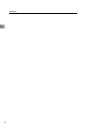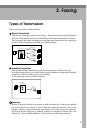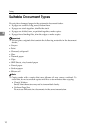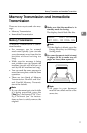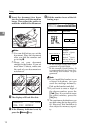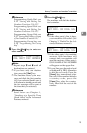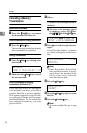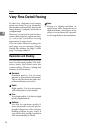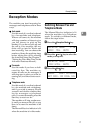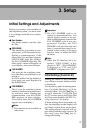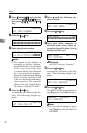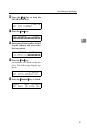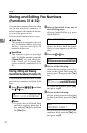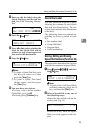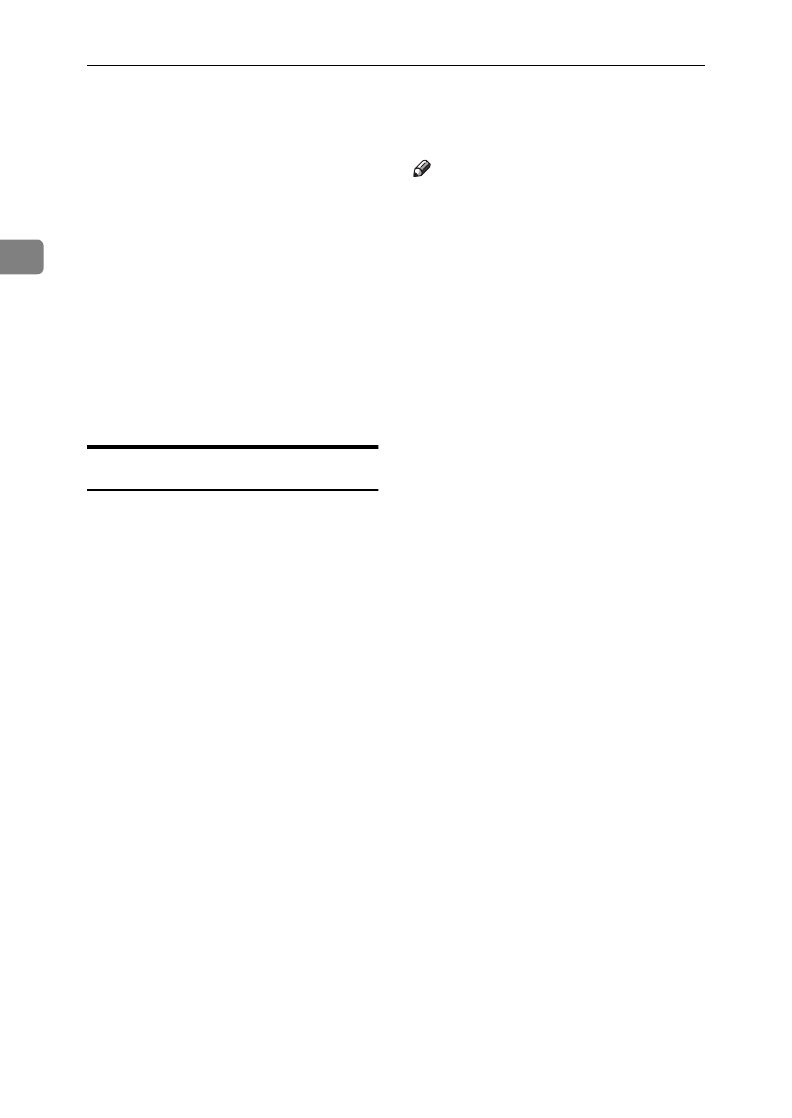
Faxing
16
2
Very Fine Detail Faxing
So that text, diagrams and images
stand out clearly in your document,
the machine automatically detects the
image density (contrast) and makes a
compensation.
However, if you need to send a docu-
ment which requires optimum clari-
ty, select the resolution setting
appropriate to your needs.
You can select different settings for
each page of your message. Simply
change the settings for page 2 while
page 1 is being scanned.
Resolution and Shading
The resolution button gives you con-
trol over document quality. The indi-
cators above the button show the
current setting. Choose a setting that
matches your document.
❖
Standard:
Standard quality. Use for most
printed or typewritten documents.
This is selected when the other res-
olution indicators are not lit.
❖
Detail:
High quality. Use for documents
with small print or fine details.
❖
Fine:
Very high quality. Use this for high
quality reproduction.
❖
Halftone:
Use this for optimum quality if
your document contains photo-
graphs/diagrams with complex
shading patterns or gray tones. If
you choose this setting, resolution
will automatically be Detail.
Note
❒
Faxing at a higher resolution re-
quires more time. Frequent use of
high resolution could cause an in-
crease in your phone bill, especial-
ly for long distance transmissions.