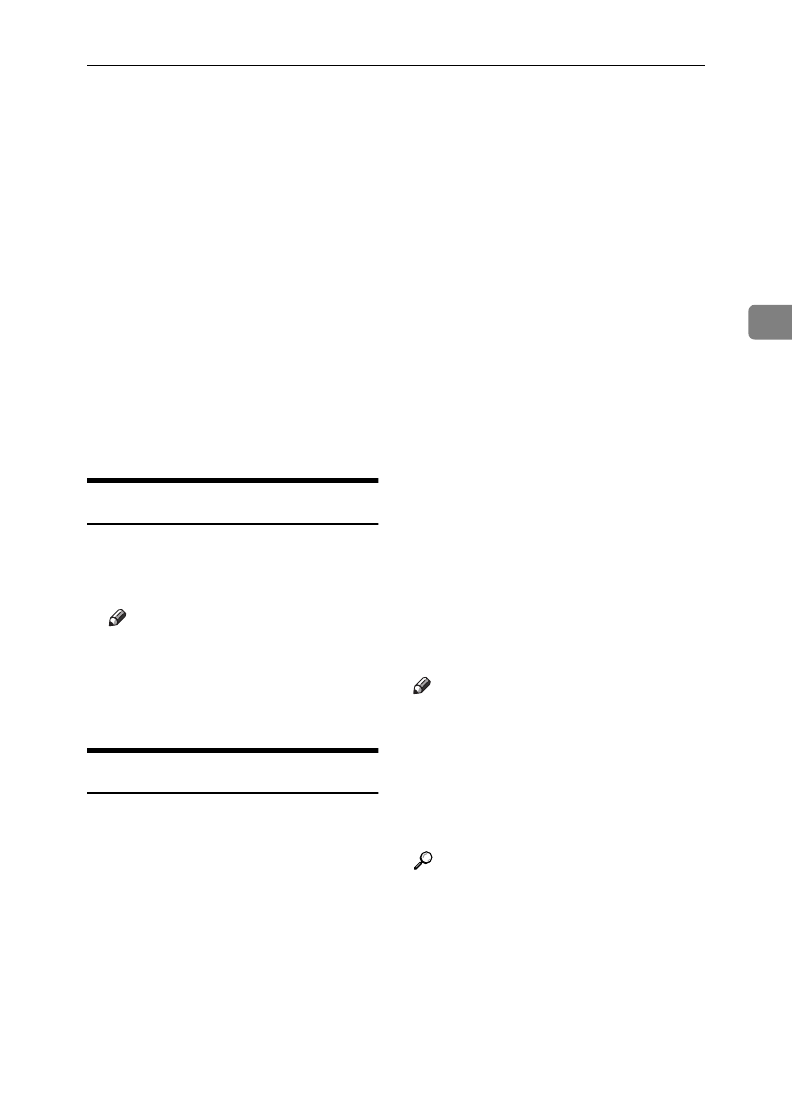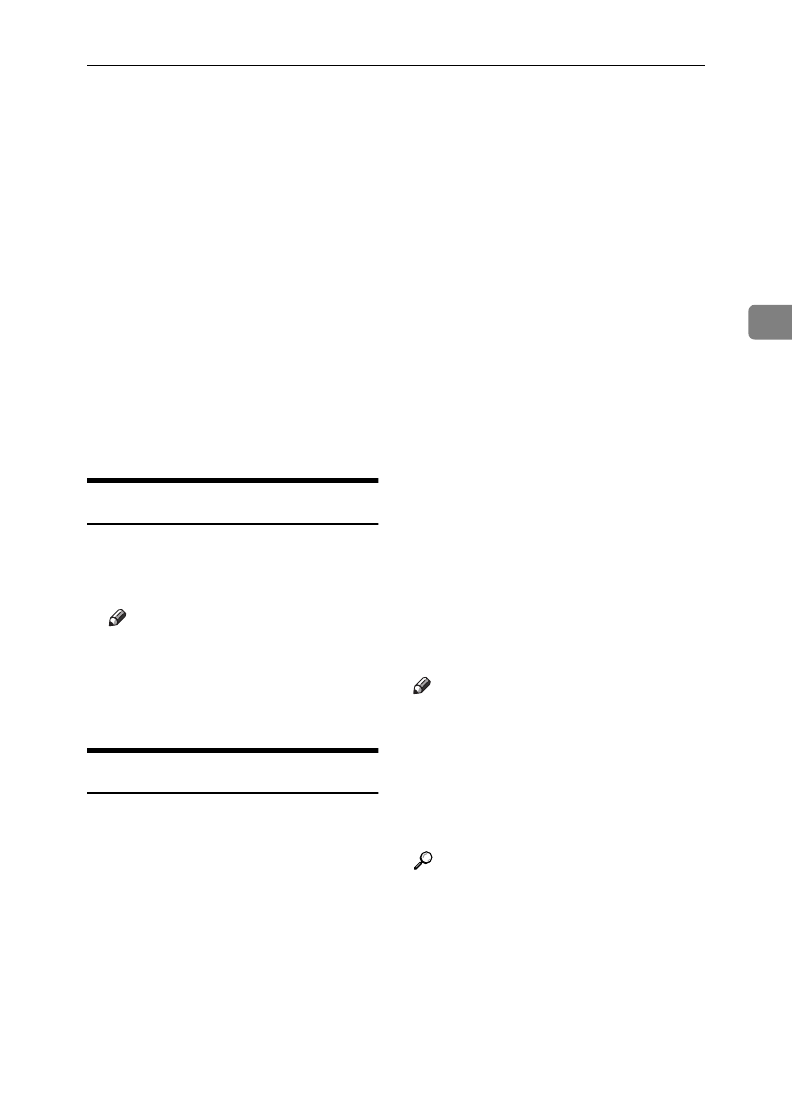
Entering Characters
29
3
Entering Characters
Use the ten key pad for entering num-
bers. Use Quick Dial keys 1 to 26 for
entering letters, and Quick Dial key
27 for spaces and Quick Dial key 28
for other characters.
If at any time you make a mistake
when entering a character or digit,
press the {
Clear
} key to erase it. To
correct a character or number already
entered, use the W and V keys to reach
the mistake, enter the new character,
and press the {
Clear
} key to erase the
mistaken character. If you press the
{
No
} key, whole characters are
erased.
Entering Symbols
A
Press the Quick Dial key {
28
}.
B
Press W or V to scroll the symbols.
Note
❒ You can enter the following
symbols. & $ ! " # % ' ( ) * + , . / :
; [ ¥ ] ^ _ – (space)
C
Press the {
Yes
} key.
Wild Cards
This feature greatly enhances the ef-
fectiveness of the following features:
• Authorized Reception
• Forwarding
• Specified Cassette Selection
• Memory Lock
In each of these features, you have to
store the OWN NAME or FAX NUM-
BER of various terminals that you
normally receive fax messages from.
Then, when your machine detects an
incoming call, it checks the OWN
NAME or FAX NUMBER of the other
terminal, and acts accordingly.
When you program OWN NAME's for
these features, you can program wild
cards to greatly expand the number of
terminals that you can specify.
For example, if you wish to accept
messages from all 150 branches of
XYZ Company (using Authorized Re-
ception), and forward them on to
head office (using Forwarding), you
do not have to store the OWN NAME
of each branch of XYZ Company. Pro-
gram “XYZ” as a wild card for each of
these functions. If the OWN NAMEs
of all XYZ branches contain an “XYZ”
somewhere in the OWN NAME, mes-
sages coming in from them will be ac-
cepted, and sent on to head office.
Note
❒
This feature cannot recognize spaces. If
you store MAN as a wild card, and a
terminal with an OWN NAME that in-
cludes MANCHESTER, HUMAN, or
HUMANE calls you, your machine
will recognize MAN as a wild card and
accept and/or forward the message.
Reference
Authorized Reception: see Chap-
ter 7, “Rejecting or Accepting Mes-
sages from specified senders
(Authorized Reception)” in the
Advanced Features manual.
Forwarding: see Chapter 7, “Forward-
ing” in the Advanced Features manual.
OWN NAME and FAX NUMBER:
see P.19 “Initial Settings and Adjust-
ments”.