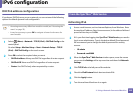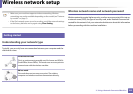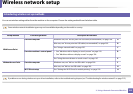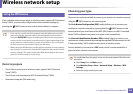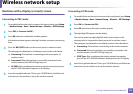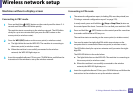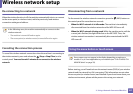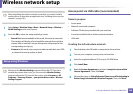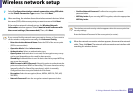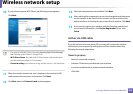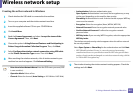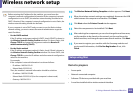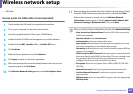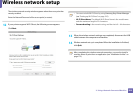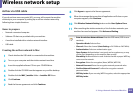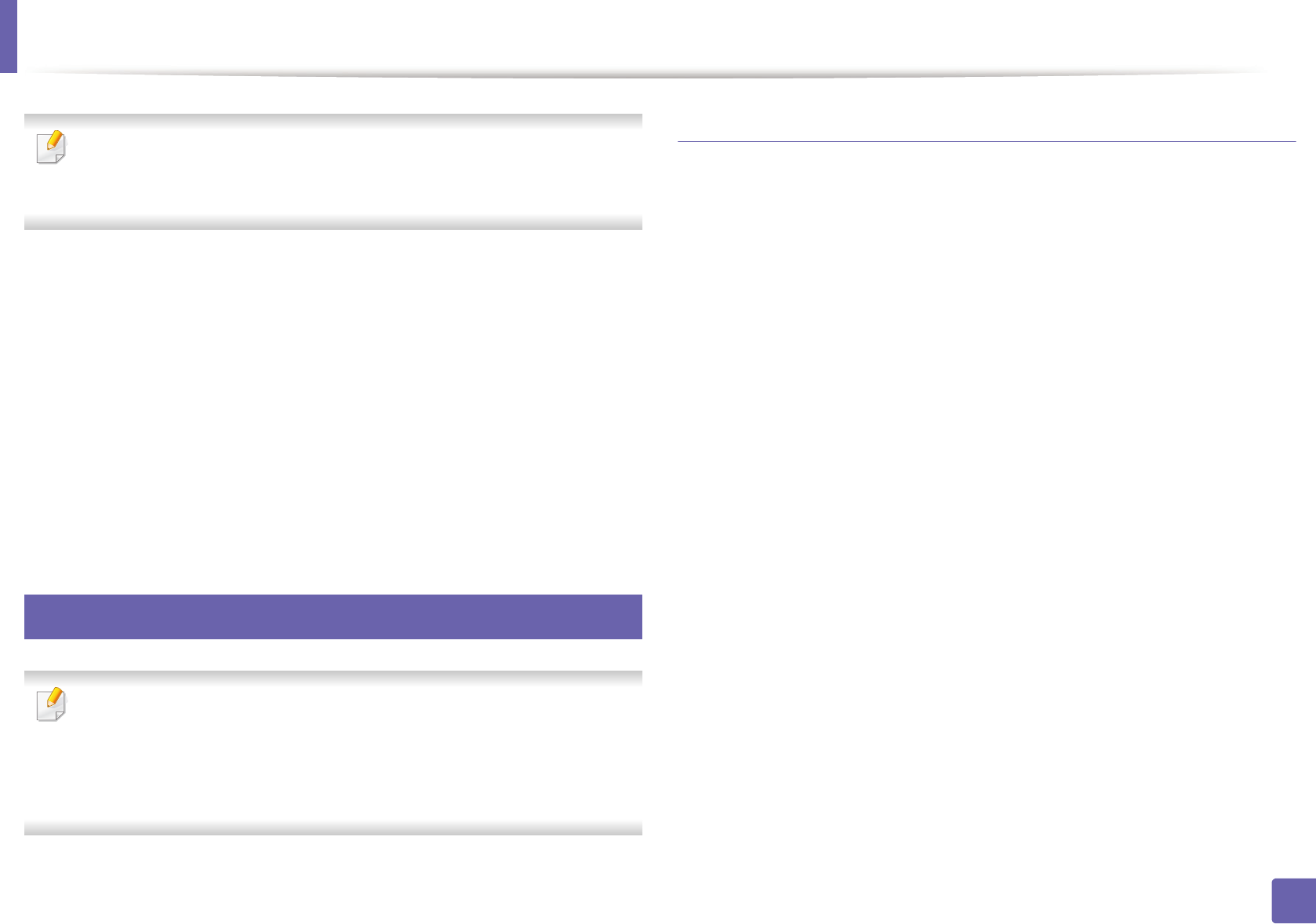
Wireless network setup
198
2. Using a Network-Connected Machine
After completing the wireless network connection, you need to install a
machine driver to print from an application (see "Installing driver over the
network" on page 181).
1
Select Setup> Machine Setup >Next > Network Setup > Wireless >
WLAN Settings on the touch screen.
2
Press the OK to select the setup method you want.
• Search List (recommended): In this mode, the setup is automatic.
The machine will display a list of available networks from which to
choose. After a network is chosen then printer will prompt for the
corresponding security key.
• Custom: In this mode, users can give or edit manually their own SSID
, or choose the security option in detail.
16
Setup using Windows
Shortcut to the Wireless Setting program without the CD: If you have
installed the printer driver once, you can access the Wireless Setting
program without the CD. From the Start menu, select Programs or All
Programs > Samsung Printers > your printer driver name > Wireless
Setting Program.
Access point via USB cable (recommended)
Items to prepare
• Access point
• Network-connected computer
• Software CD that was provided with your machine
• A machine installed with a wireless network interface
• USB cable
Creating the infrastructure network
1
Check whether the USB cable is connected to the machine.
2
Turn on your computer, access point, and machine.
3
Insert the supplied software CD into your CD-ROM drive.
4
Click Install Now.
5
Read the License Agreement, and select I accept the terms of the
License Agreement. Then, click Next.
6
Choose the option in Using Enhanced Features and Participating in
Printer Usage Information Collection Program. Then, click Next.