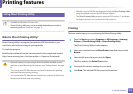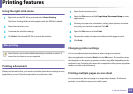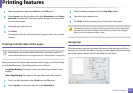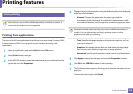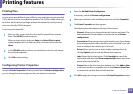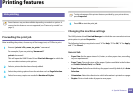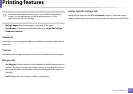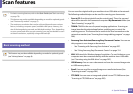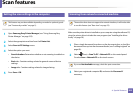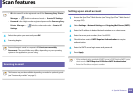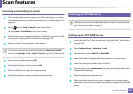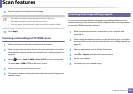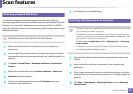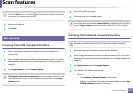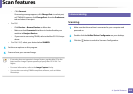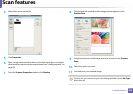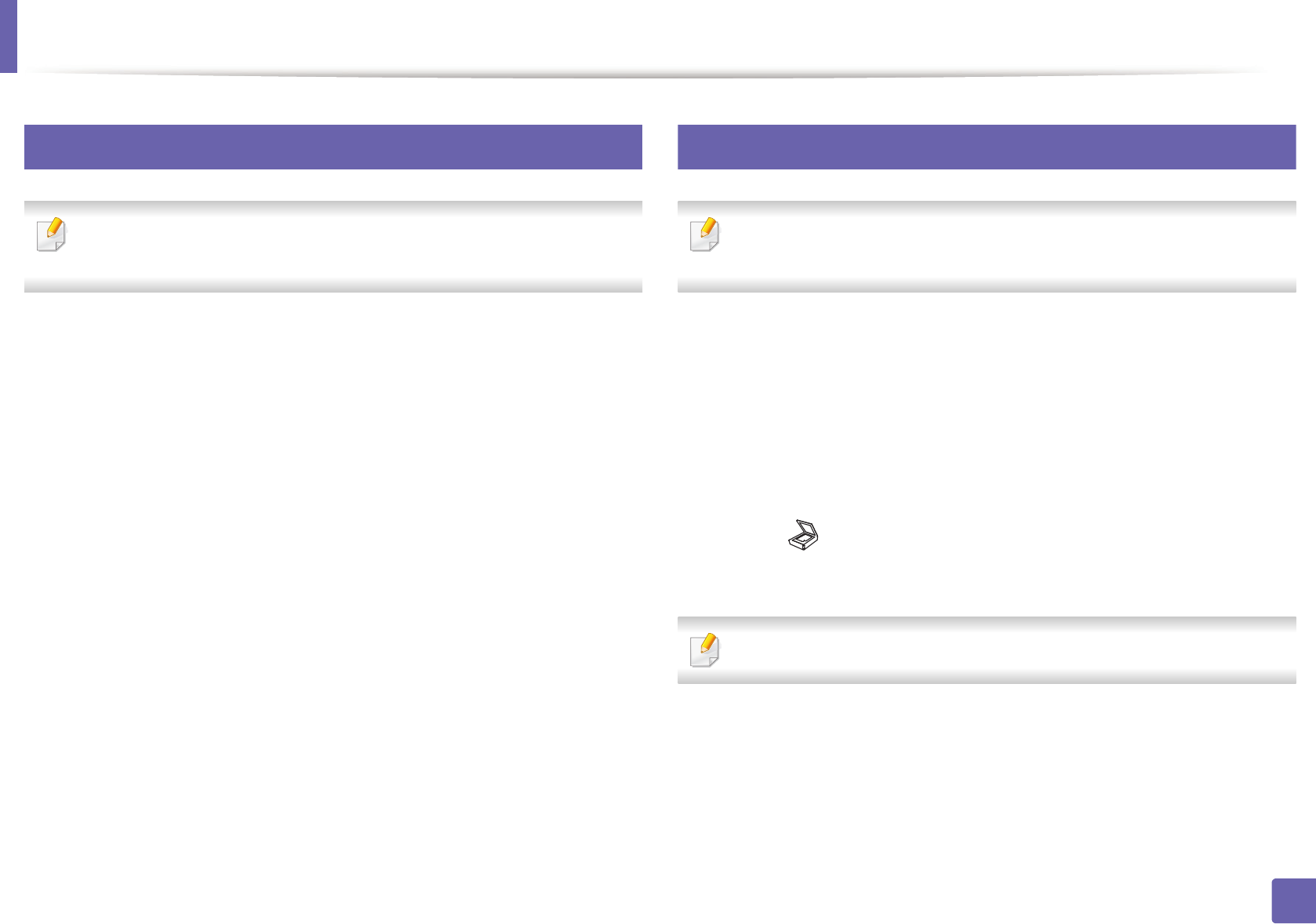
Scan features
283
4. Special Features
20
Setting the scan settings in the computer
This feature may not be available depending on model or optional goods
(see "Features by models" on page 5).
1
Open Samsung Easy Printer Manager (see "Using Samsung Easy
Printer Manager" on page 319).
2
Select the appropriate machine from the Printer List.
3
Select Scan to PC Settings menu.
4
Select the option you want.
• Scan Activation: Determines whether or not scanning is enabled on
the device.
• Basic tab: Contains settings related to general scan and device
settings.
• Image tab: Contains settings related to image altering.
5
Press Save > OK.
21
Scanning from network connected machine
The machine that does not support the network interface, it will not be able
to use this feature (see "Rear view" on page 23).
Make sure the printer driver is installed on your computer using the software CD,
since the printer driver includes the scan program (see "Installing the driver
locally" on page 30).
1
Place a single document face down on the document glass, or load the
documents face up into the document feeder (see "Loading originals" on
page 60).
2
Select (Scan) > Scan To PC > Network PC on the control panel.
Or select Scan > Network PC on the touch screen.
If you see Not Available message, check the port connection.
3
Select your registered computer ID, and enter the Password if
necessary.