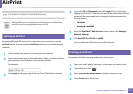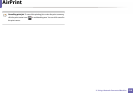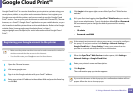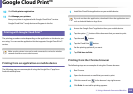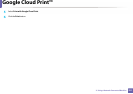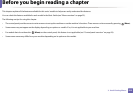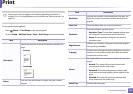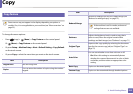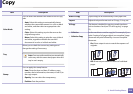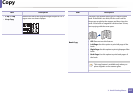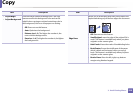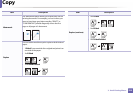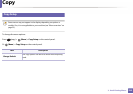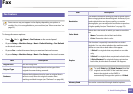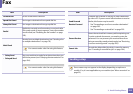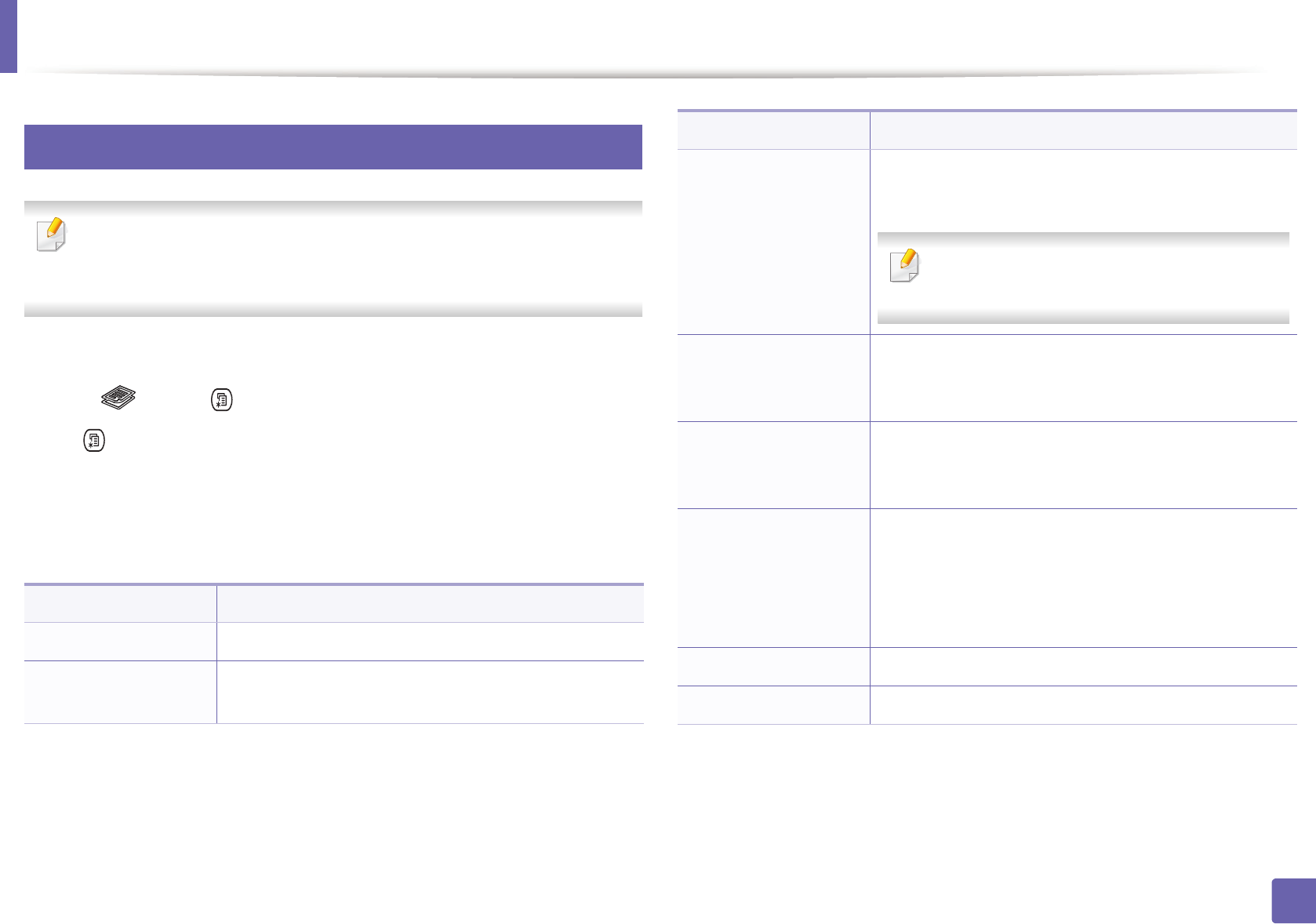
225
3. Useful Setting Menus
Copy
1
Copy feature
Some menus may not appear in the display depending on options or
models. If so, it is not applicable to your machine (see "Menu overview" on
page 33).
To change the menu options:
• Press (copy) > (Menu) > Copy Feature on the control panel.
Or (Menu) > Copy Feature on the control panel.
• Or press Setup > Machine Setup > Next > Default Setting > Copy Default
on the touch screen.
• Or press Copy > select the menu item you want on the touch screen.
Item Description
Original Size Sets the image size.
Copies
You can enter the number of copies using the number
keypad.
Reduce/Enlarge
Reduces or enlarges the size of a copied image (see
"Reduced or enlarged copy" on page 72).
If the machine is set Eco mode, reduce and
enlarge features are not available.
Darkness
Adjusts the brightness level to make a copy that is
easier to read, when the original contains faint
markings and dark images (see "Darkness" on page 71)
Original Type
Improves the copy quality by selecting the document
type for the current copy job (see "Original Type" on
page 72)
Auto Color
You can sets whether to use Auto color on or off.
• On: Select this setting to automatically detect
whether the scanned document is in color or black
and white, and then select an appropriate color
setting.
Basic Copy Copies can be started quickly.
Custom Copy Copies can be customized through detailed options.
Item Description