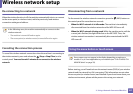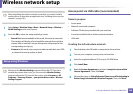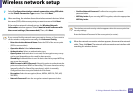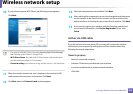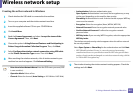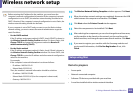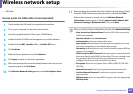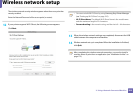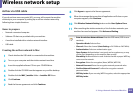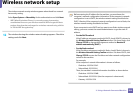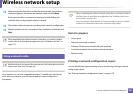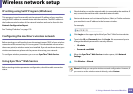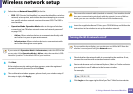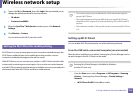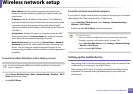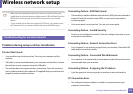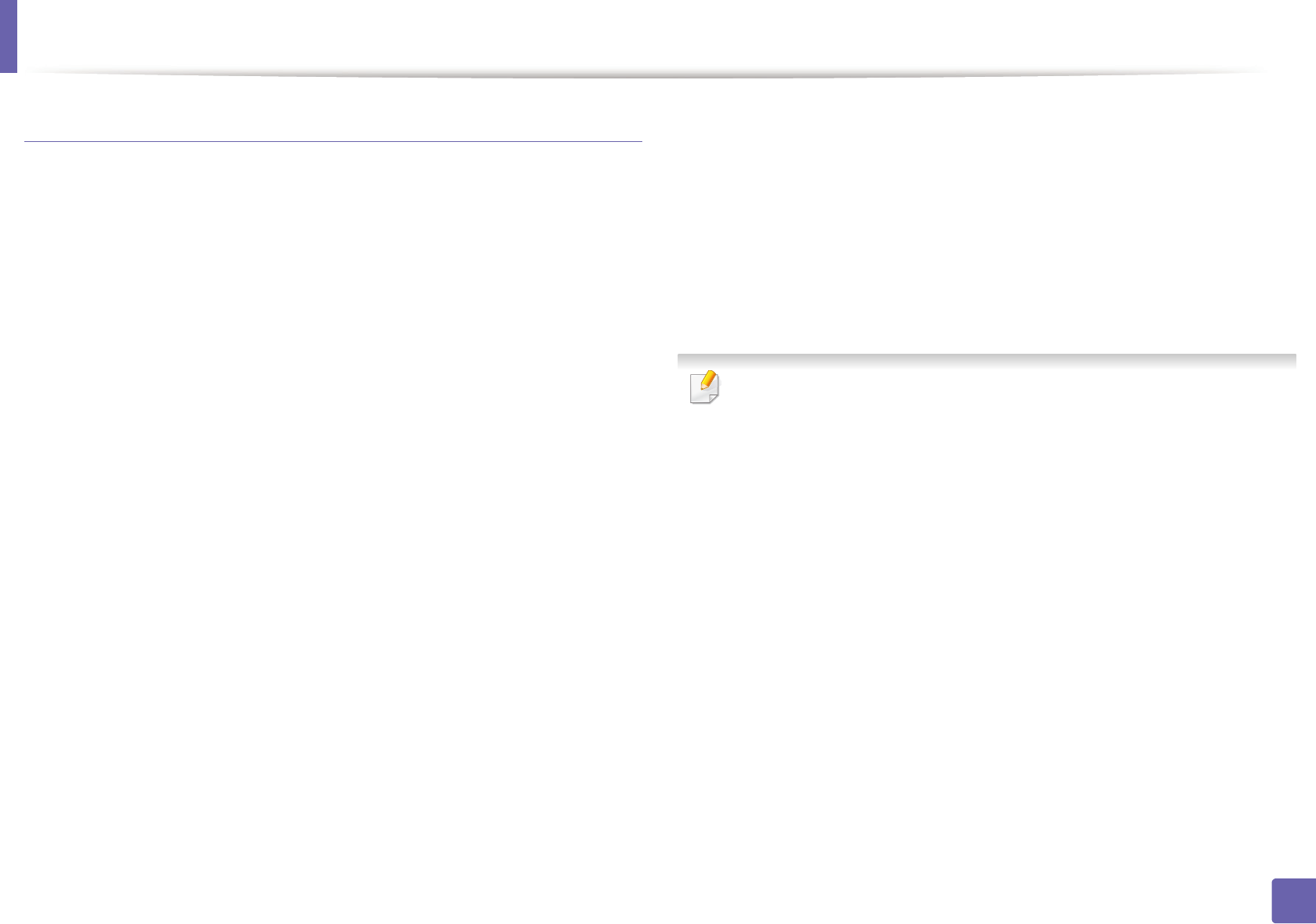
Wireless network setup
205
2. Using a Network-Connected Machine
Ad hoc via USB cable
If you do not have an access point (AP), you may still connect the machine
wirelessly to your computer by setting up an ad hoc wireless network by
following these simple directions.
Items to prepare
• Network-connected computer
• Software CD that was provided with your machine
• A machine installed with a wireless network interface
• USB cable
Creating the ad hoc network in Mac
1
Check whether the USB cable is connected to the machine.
2
Turn on your computer and the wireless network machine.
3
Insert the supplied software CD into your CD-ROM drive.
4
Double-click the CD-ROM icon that appears on your Mac desktop.
5
Double-click the MAC_Installer folder > Installer OS X icon.
6
Click Continue.
7
Read the license agreement and click Continue.
8
Click Agree to agree to the license agreement.
9
When the message that warns that all applications will close on your
computer appears, click Continue.
10
Click Wireless Network Setting button on the User Options Pane.
11
After searching the wireless networks, a list of wireless networks your
machine has searched appears. Click Advanced Setting.
• Enter the wireless Network Name: Enter the SSID name (SSID is case-
sensitive).
• Operation Mode: Select ad hoc.
• Channel: Select the channel (Auto Setting or 2412 MHz to 2467 MHz).
• Authentication: Select an authentication type.
Open System: Authentication is not used, and encryption may or may
not be used, depending on the need for data security.
Shared Key: Authentication is used. A device that has a proper WEP key
can access the network.
• Encryption: Select the encryption (None, WEP64, WEP128).
• Network Password: Enter the encryption network password value.
• Confirm Network Password: Confirm the encryption network
password value.
• WEP Key Index: If you are using WEP Encryption, select the appropriate
WEP Key Index.