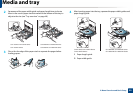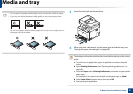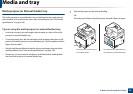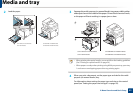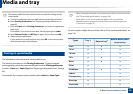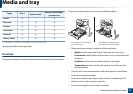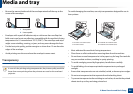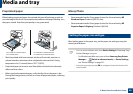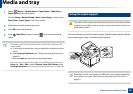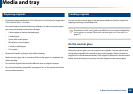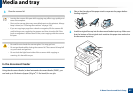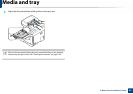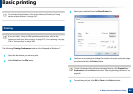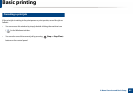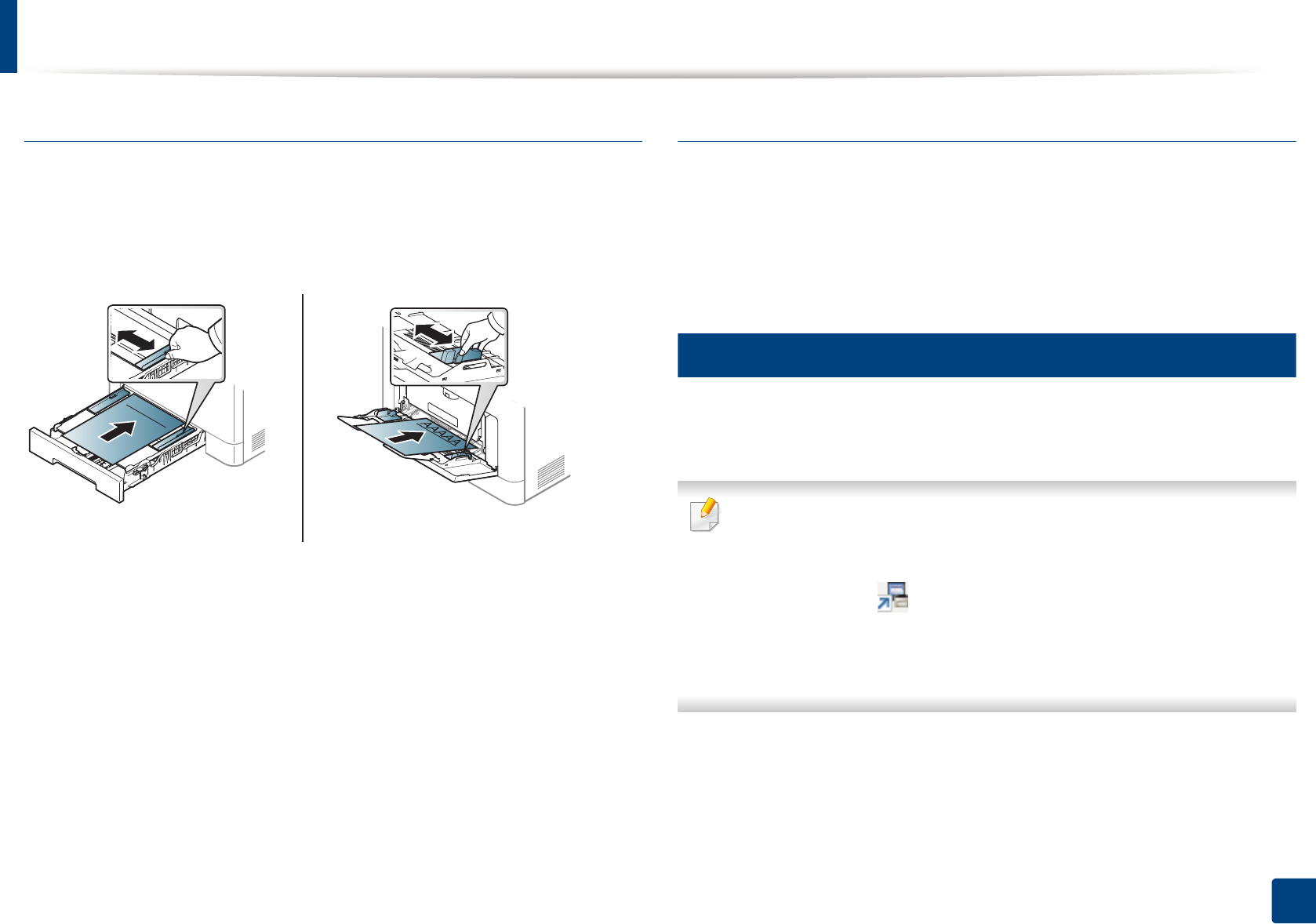
Media and tray
58
2. Menu Overview and Basic Setup
Preprinted paper
When loading preprinted paper, the printed side should be facing up with an
uncurled edge at the front. If you experience problems with paper feeding, turn
the paper around. Note that print quality is not guaranteed.
• Must be printed with heat-resistant ink that will not melt, vaporize, or
release hazardous emissions when subjected to the machine’s fusing
temperature for 0.1 second (about 170°C (338°F)).
• Preprinted paper ink must be non-flammable and should not adversely
affect machine rollers.
• Before you load preprinted paper, verify that the ink on the paper is dry.
During the fusing process, wet ink can come off preprinted paper, reducing
print quality.
Glossy Photo
• Recommended media: Glossy paper (Letter) for this machine by HP
Brochure Paper (Product: Q6611A) only.
• Recommended media: Glossy paper (Letter) for this machine by HP
Superior Paper 160 glossy (Product: Q6616A).
6
Setting the paper size and type
After loading paper in the paper tray, set the paper size and type using the
control panel buttons.
• You can set the altitude value from Device Settings in Samsung Easy
Printer Manager program.
- For Windows and Mac users, you set from Samsung Easy Printer
Manager > (Switch to advanced mode) > Device Settings,
see "Device Settings" on page 321.
• It may be necessary to press OK to navigate to lower-level menus for
some models.
AAAAA
CLX-419xN/ CLX-419xFN Series
CLX-419xFW Series
CLX-626xND/ CLX-626xFD Series
CLX-626xFR/ CLX-626xFW Series