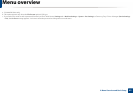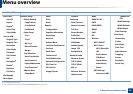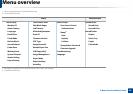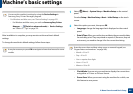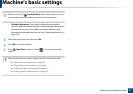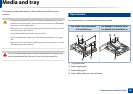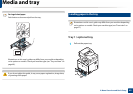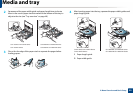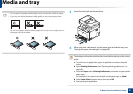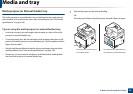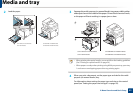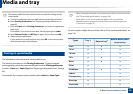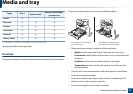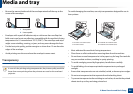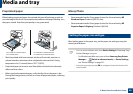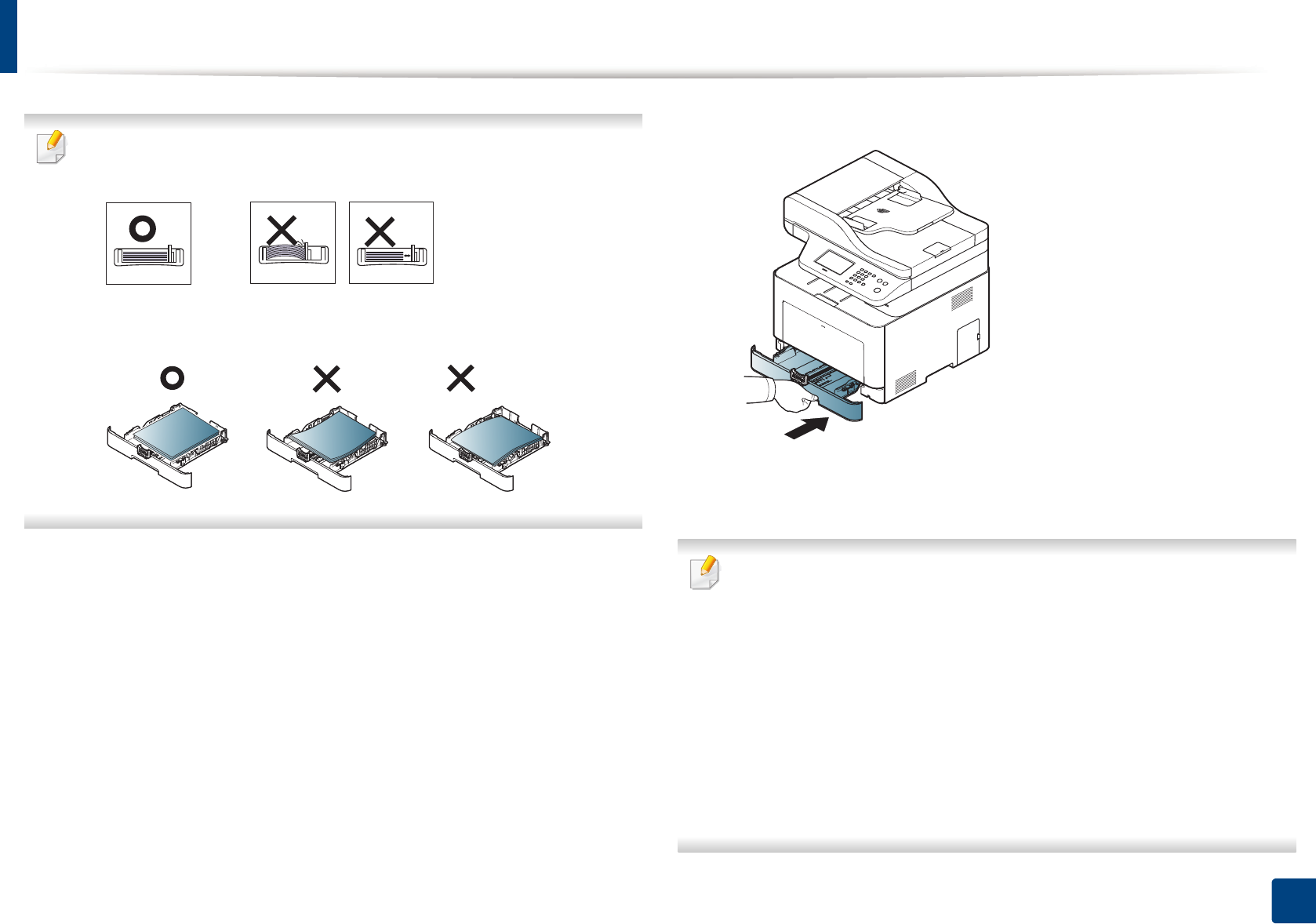
Media and tray
51
2. Menu Overview and Basic Setup
• Do not push the paper width guide too far causing the media to warp.
• If you do not adjust the paper width guide, it may cause paper jams.
• Do not use a paper with a leading-edge curl, it may cause a paper jam or
the paper can be wrinkled.
5
Insert the tray back into the machine.
6
When you print a document, set the paper type and size for tray (see
"Setting the paper size and type" on page 58).
The settings set from the machine driver override the settings on the control
panel.
a To print from an application, open an application and start the print
menu.
b Open Printing Preferences (see "Opening printing preferences" on
page 66).
c Press the Paper tab in Printing Preferences, and select an appropriate
paper type.
For example, if you want to use a label, set the paper type to Label.
d Select Auto Select in paper source, then press OK.
e Start printing in application.