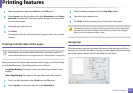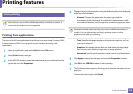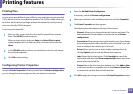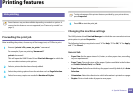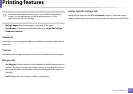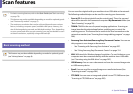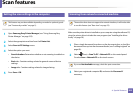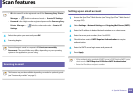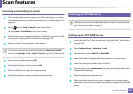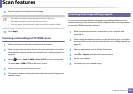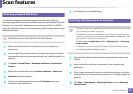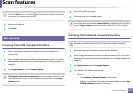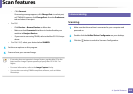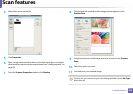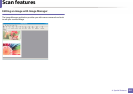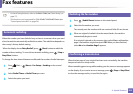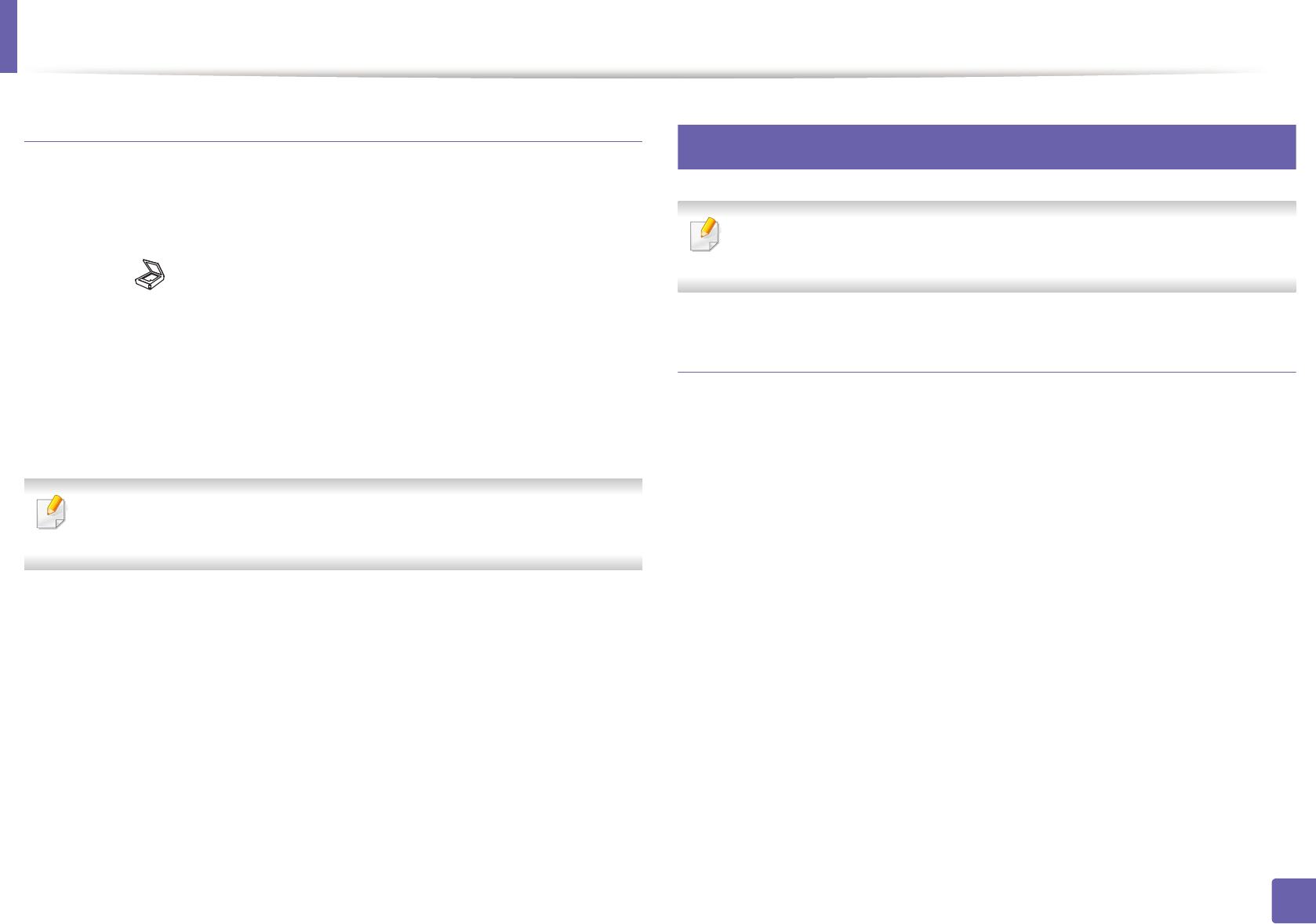
Scan features
285
4. Special Features
Scanning and sending an email
1
Place a single document face down on the document glass, or load the
documents face up into the document feeder (see "Loading originals" on
page 60).
2
Select (scan) > Scan To Email on the control panel.
Or select Scan > Send Email on the touch screen.
3
Enter the login name and password if you configured on SyncThru™ Web
Service (see "Using SyncThru™ Web Service" on page 310).
4
Enter the sender’s and recipient’s email address.
You can send an email to yourself by activating the Auto Send To Self
option in the Settings > Scan > Scan To E-mail on SyncThru™ Web Service.
5
Enter an email subject and press OK.
6
Select the file format to scan, and press OK.
7
Enter the SMTP server login name and password.
8
The machine begins scanning and then sends the email.
23
Scanning to FTP/SMB server
This feature may not be available depending on model or optional goods
(see "Features by models" on page 5).
Setting up an FTP/SMB server
1
Access the SyncThru™ Web Service (see "Using SyncThru™ Web Service"
on page 310).
2
Select Address Book > Individual > Add.
3
Check the box next to Add FTP or Add SMB.
4
Enter the IP address in dotted decimal notation or as a host name.
5
Enter the server port number, from 1 to 65535.
6
Check the box next to Anonymous, then the server permits the access
of unauthorized people.
7
Enter the login name and password.
8
Enter the domain name if your server is joined to the certain domain,
otherwise just enter your computer name which is registered to the SMB
server.