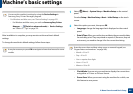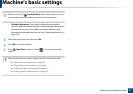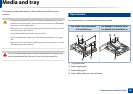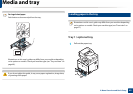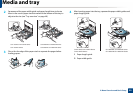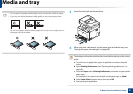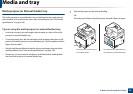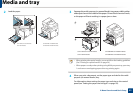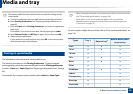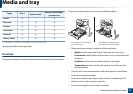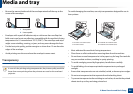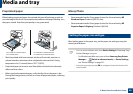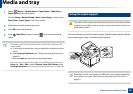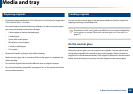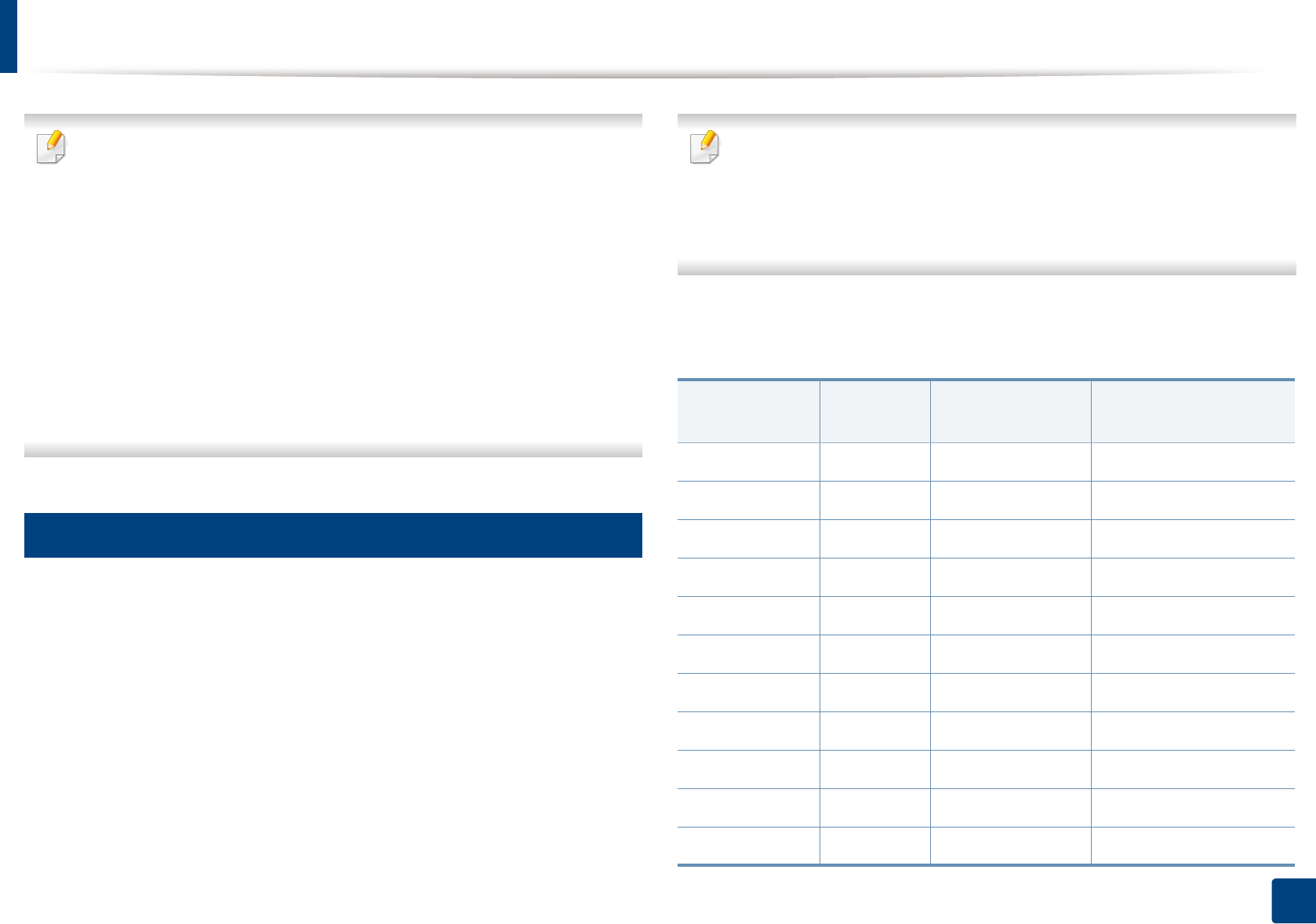
Media and tray
54
2. Menu Overview and Basic Setup
The settings made from the machine driver override the settings on the
control panel.
a To print in application, open an application and start the print menu.
b Open Printing Preferences (See "Opening printing preferences" on
page 66).
c Press the Paper tab in Printing Preferences, and select an appropriate
paper type.
For example, if you want to use a label, set the paper type to Label.
d Select Manual Feeder (or MP Tray) in paper source, then press OK.
e Start printing in application.
If your machine has multi-purpose tray, press OK on the control panel
each time you load a sheet of paper.
5
Printing on special media
The table below shows the special media usable in tray.
The media is also shown in the Printing Preferences. To get the highest
printing quality, select the proper media type from the Printing preferences
window > Paper tab > Paper Type (see "Opening printing preferences" on page
66).
For example, if you want to print on labels, select Labels for Paper Type.
• When using special media, we recommend you feed one sheet at a time
(see "Print media specifications" on page 146).
• Illustrations on this user’s guide may differ from your machine
depending on its options or models. Check your machine type (see
"Front view" on page 21).
To see for paper weights for each sheet, refer to "Print media specifications" on
page 146.
Types Tray 1
Optional tray
a
Manual feeder/ Multi-
purpose tray
Plain ●● ●
Thick ●● ●
Thicker ●●
Thin ●● ●
Bond ●● ●
Color ●●
CardStock ●● ●
Labels ●●
Transparency ●●
Envelope ●●
Preprinted ●●