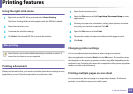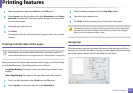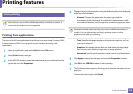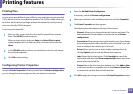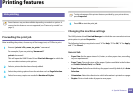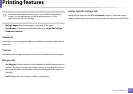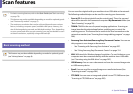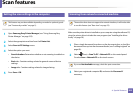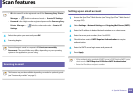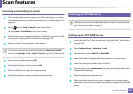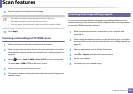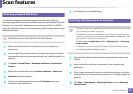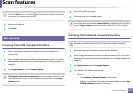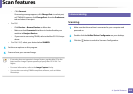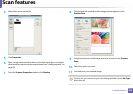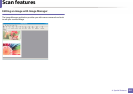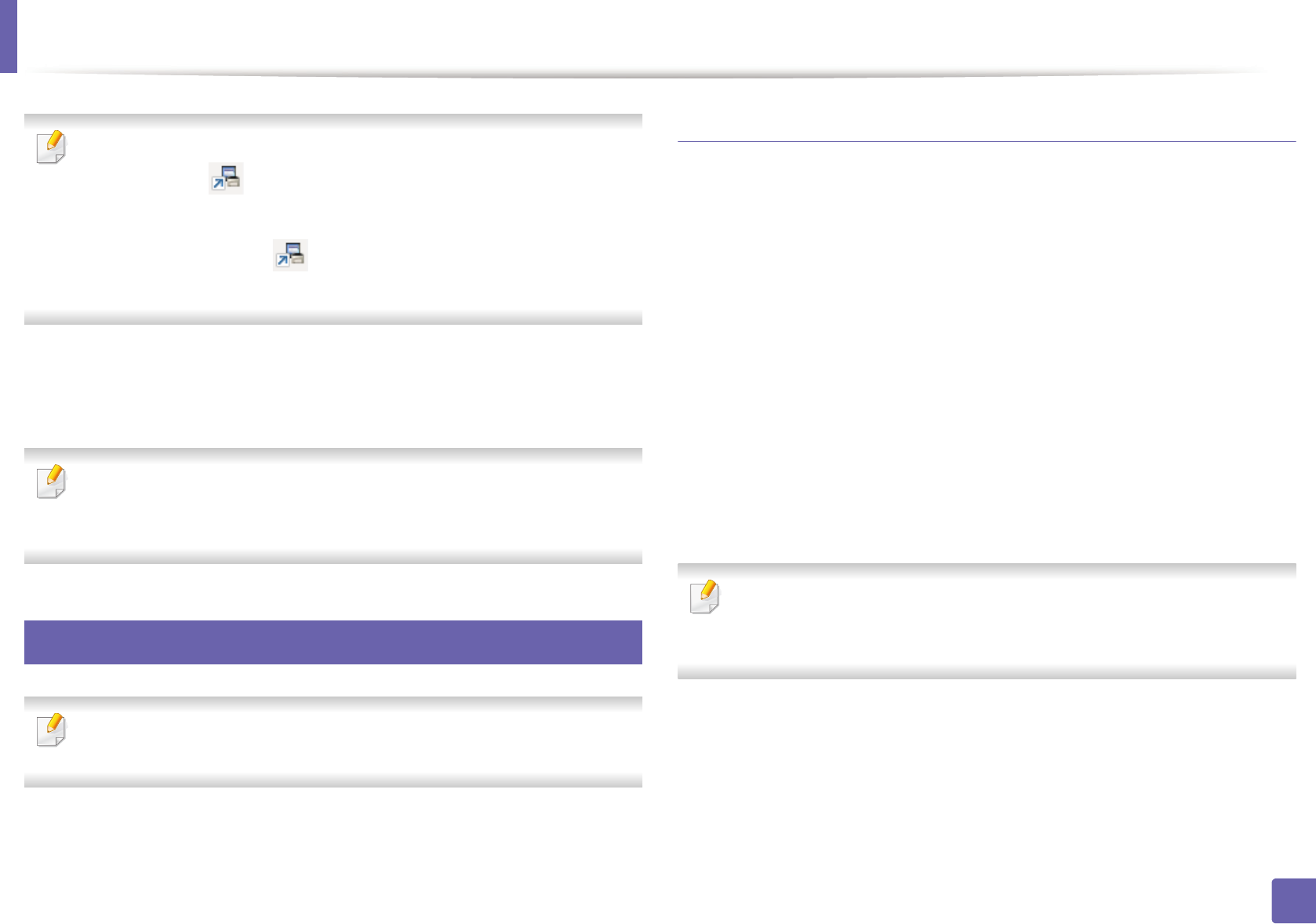
Scan features
284
4. Special Features
• ID is the same ID as the registered scan ID for Samsung Easy Printer
Manager > Switch to advanced mode > Scan to PC Settings.
• Password is the 4 digit number registered password for Samsung Easy
Printer Manager > Switch to advanced mode > Scan to PC
Settings.
4
Select the option you want and press OK.
5
Scanning begins.
Scanned image is saved in computer’s C:\Users\users name\My
Documents. The saved folder may differ, depending on your operating
system or the application you are using.
22
Scanning to email
This feature may not be available depending on model or optional goods
(see "Features by models" on page 5).
Setting up an email account
1
Access the SyncThru™ Web Service (see "Using SyncThru™ Web Service"
on page 310).
2
Select Settings > Network Settings and Outgoing Mail Server(SMTP).
3
Enter the IP address in dotted decimal notation or as a host name.
4
Enter the server port number, from 1 to 65535.
5
Check the box next to SMTP Requires Authentication to require
authentication.
6
Enter the SMTP server login name and password.
7
Press Apply.
• If the authentication method of SMTP server is POP3 before SMTP, put a
check mark of SMTP Requires POP Before SMTP Authentication.
• Enter the IP address and port number.