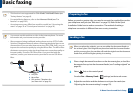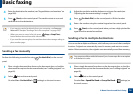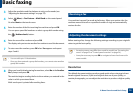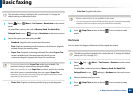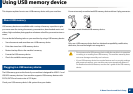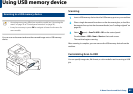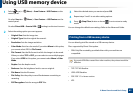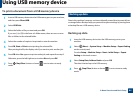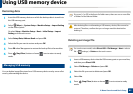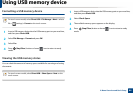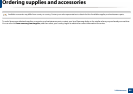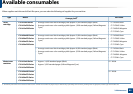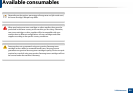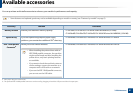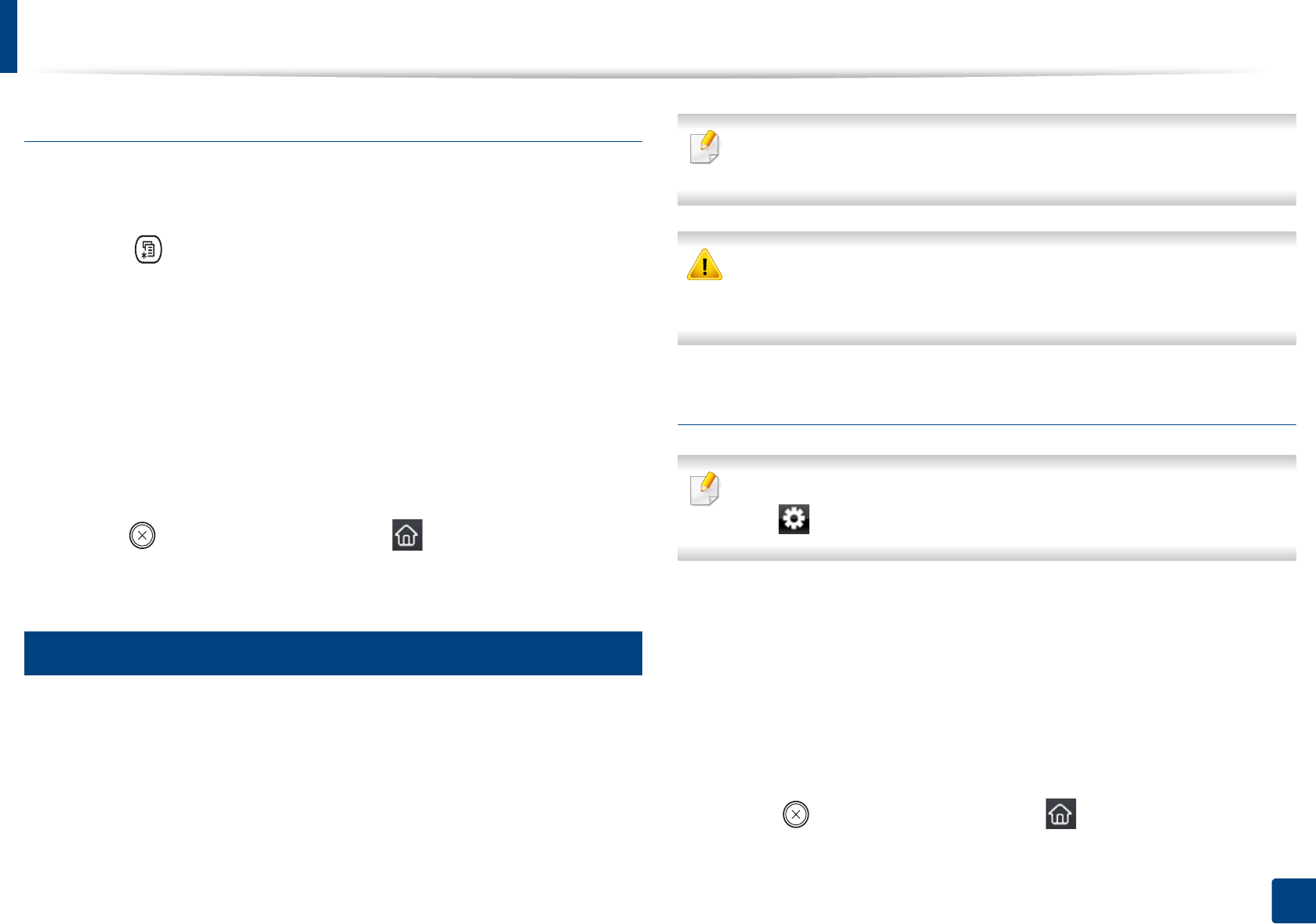
Using USB memory device
85
2. Menu Overview and Basic Setup
Restoring data
1
Insert the USB memory device on which the backup data is stored in to
the USB memory port.
2
Select (Menu) > System Setup > Machine Setup > Import Setting
on the control panel.
Or select Setup > Machine Setup > Next > Initial Setup > Import
Setting on the touch screen.
3
Select Setup Data, Address Book and press OK.
4
Select the file you want to restore and press OK.
5
Press OK when Yes appears to restore the backup file to the machine.
6
Press (Stop/Clear) button or home( ) icon to return to ready
mode.
29
Managing USB memory
You can delete image files stored on a USB memory device one by one or all at
once by reformatting the device.
If you see [+] or [D] in the front of a folder name, there are one or more files
or folders in the selected folder.
After deleting files or reformatting a USB memory device, files cannot be
restored. Therefore, confirm that you no longer need the data before
deleting it.
Deleting an image file
For touch screen model, select Direct USB > File Manage > Next > select a
file > (settings) > Delete on the touch screen.
1
Insert a USB memory device into the USB memory port on your machine,
and then press Direct USB.
2
Select File Manage > Delete and press OK.
3
Select the file you want to delete and press OK.
4
Select Yes.
5
Press (Stop/Clear) button or home( ) icon to return to ready
mode.