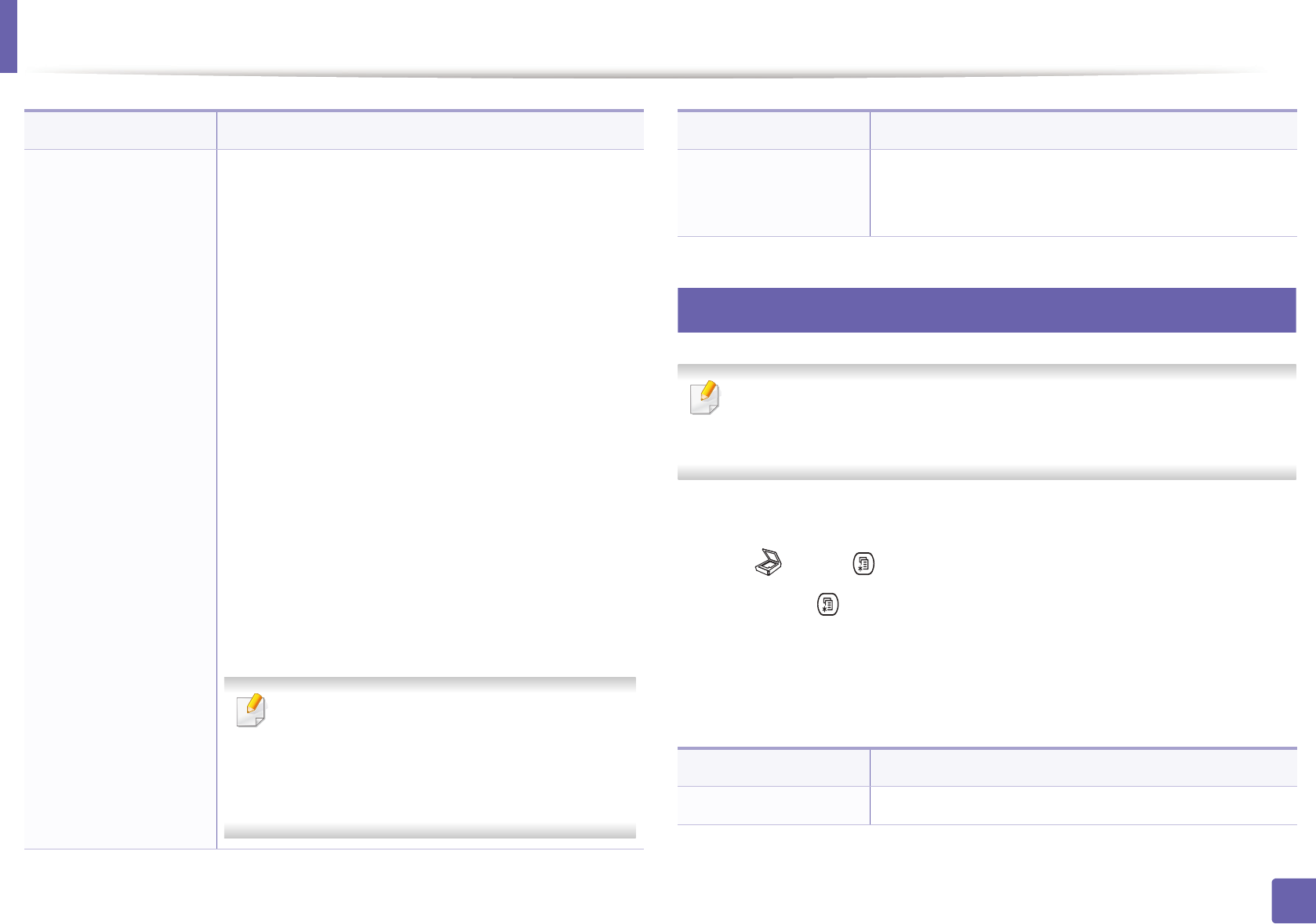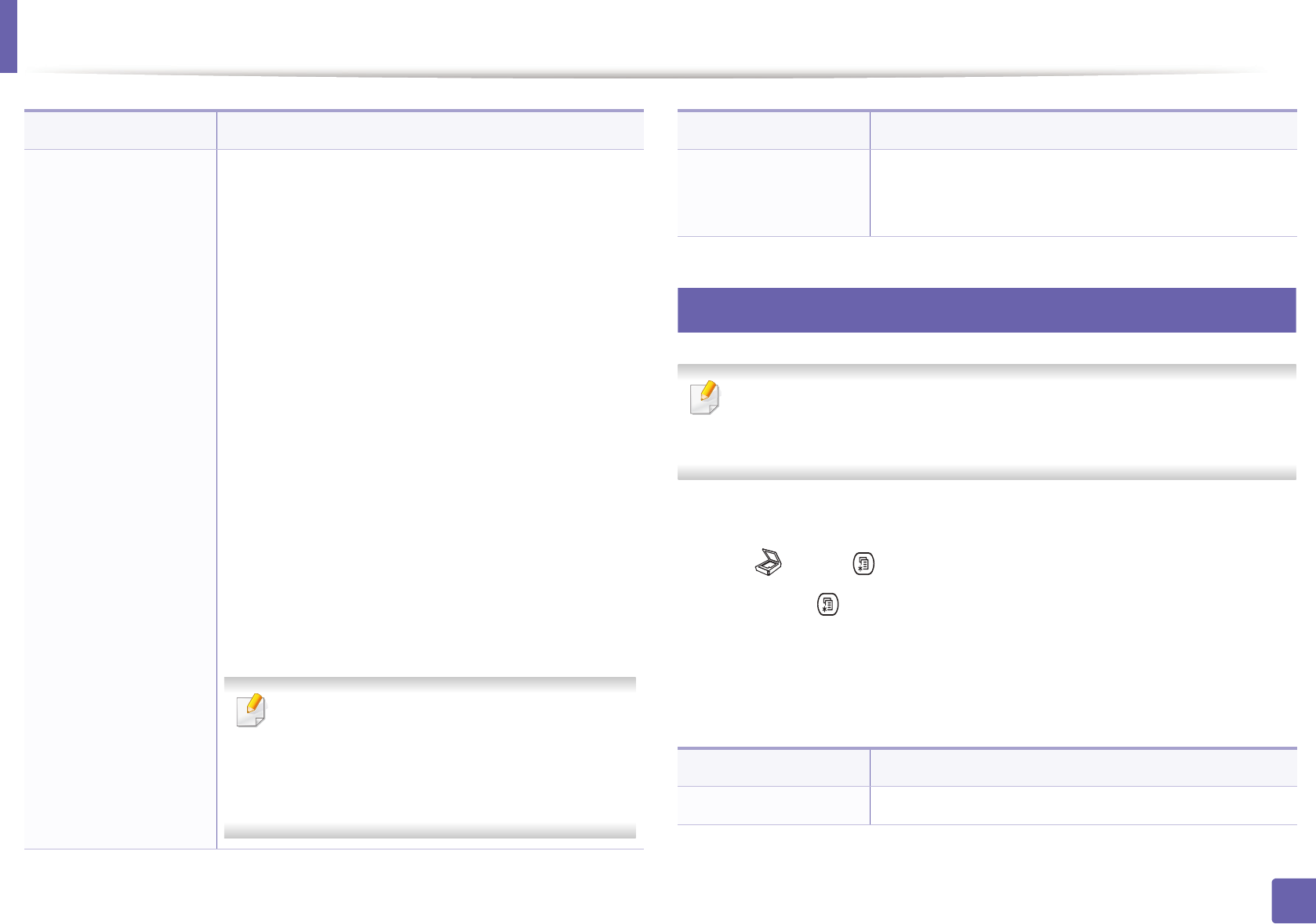
Scan
237
3. Useful Setting Menus
8
Scan setup
Some menus may not appear in the display depending on options or
models. If so, it is not applicable to your machine (see "Menu overview" on
page 33).
To change the menu options:
• Press (scan) > (Menu) > Scan Setup on the control panel.
Or Scan to > (Menu) > Scan Setup on the control panel.
• Or press Setup > Machine Setup > Next > Default Setting > Scan Default
on the touch screen.
• Or press Scan > select the menu item you want on the touch screen.
File Format
Sets the file format in which the image is to be saved. If
you select JPEG, TIFF, XPS or PDF, you can select to scan
multiple pages. Depending on the selected scan type,
this option may not appear.
• Single-TIFF: Scans the originals in TIFF (Tagged
Image File Format), and several originals are scanned
as an each individual TIFF file.
• Multi-TIFF: Scans originals in TIFF (Tagged Image
File Format), but several originals are scanned as one
file.
• Single-PDF: Scans the originals in PDF, and several
originals are scanned as an each individual TIFF file.
• Multi-PDF: Scans originals in PDF, but several
originals are scanned as one file.
• Single-XPS: Scans the originals in XPS, and several
originals are scanned as an each individual TIFF file.
• Multi-XPS: Scans originals in XPS, but several
originals are scanned as one file.
• JPEG: Scans original in JPEG format.
• XPS: This feature is only supported for the
devices that has mass storage.
• The file format JPEG cannot be selected in
the File Format option, if Mono has been
selected for Color Mode.
Item Description
Shared Folder
Sets scan destination to a shared folder. You can create
and use the shared folder (see "Using shared folder
features" on page 302).
Item Description
Destination Enter the destinations information.
Item Description