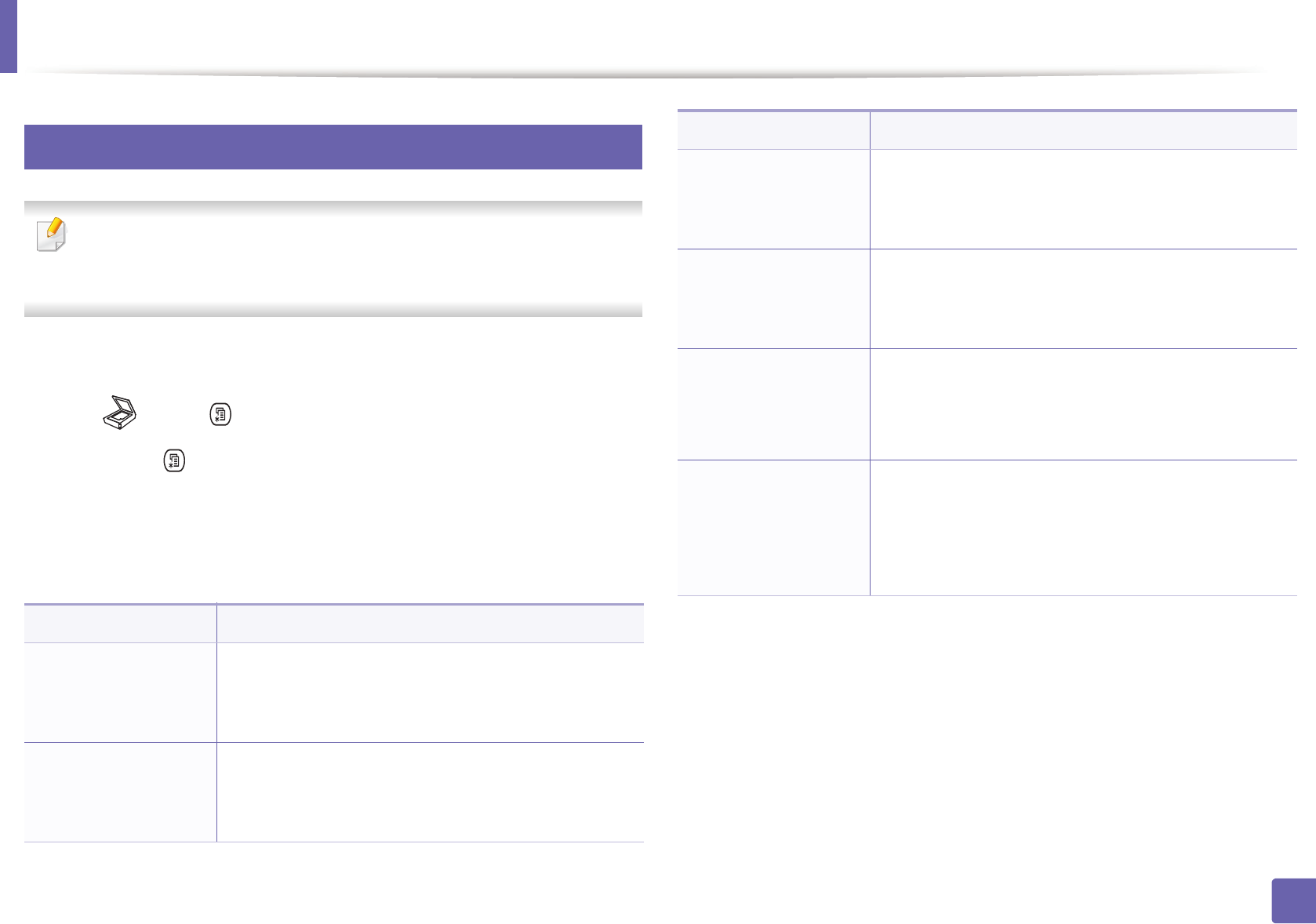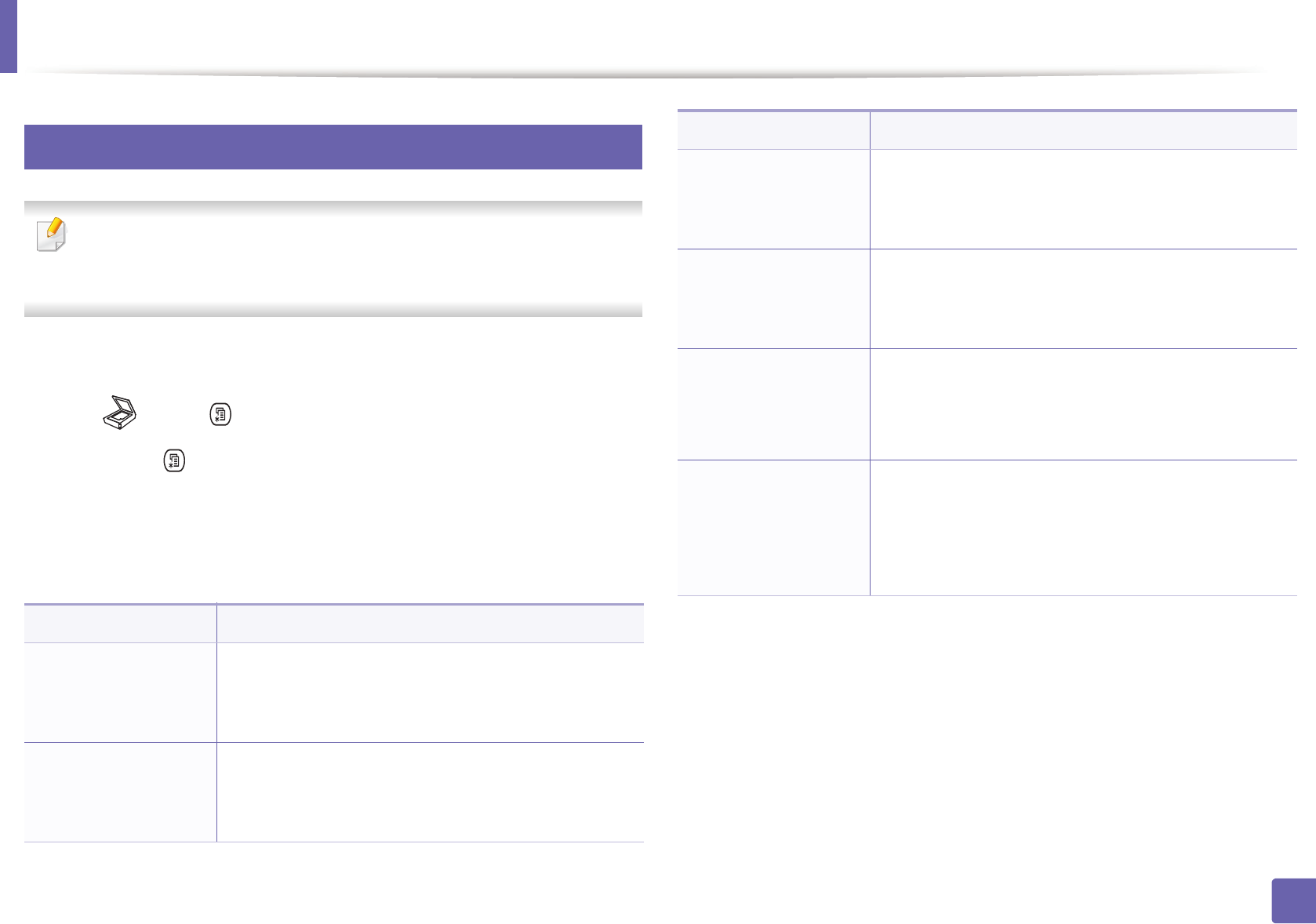
236
3. Useful Setting Menus
Scan
7
Scan feature
Some menus may not appear in the display depending on options or
models. If so, it is not applicable to your machine (see "Menu overview" on
page 33).
To change the menu options:
• Press (scan) > (Menu) > Scan Feature on the control panel.
Or Scan to > (Menu) > Scan Feature on the control panel.
• Or press Setup > Machine Setup > Next > Default Setting > Scan Default
on the touch screen.
• Or press Scan > select the menu item you want on the touch screen.
Item Description
• USB Default
• USB Feature
• USB
Sets scan destination to a USB. You scan the originals
and save the scanned image to a USB device.
• Email Default
• Custom Email
• Scan to Email
Sets scan destination to an email. You scan the originals
and email the scanned image to destinations (see
"Scanning to email" on page 284).
• FTP Feature
• FTP Default
• FTP
Sets scan destination to an FTP server. You scan the
originals and send the scanned image to an FTP server
(see "Scanning to FTP/SMB server" on page 285).
• SMB Feature
• SMB Default
• SMB
Sets scan destination to an SMB server. You scan the
originals and send the scanned image to an SMB server
(see "Scanning to FTP/SMB server" on page 285).
Local PC
Sets scan destination to a usb-connected computer.
You scan the originals and save the scanned image to a
directory such as My Documents (see "Basic Scanning"
on page 76).
Network PC
Sets scan destination to a network-connected
computer. You scan the originals and save the scanned
image to a directory such as My Documents (see
"Scanning from network connected machine" on page
283).
Item Description