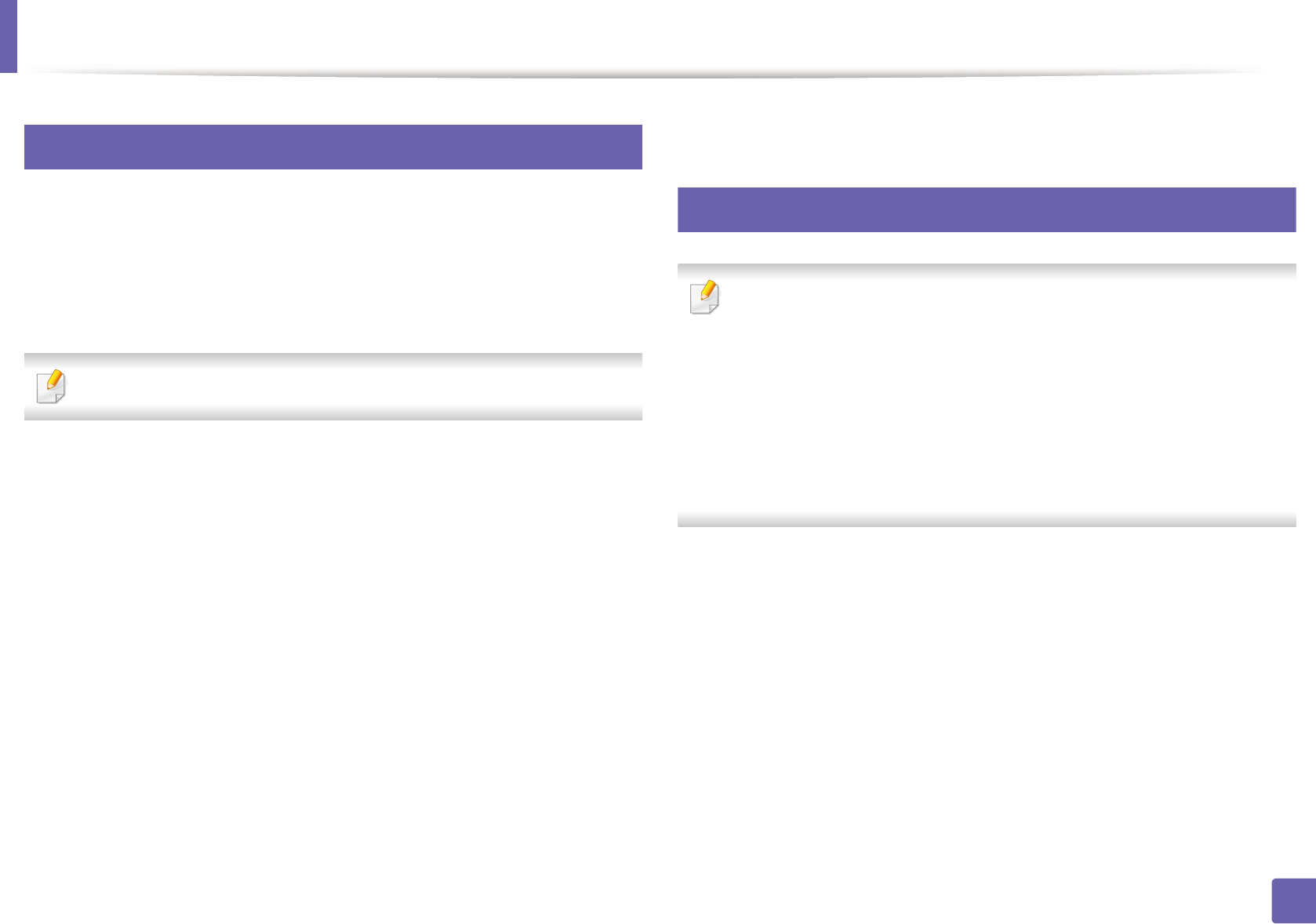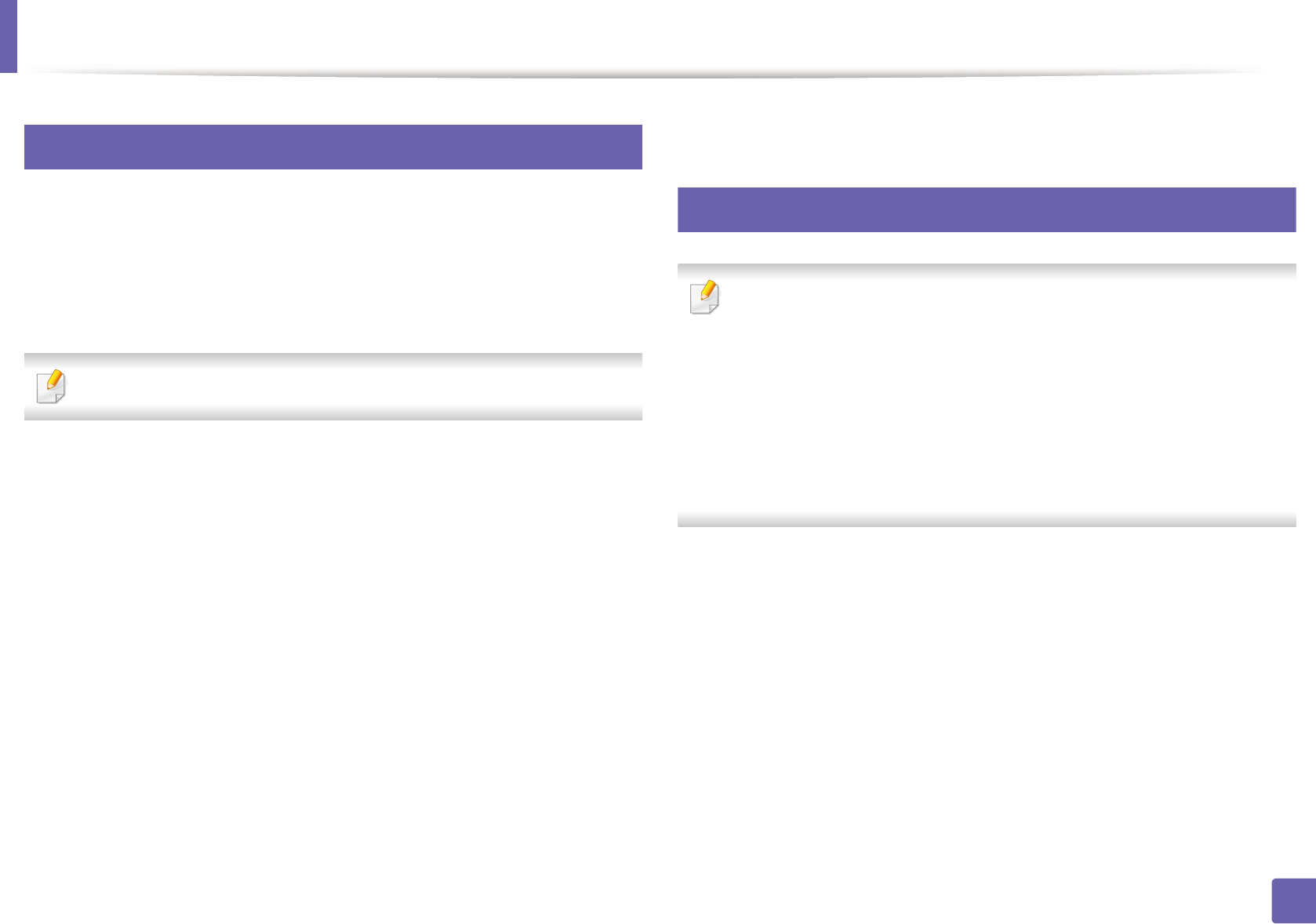
Scan features
287
4. Special Features
25
Scanning using the WIA driver
Your machine supports the Windows Image Acquisition (WIA) driver for
scanning images. WIA is one of the standard components provided by Microsoft
Windows 7 and works with digital cameras and scanners. Unlike the TWAIN
driver, the WIA driver allows you to scan and easily adjust images without using
additional software:
The WIA driver works only on Windows OS with a USB port.
1
Make sure that the machine is connected to your computer and
powered on.
2
Place a single document face down on the document glass, or load the
documents face up into the document feeder (see "Loading originals" on
page 60).
3
Click Start > Control Panel > Hardware and Sound > Devices and
Printers.
4
Right-click on device driver icon in Printers and Faxes > Start Scan.
5
New Scan application appears.
6
Choose your scanning preferences and click Preview to see your
preferences affect the picture.
7
Scan and save your scanned image.
26
Scanning with Samsung Scan Assistant
• This feature may not be available depending on model or optional goods
(see "Features by models" on page 5).
• For Windows, you need to download Scan Assistant from the Samsung
website to install the printer software (http://www.samsung.com > find
your product > Support or Downloads).
For Mac, open the Applications folder > Samsung folder > Samsung
Scan Assistant.
• For Windows, you can use the OCR (Optical Character Reader) feature
from Samsung Scan Assistant program.
1
Download the software from the Samsung website then unpack and
install it.
2
Make sure that the machine is connected to your computer and
powered on.
3
Place a single document face down on the document glass, or load the
documents face up into the document feeder (see "Loading originals" on
page 60).
4
Click Start > All programs > Samsung Printers, and start Samsung
Scan Assistant.