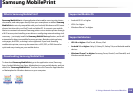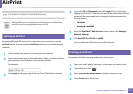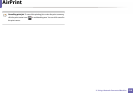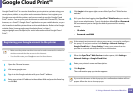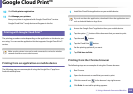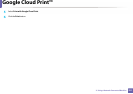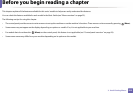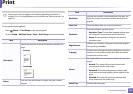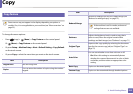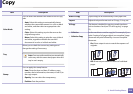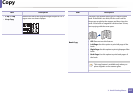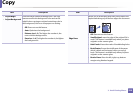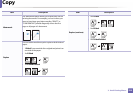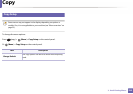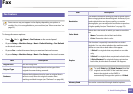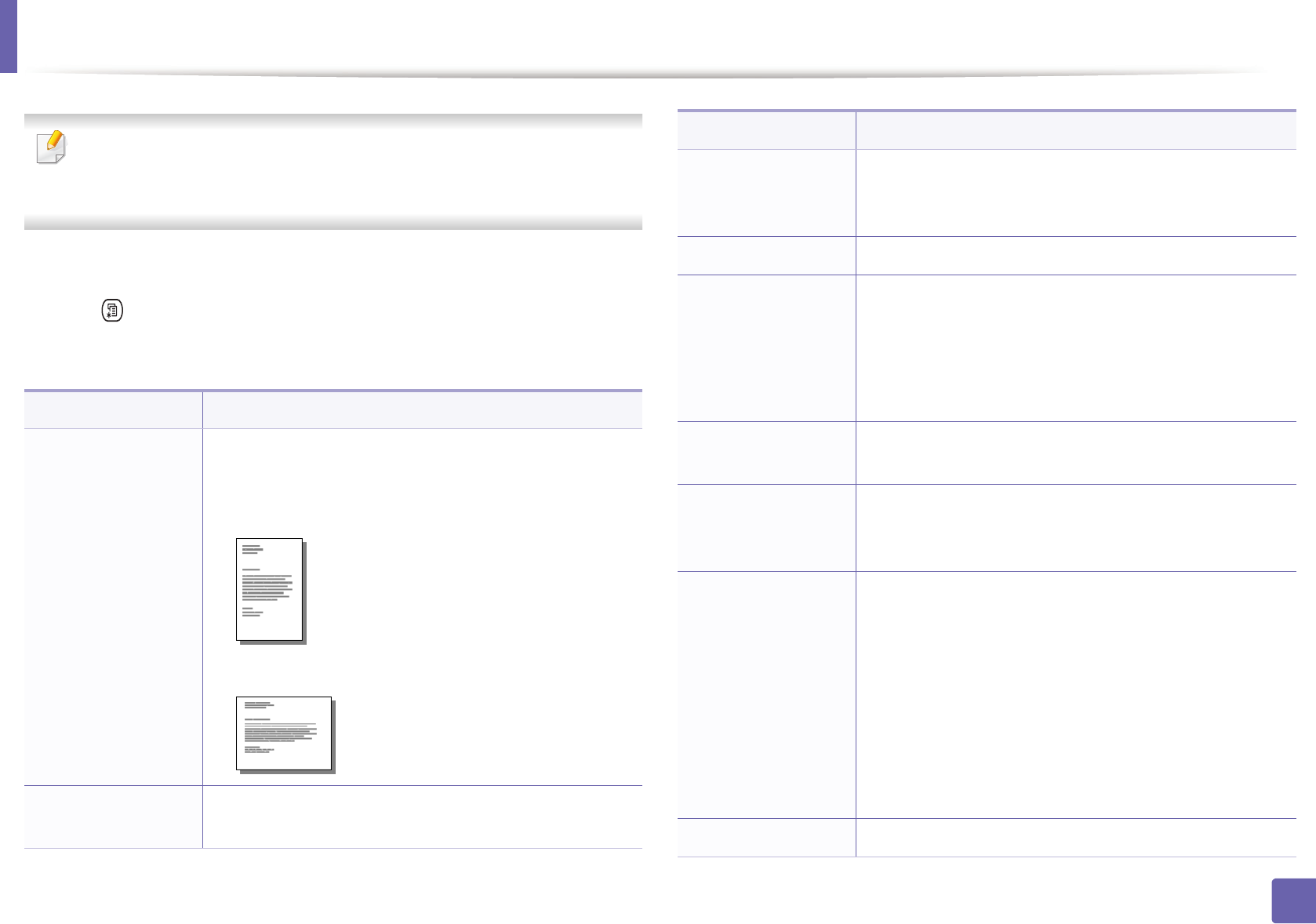
224
3. Useful Setting Menus
Print
Some menus may not appear in the display depending on options or
models. If so, it is not applicable to your machine (see "Menu overview" on
page 33).
To change the menu options:
• Press (Menu) > Print Setup on the control panel.
• Or press Setup > Machine Setup > Next > Print Setup on the touch screen.
Item Description
Orientation
Selects the direction in which information is printed on a
page.
• Portrait
• Landscape
Copies
You can enter the number of copies using the number
keypad.
Resolution
Specifies the number of dots printed per inch (dpi). The
higher the setting, the sharper printed characters and
graphics.
Clear Text Prints text darker than on a normal document.
Emulation
Sets the emulation type and option.
• Emulation Type: The machine language defines how
the computer communicates with the machine.
• Setup: Sets the detailed settings for the selected
emulation type.
Edge Enhance
It allows user to enhance sharpness of text and graphics
for improving readability.
Trapping
It reduces the white gap caused by misalignment of color
channels in color printing mode. Also black text will be
overprinted on other colors.
Screen
This option affect the resolution and clarity of your color
output.
• Normal: This mode will generate printouts with
smooth tone over the entire page.
• Enhanced: This mode will generate printouts with
sharp texts and smooth graphic/photo objects in the
page.
• Detailed: This mode will generate printouts with
sharp details over the entire page.
Select Tray Sets the select tray type.
Item Description