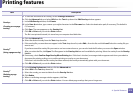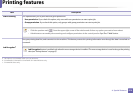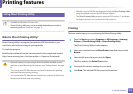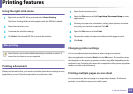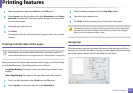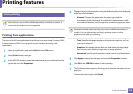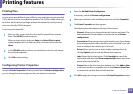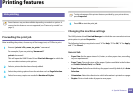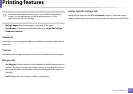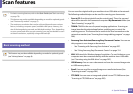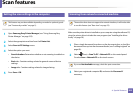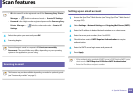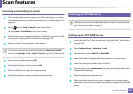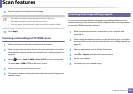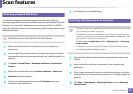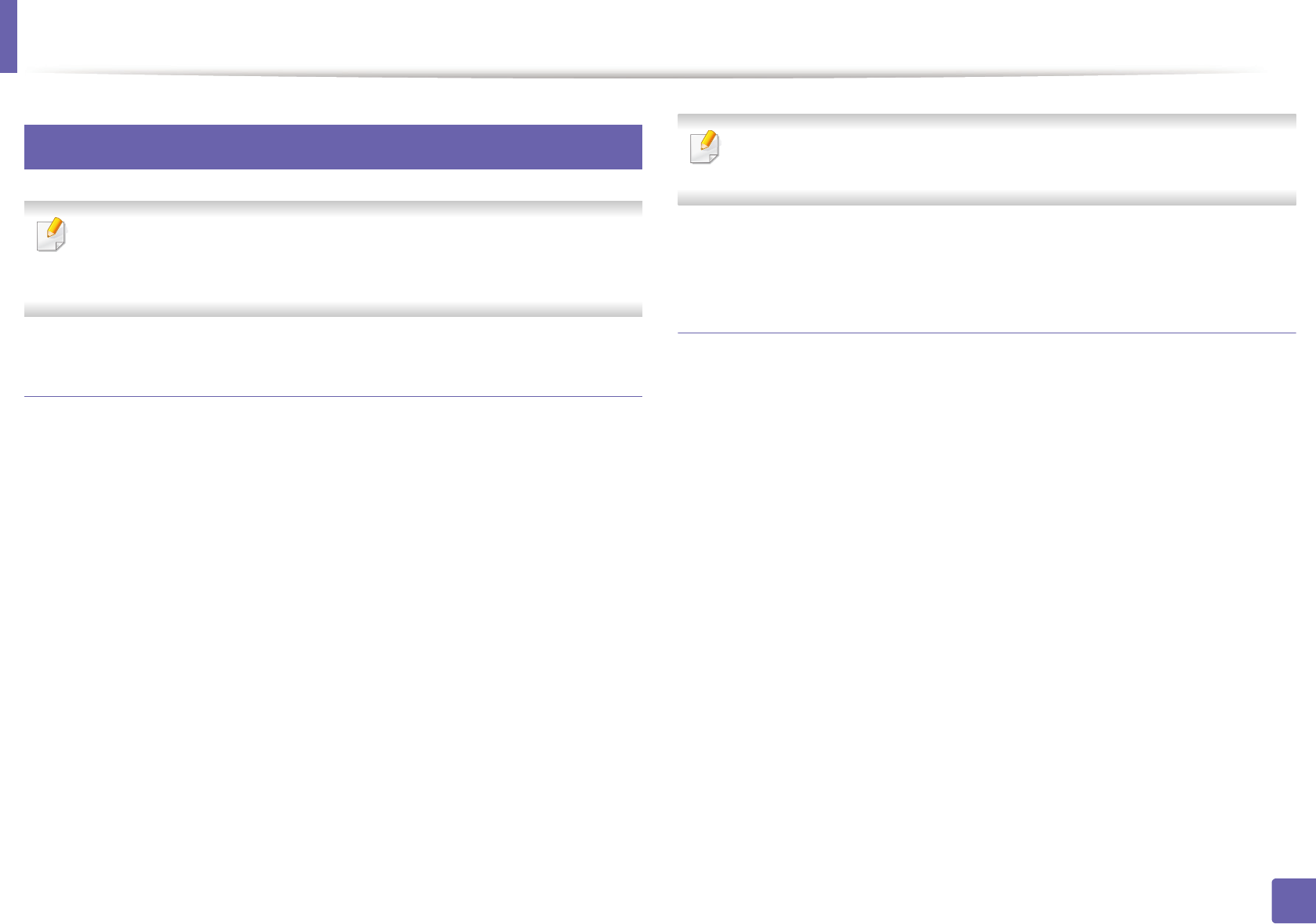
Printing features
280
4. Special Features
18
Unix printing
Some features may not be available depending on models or options. It
means that the features are not supported (see "Features by models" on
page 5).
Proceeding the print job
After installing the printer, choose any of the image, text, or PS files to print.
1
Execute “printui <file_name_to_print>” command.
For example, if you are printing “document1”
printui document1
This will open the UNIX Printer Driver Print Job Manager in which the
user can select various print options.
2
Select a printer that has been already added.
3
Select the printing options from the window such as Page Selection.
4
Select how many copies are needed in Number of Copies.
To take advantage of the printer features provided by your printer driver,
press Properties.
5
Press OK to start the print job.
Changing the machine settings
The UNIX printer driver Print Job Manager in which the user can select various
print options in printer Properties.
The following hot keys may also be used: “H” for Help, “O” for OK, “A” for Apply,
and “C” for Cancel.
General tab
• Paper Size: Set the paper size as A4, Letter, or other paper sizes, according
to your requirements.
• Paper Type: Choose the type of the paper. Options available in the list box
are Printer Default, Plain, and Thick.
• Paper Source: Select from which tray the paper is used. By default, it is Auto
Selection.
• Orientation: Select the direction in which information is printed on a page.
• Duplex: Print on both sides of paper to save paper.