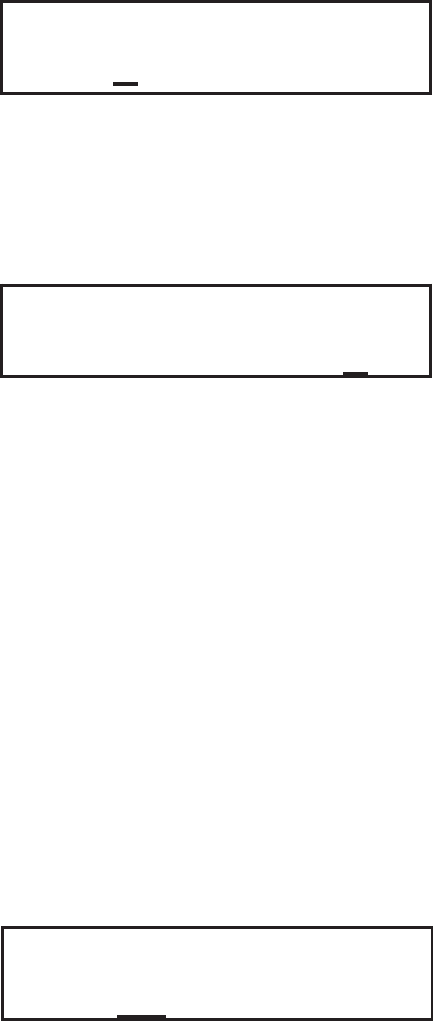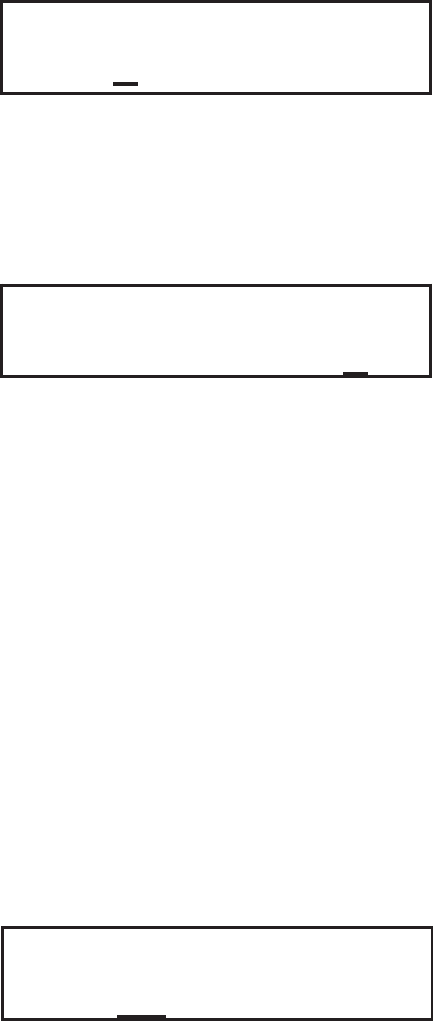
1. Use the LINE key to step the underline cursor to either the positive (+) or negative
(-) selection. A positive selection increases the label pitch while a negative
selection decreases the label pitch.
2. Once the correct setting is underlined, pressing the FEED key will accept the
setting and advance to the Pitch Offset adjustment.
3. Use the LINE key to step the counter to the desired position. The display will
increment one step for each time the LINE key is pressed. If the LINE key is held
pressed for more than two seconds, it will automatically go into the fast scroll
mode. The reading will advance to a setting of 49 mm after which it will
automatically wrap and start at “00” again. The Pitch Direction set in the previous
step will be displayed in front of the Offset setting.
4. Once the setting is correct, pressing the FEED key will accept the setting and
advance to the Cancel Print Job display.
5. You may wish to check your settings by printing a test label after you have
completed the adjustments to ensure that they are correct. See Page 2-30 for
instructions on how to print a test label.
Cancel Print Job
If the printer has a print job(s) loaded in memory, selecting YES will cause the job(s)
to be cleared. The default selection is NO. Make sure that you want to cancel the
print job before selecting YES as the job cannot be recovered and will have to be
retransmitted to the printer.
1. Use the LINE key to step the underline cursor to either the YES or NO selection.
2. Once the correct setting is underlined, pressing the FEED key will accept the
setting and terminate the User Mode of operation and return you to the Normal
Mode OFF LINE display.
If you wish to change any of the settings, you must enter the User Mode again by
simultaneously pressing FEED and LINE keys for more than one second.
Advanced Mode Settings and Adjustments
PITCH DIRECTION
+-
PITCH OFFSET
+0
0mm
CANCEL PRINT
NO YES
Section 2. Installation and Configuration
SATOM-8400RV9001041 Rev. DPage 2-23