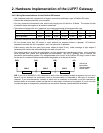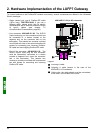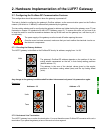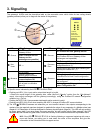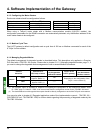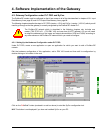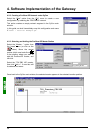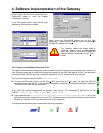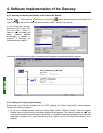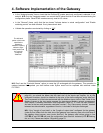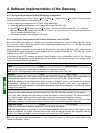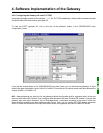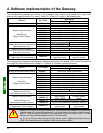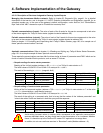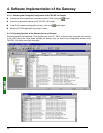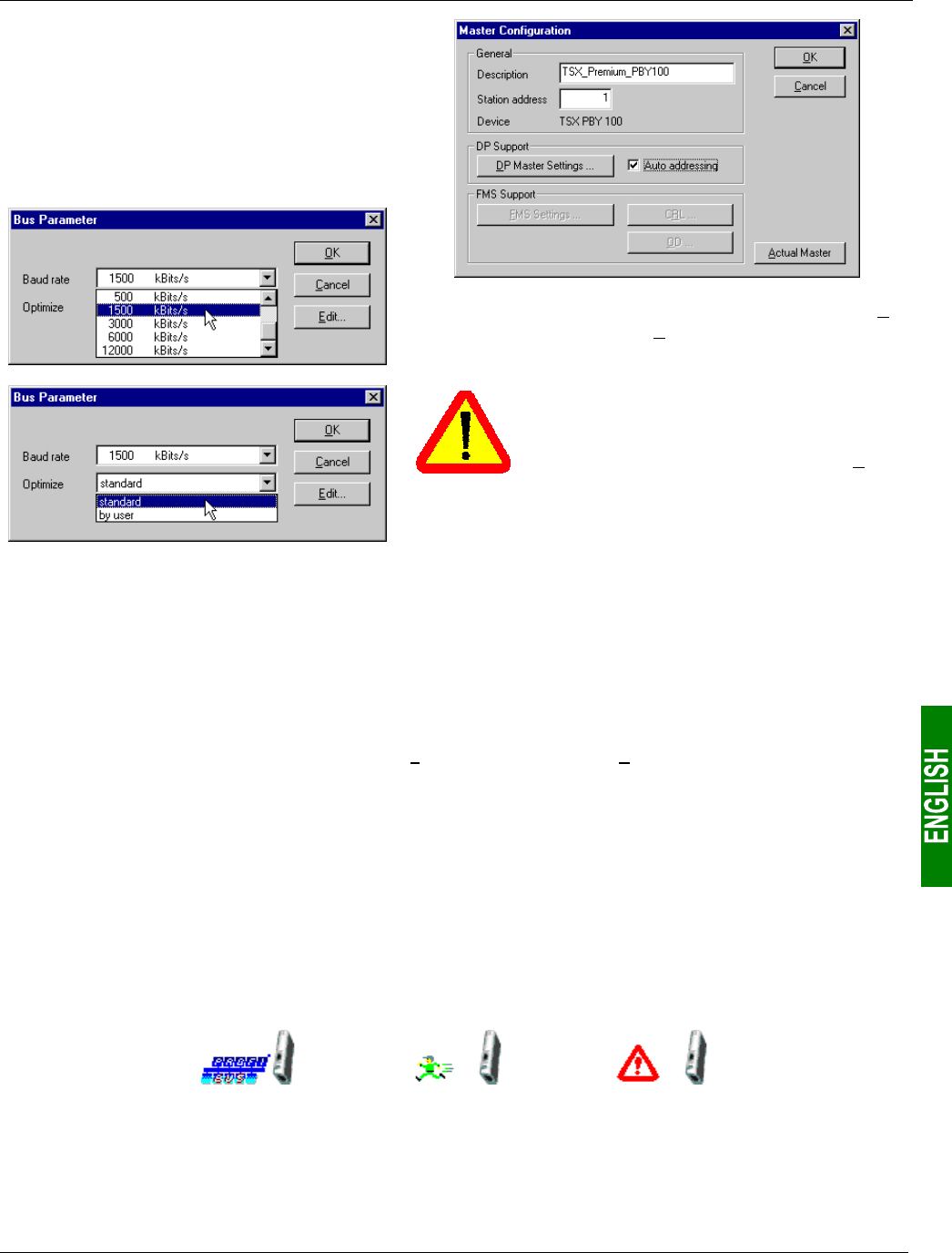
29
4. Software Implementation of the Gateway
Double-click on the line that corresponds to the
Profibus-DP master to open the “Master
Configuration” window.
In the “DP Support” frame, verify that the "Auto
addressing" box has been checked.
Lastly, select the Profibus-DP master and run the “Bus
Parameter…” option from the “Settings” menu to configure the
Profibus-DP network baud rate.
The “Optimize” option must remain equal to
“standard”, except in case of knowledgeable
users who want to edit critical Profibus-DP
network settings (accessible via the “Edit…”
button).
4.2.4. Setting up the Gateway Description Files
The GSD file that describes the gateway must be located on the PC hard drive so that SyCon can access it any
time. Preferably place the file inside the directory that contains all the GSD files used by SyCon. The description
and content of that GSD file are both in chapter 8 Appendix B: LUFP7 Gateway GSD File, page 90.
This file can be found on the CD LU9CD1 : “Tele071F.gsd”.
Î To import that file under SyCon, run the “Copy GSD” option from the “F
ile” menu and select the GSD file
mentioned above from the CD. If the command completes successfully, the following message is displayed:
“The import of the GSD file was successful.”
Then, install the symbols representing the gateway under SyCon. The corresponding files are on the CD
LU9CD1 : “LUFP7_S.DIB”, “ LUFP7_R.DIB”, and “ LUFP7_D.DIB”.
Î Copy these files into “C:\Program Files\Hilscher\SyCon\Fieldbus\PROFIBUS\BMP”, if this is the
path where you have installed SyCon on your PC. All these operations should be conducted using Windows
Explorer, for example, as SyCon cannot proceed to their installation.
The symbols that represent each of these three files are given below: