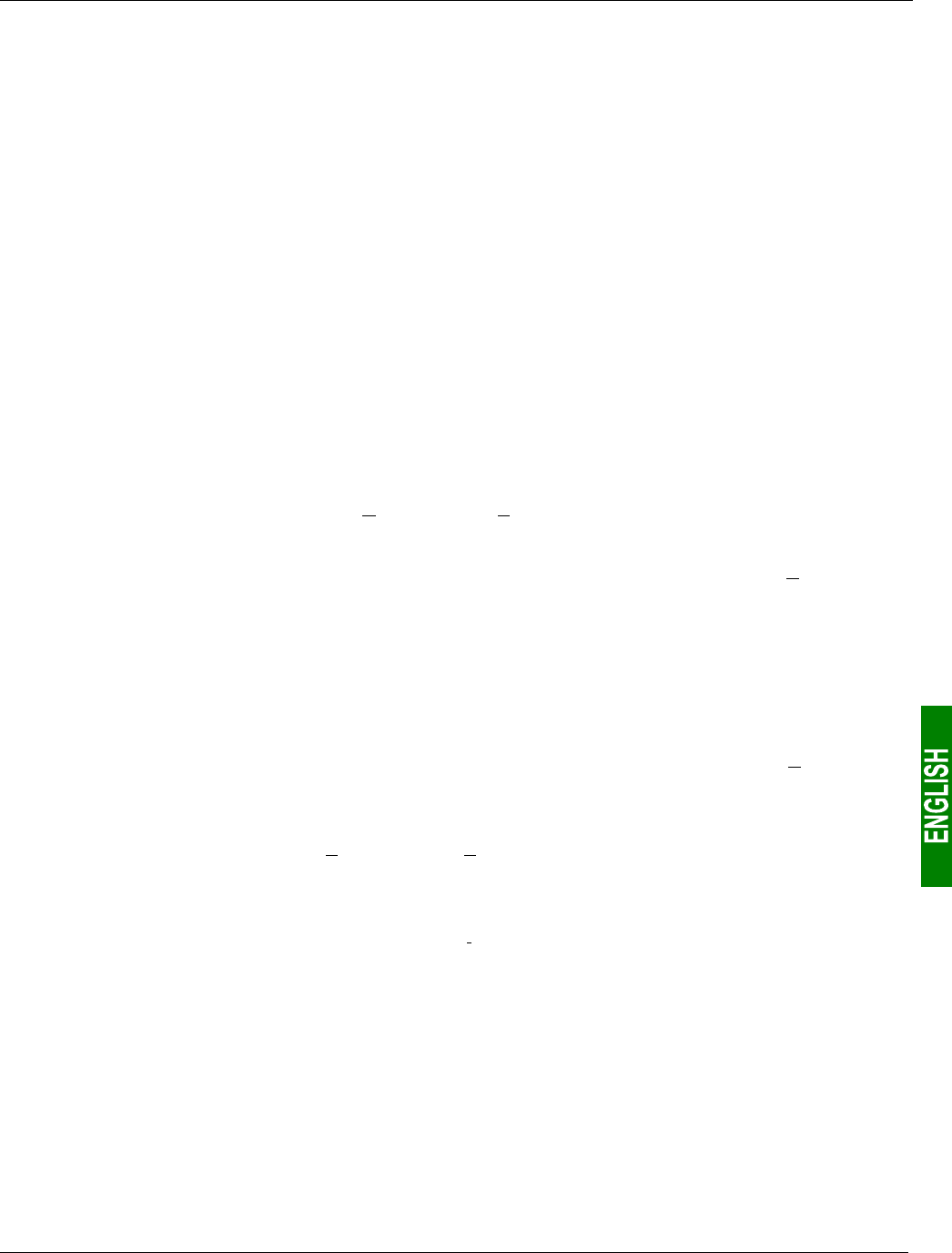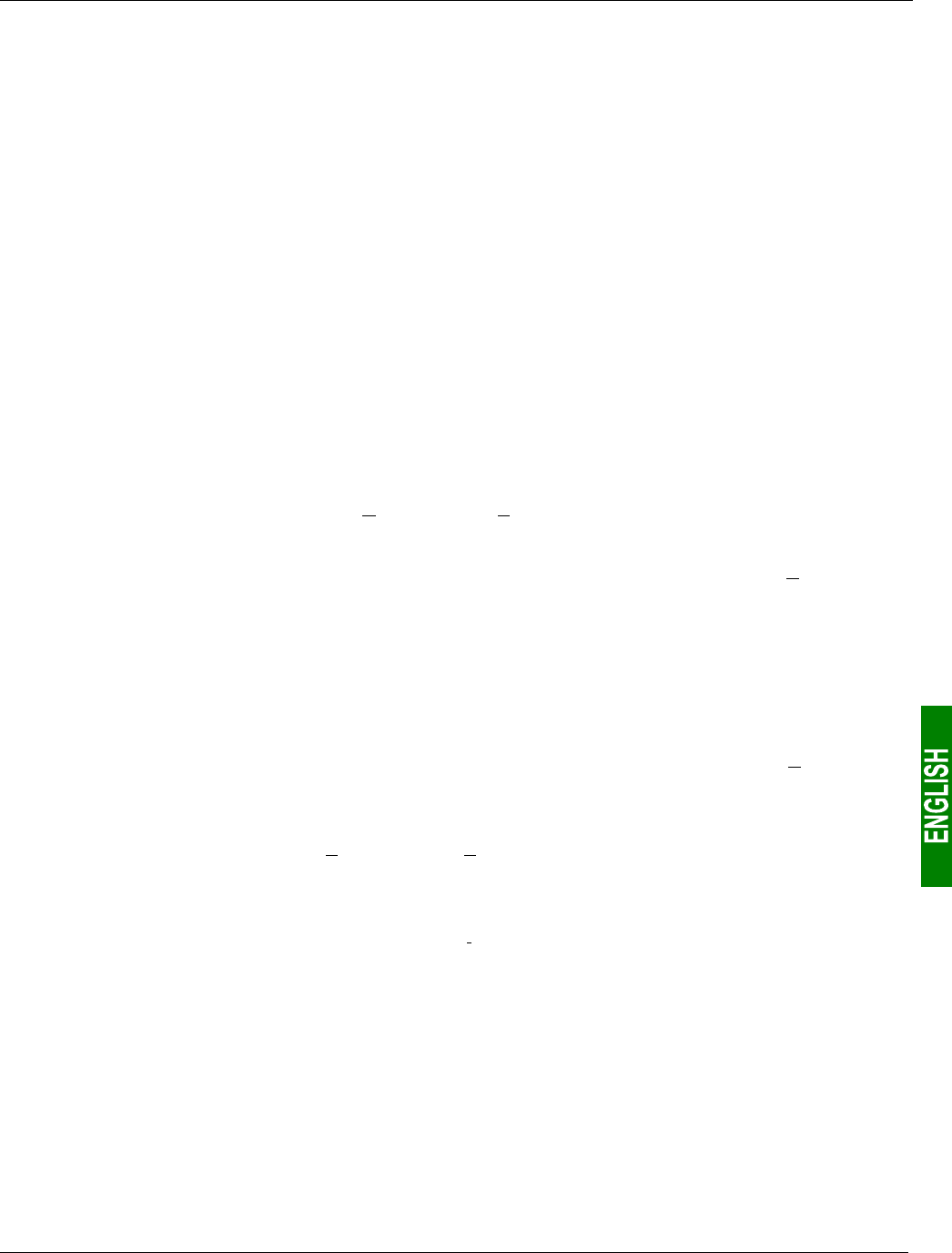
51
6. Configuring the Gateway
However, these operations are not necessary when deleting a single slave. Conversely, they become almost
essential when most of the Modbus slaves are deleted, because these deletions divide up the gateway’s
memory.
Please see chapter 6.11 Adding and Setting Up a Modbus Command, page 68, which describes all of the
changes you can make to the configuration of each of the Modbus commands.
6.7. Adding a Modbus Slave
This operation allows you to add a Modbus slave whose type is different from those of the other Modbus slaves in the
configuration. On the other hand, if the slave type is the same as one of the previously configured slaves, it is
preferable to copy this slave rather than to create a new one.
An additional import/export feature also allows you to individually save the complete configuration of a Modbus
slave, in order to have access to it in AbcConf, from any configuration and at any time.
These two features are only available provided that there are less than 8 Modbus slaves declared, which is not
the case in the default configuration, as it comprises 8 TeSys U motor starters.
Adding a new type of Modbus slave:
Use one of the two methods shown below:
a) Select “Sub-Network”, then choose “Add Node” from the “S
ub-Network” menu. A new node is added after all
the other configured nodes. By default, its name is “New Node”.
b) Select one of the nodes located under the “Sub-Network” element, then choose “Insert New Node” from the
menu whose name corresponds to the name of the selected node. A new node is added just before the
selected node. By default, its name is “New Node”.
All of the steps in configuring the new node are described in chapter 6.10 Changing a Modbus
Slave Configuration, page 67.
Copying a previously configured Modbus slave:
Select the node corresponding to the slave whose configuration you want to copy, then choose “Copy” from the
menu whose name corresponds to the name of the selected node. Keyboard shortcut: “Ctrl C”.
Then use one of the two methods shown below:
a) Select “Sub-Network”, then choose “Paste” from the “S
ub-Network” menu. A new node is added after all the
other configured nodes. Its name and its whole configuration are identical to that of the node you copied.
Keyboard shortcut: “Ctrl V”.
b) Select one of the “Sub-Network” nodes, then choose “Insert” from the menu whose name corresponds to the
selected node. A new node is added just before the one which is selected. Its name and its whole
configuration are identical to that of the node you copied.
As the new node and the original node are identical in every way, you will need to change (1) the name of the
node, (2) the address of the corresponding Modbus slave and (3) the location of the data exchanged between
the gateway’s memory and this Modbus slave. All of these operations are described in chapter 6.10 Changing a
Modbus Slave Configuration, page 67, and in chapter 6.11 Adding and Setting Up a Modbus Command,
page 68.