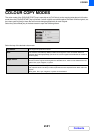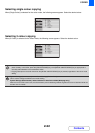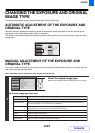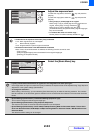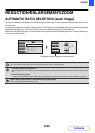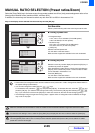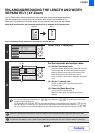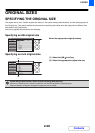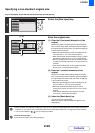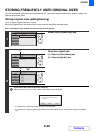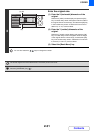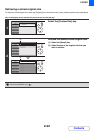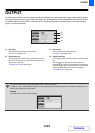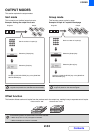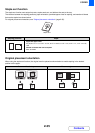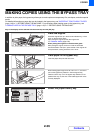2-29
COPIER
Contents
Specifying a non-standard original size
Keys in the display can be selected with the arrow keys and the [OK] key.
1
Select the [Size Input] key.
2
Enter the original size.
(1) Enter the X (horizontal) dimension of the
original.
Select the X (width) number display and press the [OK]
key. A number entry screen will appear. Enter the width of
the original with the numeric keys, and select the [OK] key
in the number entry screen.
• When the document glass is used, a number from 25
mm to 297 mm (1" to 11-5/8") can be entered.
•
When the automatic document feeder is used, a number
from 89 mm to 356 mm (3-1/2" to 14") can be entered.
• When a number which is from 139 mm (5-3/8") and less
is entered in 2-Sided copy mode, an original cannot be
scanned.
• If the horizontal dimension of the original is less than
89 mm (3-1/2"), use the document glass.
(2) Enter the Y (vertical) dimension of the
original.
Select the Y (height) number display and press the [OK]
key. A number entry screen will appear. Enter the height of
the original with the numeric keys, and select the [OK] key
in the number entry screen.
• When the document glass is used, a number from 25
mm to 216 mm (1" to 8-1/2") can be entered.
• When the automatic document feeder is used, a
number from 125 mm to 216 mm (5" to 8-1/2") can be
entered.
• If the vertical dimension of the original is less than
100 mm (4"), use the document glass.
(3) Select the [Basic Menu] key.
You will return to the base screen.
Make sure that the entered dimensions appear in the
[Original] key.
• When a number from 298 mm to 356 mm (11-3/4" to 14") to the X (horizontal) dimension and a number from 25 mm
to 99 mm (1" to 3-7/8") to the Y (vertical) dimension are entered at the same time, an original cannot be scanned.
• You can also select the keys to change the number.
To cancel the size input...
To cancel the size input, select the [Cancel] key.
OKBACK
OKBACK
(1), (2)
(3)