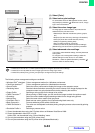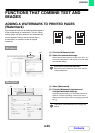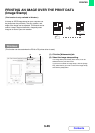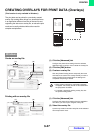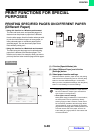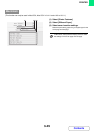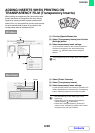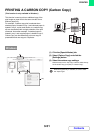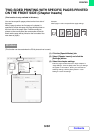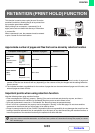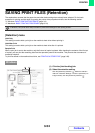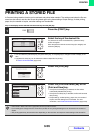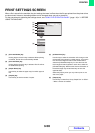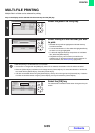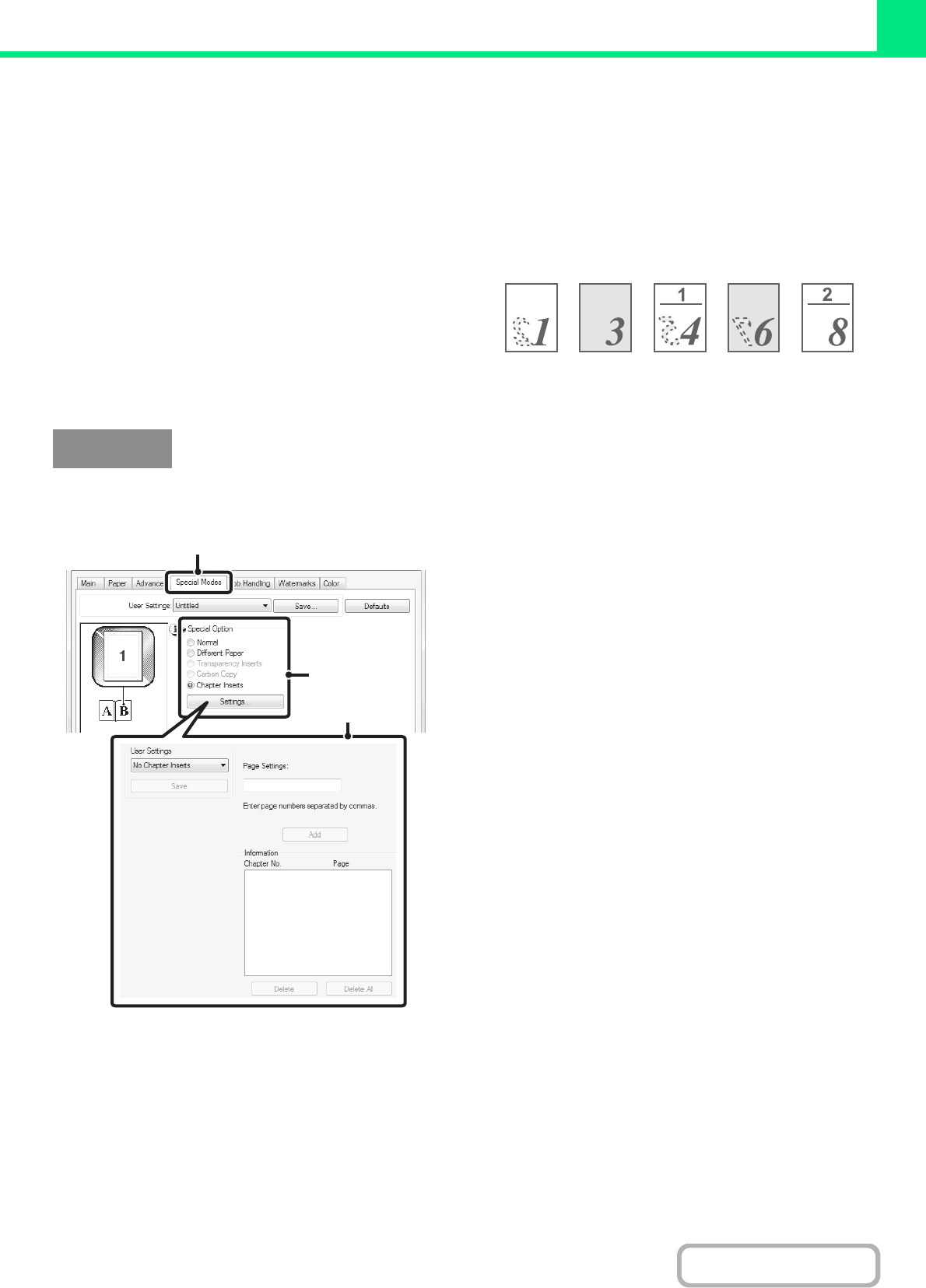
3-52
PRINTER
Contents
TWO-SIDED PRINTING WITH SPECIFIC PAGES PRINTED
ON THE FRONT SIDE (Chapter Inserts)
(This function is only available in Windows.)
You can have specific pages printed on the front side of
the paper.
When a page (such as the first page of a chapter) is
specified as a front side page, the page will be printed on
the front side of the paper even if would normally be
printed on the reverse side (the reverse side will be left
blank and the page will be printed on the front side of the
next sheet of paper).
(This function can be used when the PCL6 printer driver is used.)
(1) Click the [Special Modes] tab.
(2) Select [Chapter Inserts] and click the
[Settings] button.
(3) Select the chapter settings.
Enter the page numbers that are to begin chapters in
"Page Settings". Click the [Add] button and your settings
will appear in "Information". When you have finished
selecting settings, click the [Save] button in "User
Settings" to save the settings.
Example:
When pages 4 and 8 are specified as page settings.
Back is blank
Windows
(1)
(2)
(3)