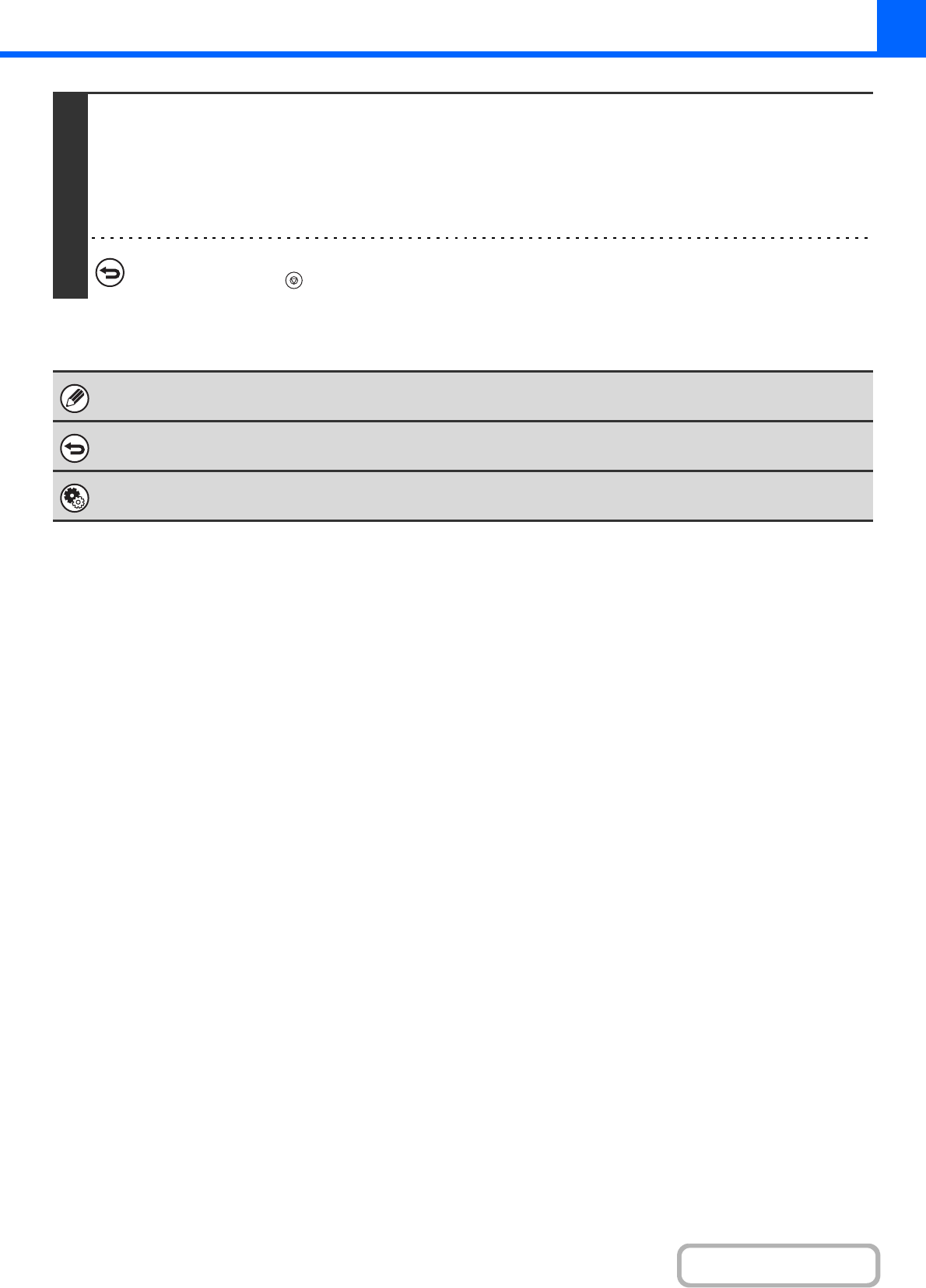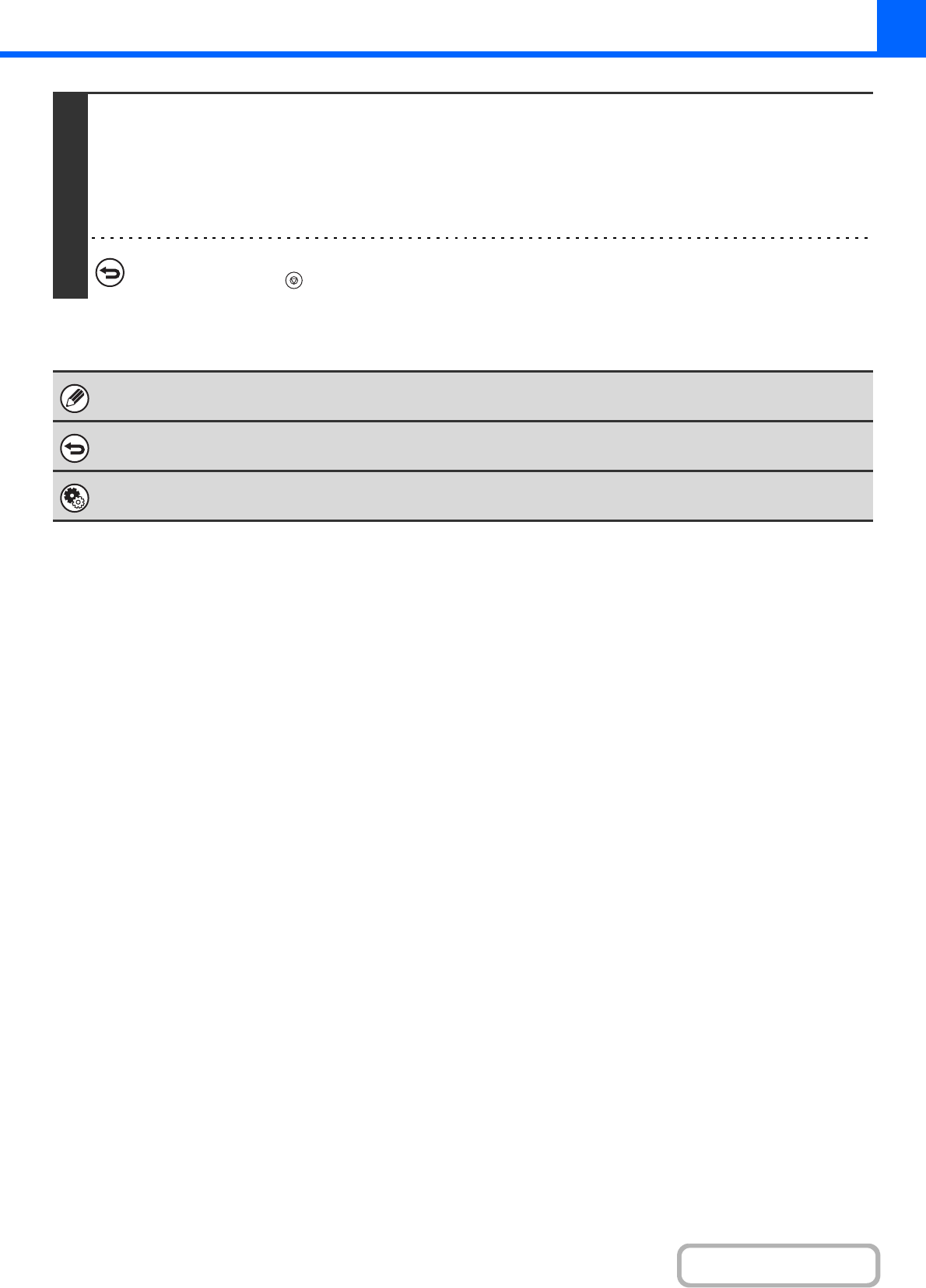
2-54
COPIER
Contents
4
Press the [COLOUR START] key or the [BLACK & WHITE START] key.
Copying will begin.
If you are using the document glass to copy multiple original pages, copying will take place as you scan each original. If you
have selected sort mode, change originals and press the [START] key. Repeat until all pages have been scanned and then
select the [Read-End] key. (For the second original and following originals, use the same [START] key as you did for the first
original.)
To cancel scanning of the original and copying...
Press the [STOP] key ( ).
If a ratio setting is used in combination with an erase setting, the erase width will change according to the selected ratio.
For example, if the erase width setting is 20 mm (1") and the image is reduced to 50%, the erase width will be 10 mm (1/2").
To cancel the erase setting...
Select the [Cancel] key in the screen of step 3.
System Settings (Administrator): Erase Width Adjustment
The default erase width can be set from 0 mm to 20 mm (0" to 1"). The factory default setting is 10 mm (1/2").