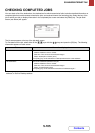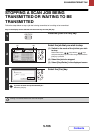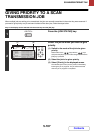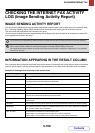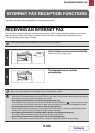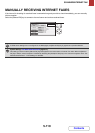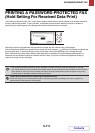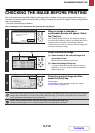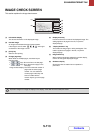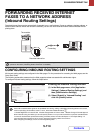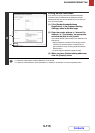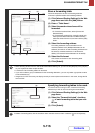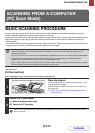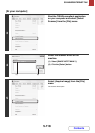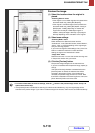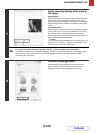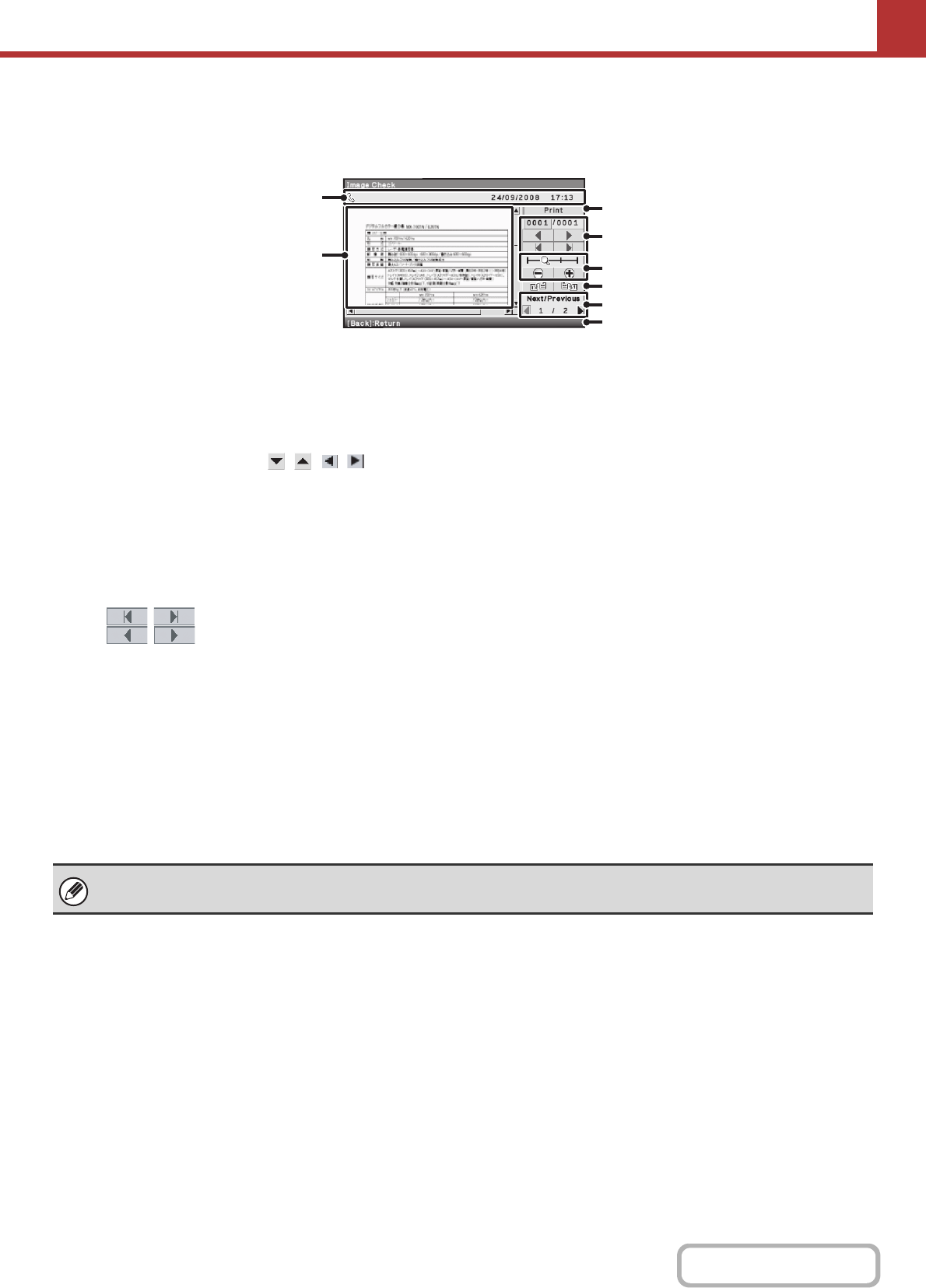
5-113
SCANNER/INTERNET FAX
Contents
IMAGE CHECK SCREEN
This section explains the image check screen.
(1) Information display
This shows information on the displayed image.
(2) Preview image
An image of the selected received image appears.
If the image is cut off, select at the right
and bottom of the image to scroll.
(3) [Print] key
Select to start printing.
(4) Change page keys
When there are multiple pages, use these keys to
change pages.
• keys: Go to the first or the last page.
• keys: Go to the previous page or the
next page.
• Page number display: This shows the total number of
pages and the current page
number. You can select the
current page number key and
enter a number with the
numeric keys to go to that page
number.
(5) Display zoom key
Use this to set the zoom ratio of the displayed image. The
setting applies to all pages in the file, not just the
displayed page.
(6) "Display Rotation" key
This rotates the image right or left by 90 degrees. The
rotation applies to all pages in the file, not just the
displayed page.
(7) Image select key
When multiple images are selected for preview display,
use this to change the displayed images.
(8) Guidance display
Shows keys that are used when an operation is
performed.
AAA AAA
(1)
(4)
(3)
(5)
(6)
(7)
(8)
(2)
A preview image is an image for display on the display. It will differ from the actual print result.