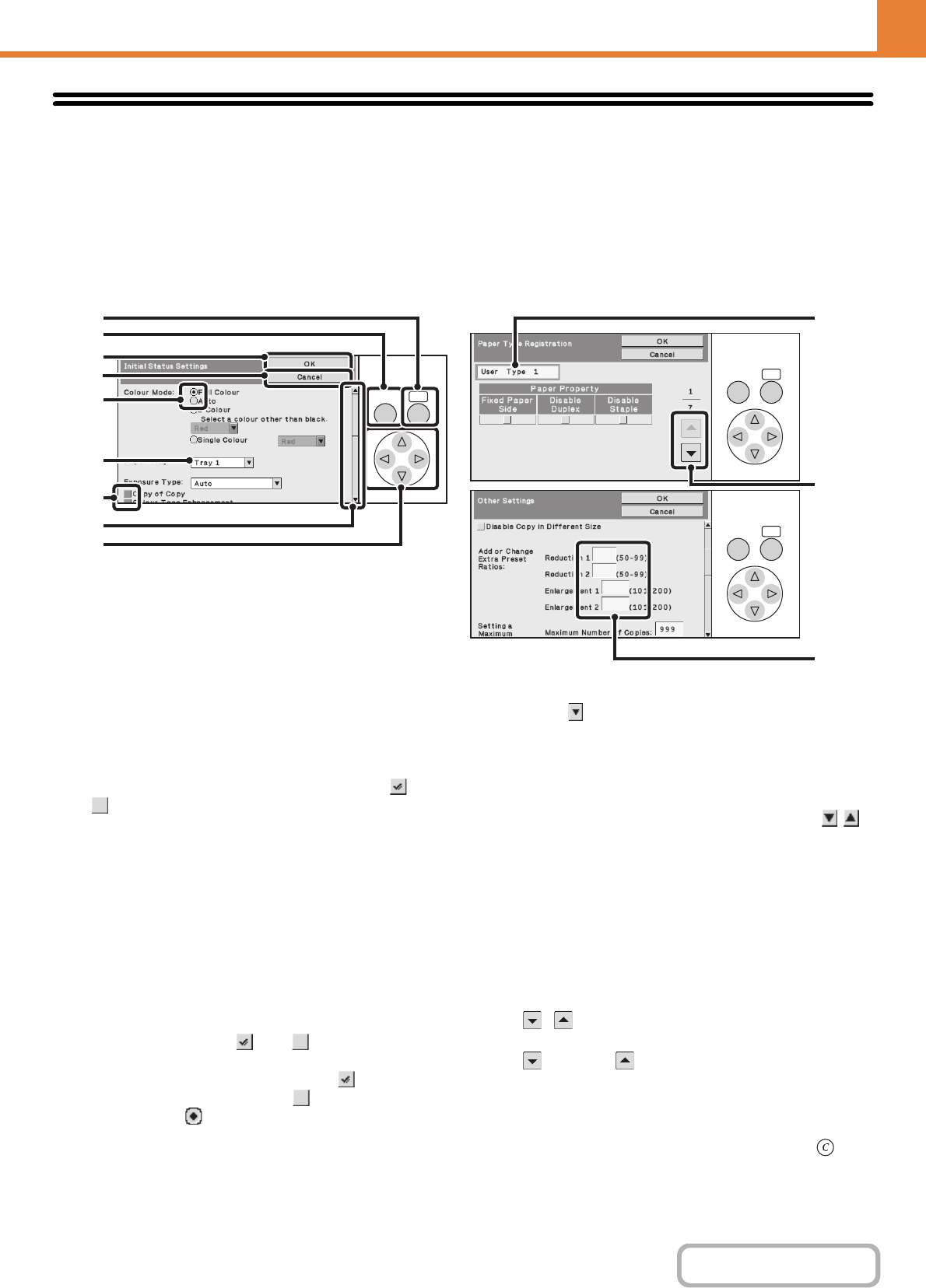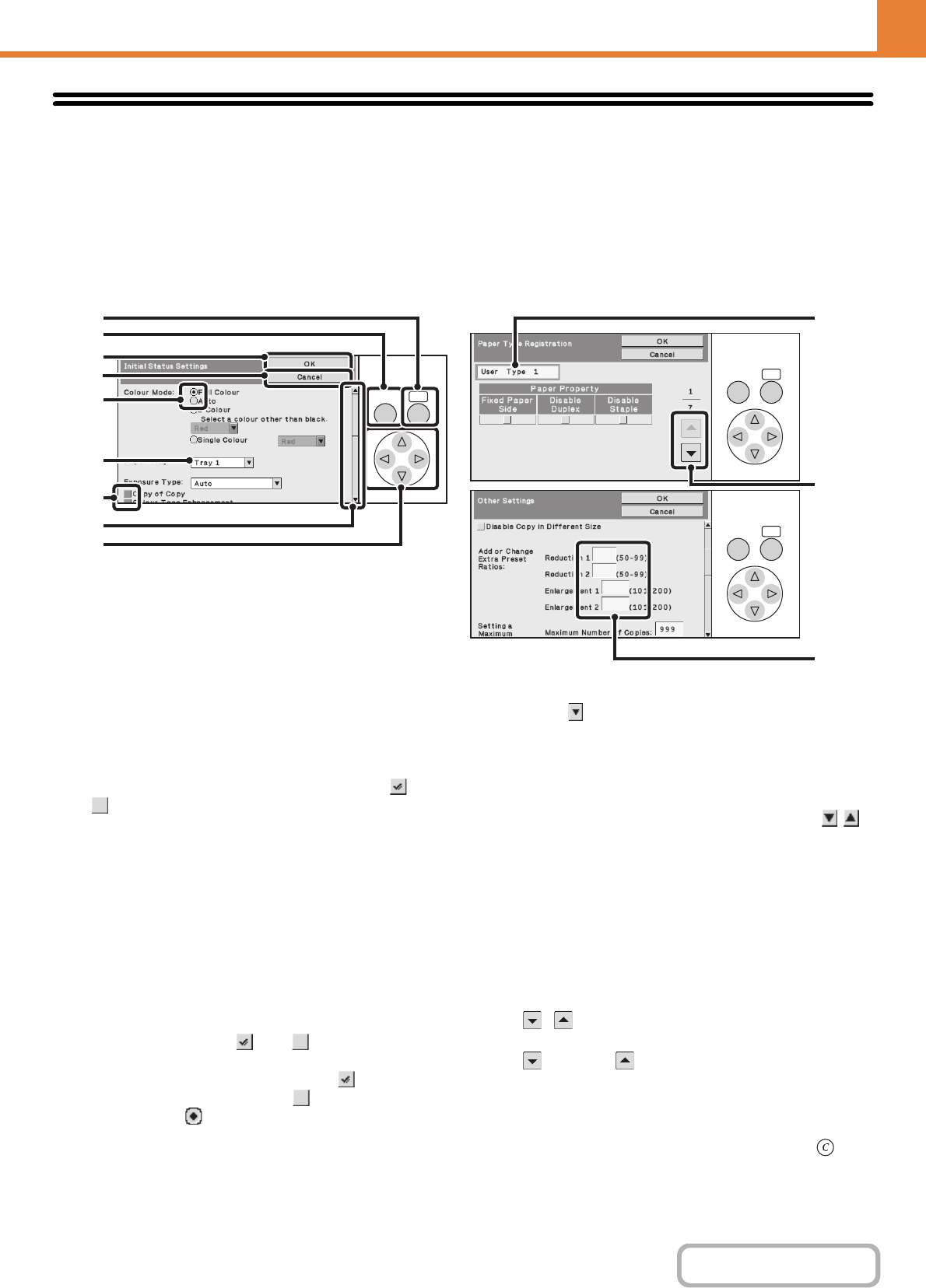
6-5
SYSTEM SETTINGS
Contents
Common Operation Methods
This section explains special operation methods that are common to all system settings.
Be sure to read this section, as the information is omitted in the explanations of some of the individual settings.
For the procedures for using the display, see "USING THE OPERATION PANEL" (page 1-9) in "1. BEFORE USING
THE MACHINE".
Example:Initial Status Settings (Copy Settings) screen, Paper Type Registration (Paper Tray
Settings) screen, and Other Settings (Copy Settings) screen
(1) [OK] key (Operation panel)
When the selection frame is moved to a setting key and
this key is pressed, the current setting is stored or the
setting screen for that setting key appears. When the
selection frame is moved to a checkbox or radio button,
the checkbox or radio button will switch between and
each time this key is pressed.
(2) [Back] key
Returns you to the previous screen.
(3) [OK] key (Display)
Select this when you have finished configuring the
settings in the displayed screen.
(4) [Cancel] key
This cancels a setting and returns you to the previous
screen.
(5) Checkbox
This switches between and each time you
select it. To enable the corresponding setting, select the
checkbox so that a checkmark appears . To disable
the setting, clear the checkmark .
Radio buttons ( ) are also used to select settings in
this way. (However, radio buttons are used to select a
single item out of several.)
(6) Select box
Select to display a list of the items that can be
selected. Select an item in the list to select it.
(7) Scroll bar
This bar shows the position of the current display in the
whole screen.
You can move the screen up and down with the
keys.
(8) Arrow keys
Press to move the selection frame used to select settings
and items in the display.
(9) Text box
Select this box to open a text entry screen. When you
have finished entering text in the screen, the text will
appear in the text box.
(10) , keys
When settings extend over multiple screens, select the
key or the key to switch through the screens.
(11) Text box (numerical)
Select this box to enter a number. Numbers are entered
with the numeric keys.
If you make a mistake, press the [CLEAR] key ( ) to
clear the incorrect number.
OKBACK
OKBACK
OKBACK
(2)
(3)
(4)
(5)
(6)
(5)
(7)
(8)
(9)
(11)
(1)
(10)