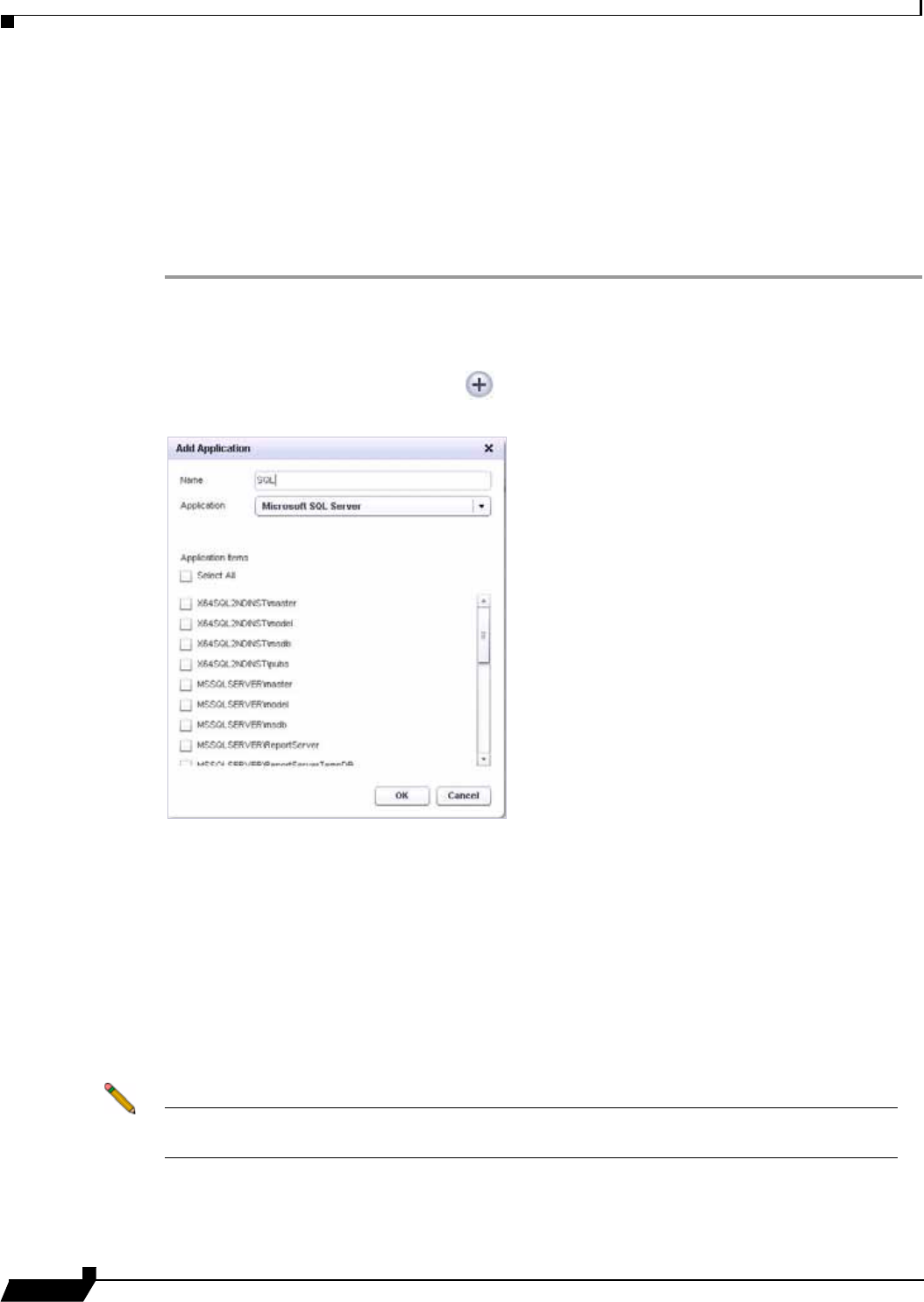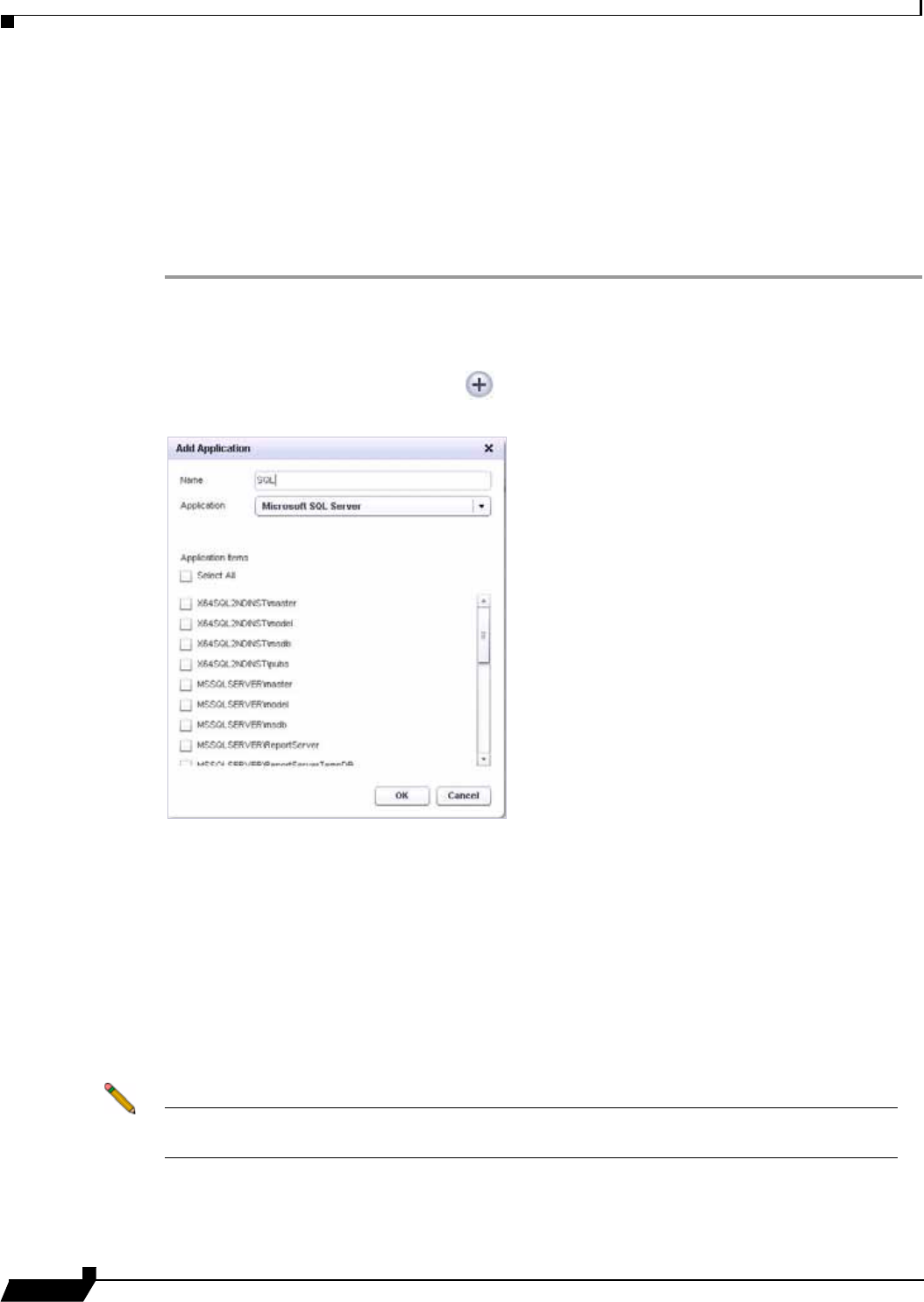
Backing Up Server Applications
96
SonicWALL CDP 6.0 Agent User’s Guide
Adding a SQL Server Backup Application Object
To backup Microsoft SQL Server databases, you must configure an application object, a
schedule, and a backup task that includes both the application object and the schedule. This
section describes how to create the application object.
To create an application object for Microsoft SQL Server database backup, perform the
following steps:
Step 1 Open the SonicWALL Agent User Interface on the SQL server.
Step 2 In the SonicWALL CDP Agent User Interface, click the Policies tab.
Step 3 In the left pane, click Applications.
Step 4 In the right pane, click the Plus button at the lower right corner. The Add Application window
opens.
Step 5 Type a descriptive name for the application object into the Name field.
Step 6 Select either Microsoft SQL Server or Microsoft SQL Server Desktop Engine (MSDE) in the
Application drop-down list. The list of available applications is automatically populated through
a discovery process. For proper discovery, the Microsoft Volume Shadow Copy and VSS Writer
services must not be disabled. See the 'Backup and Recovery Troubleshooting' section in the
SonicWALL CDP Administrator’s Guide for more information.
Step 7 Under Application items, select the checkboxes for one or more databases to back up.
Step 8 In the Add Application window, click OK to add the application object.
The new application object appears in the Policies screen of the Agent User Interface.
Note Before the backup will occur, you must also configure a schedule for this application object,
and a backup task that includes both the application object and the schedule.