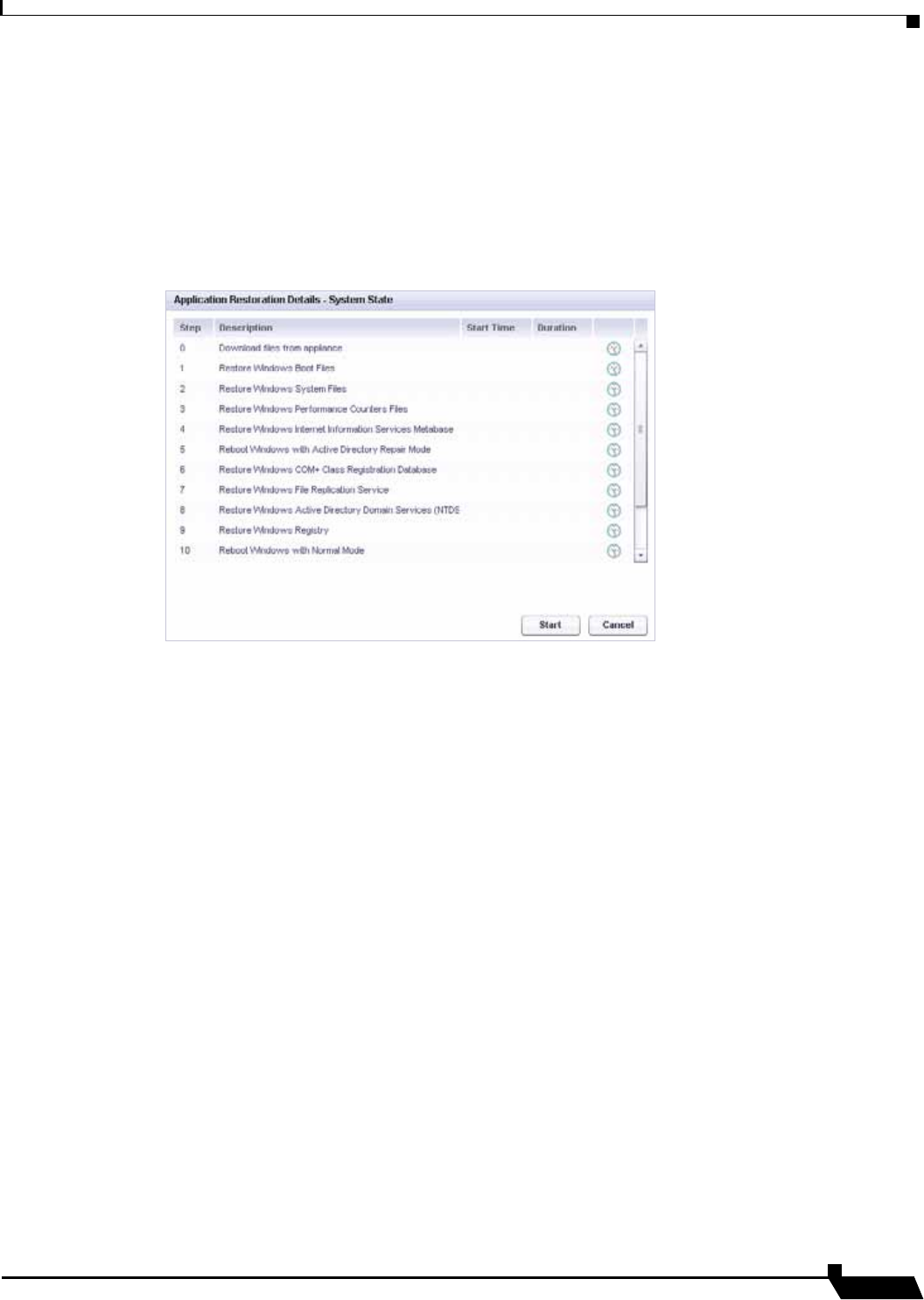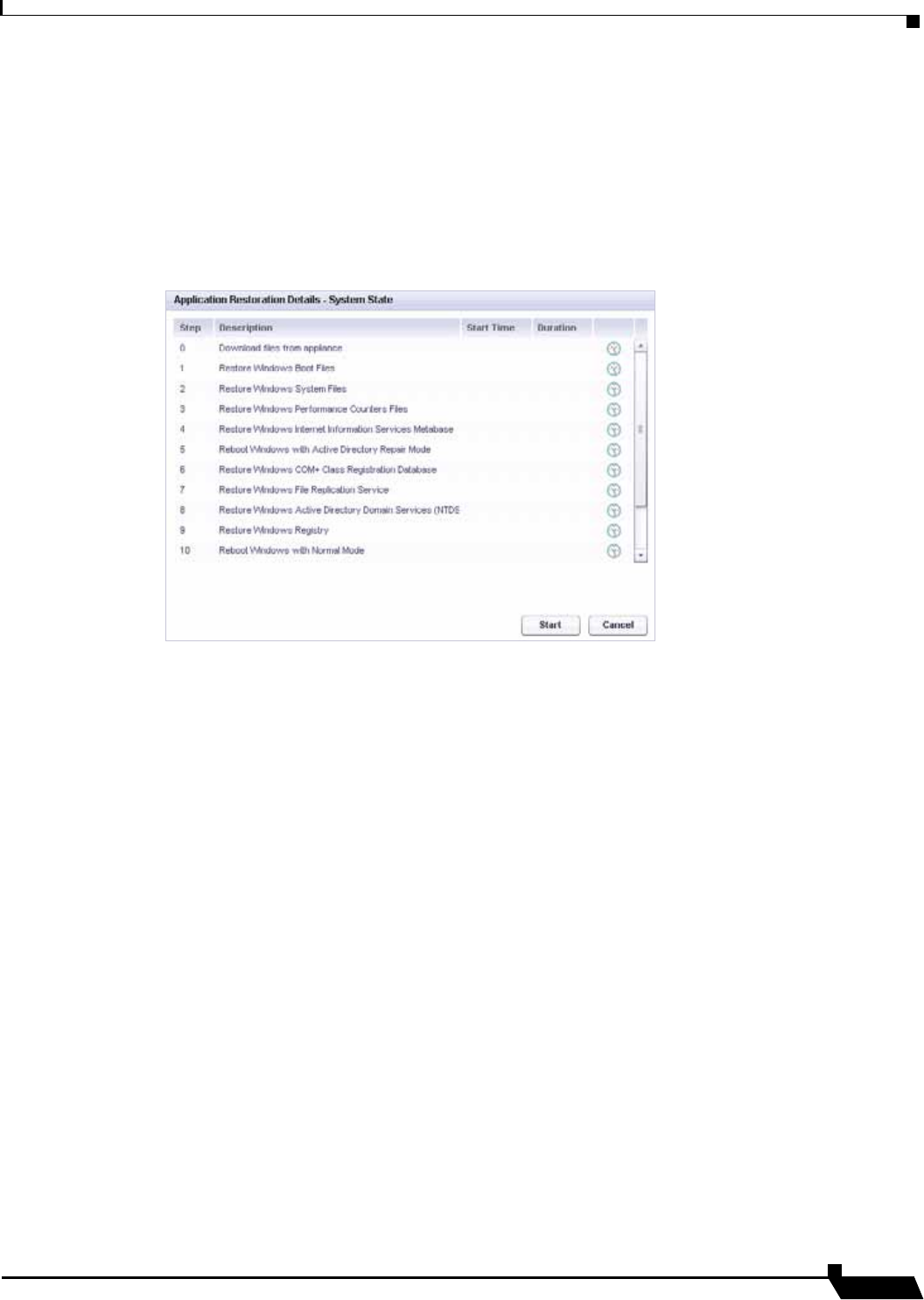
Restoring Server Applications
119
SonicWALL CDP 6.0 Agent User’s Guide
Step 7 Under Components, select the checkboxes for the files you want to restore. To ensure a
consistent environment after the restore, select all files.
It is not recommended to restore certain System State subcomponents individually (like
Certificate Services database, and COM+ Class Registration database) due to dependencies.
For more information, see:
http://technet.microsoft.com/en-us/library/cc785306%28WS.10%29.aspx
Step 8 Click OK. The Application Restoration Details window appears.
Step 9 The restoration steps are listed, along with a Start Time column, a Duration column, and an
in-progress indicator. The steps are:
• Download files from appliance
• Restore Windows Boot Files
• Restore Windows System Files
• Restore Windows Performance Counters Files
• Restore Windows Internet Information Services Metabase
• Reboot Windows with Active Directory Repair Mode
• Restore Windows COM+ Class Registration Database
• Restore Windows File Replication Service
• Restore Windows Active Directory Domain Services (NTDS)
• Restore Windows Registry
• Reboot Windows with Normal Mode
• Restore Windows Management Instrumentation (WMI)
• Restore Windows Event Log
• Reboot Windows
To start the restore process, click Start. To exit without restoring any files, click Cancel.