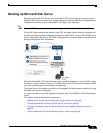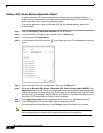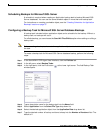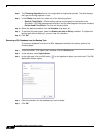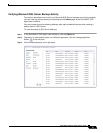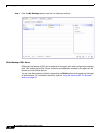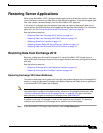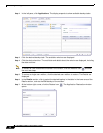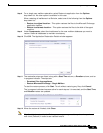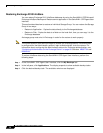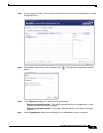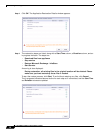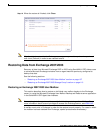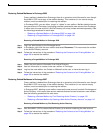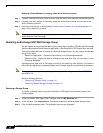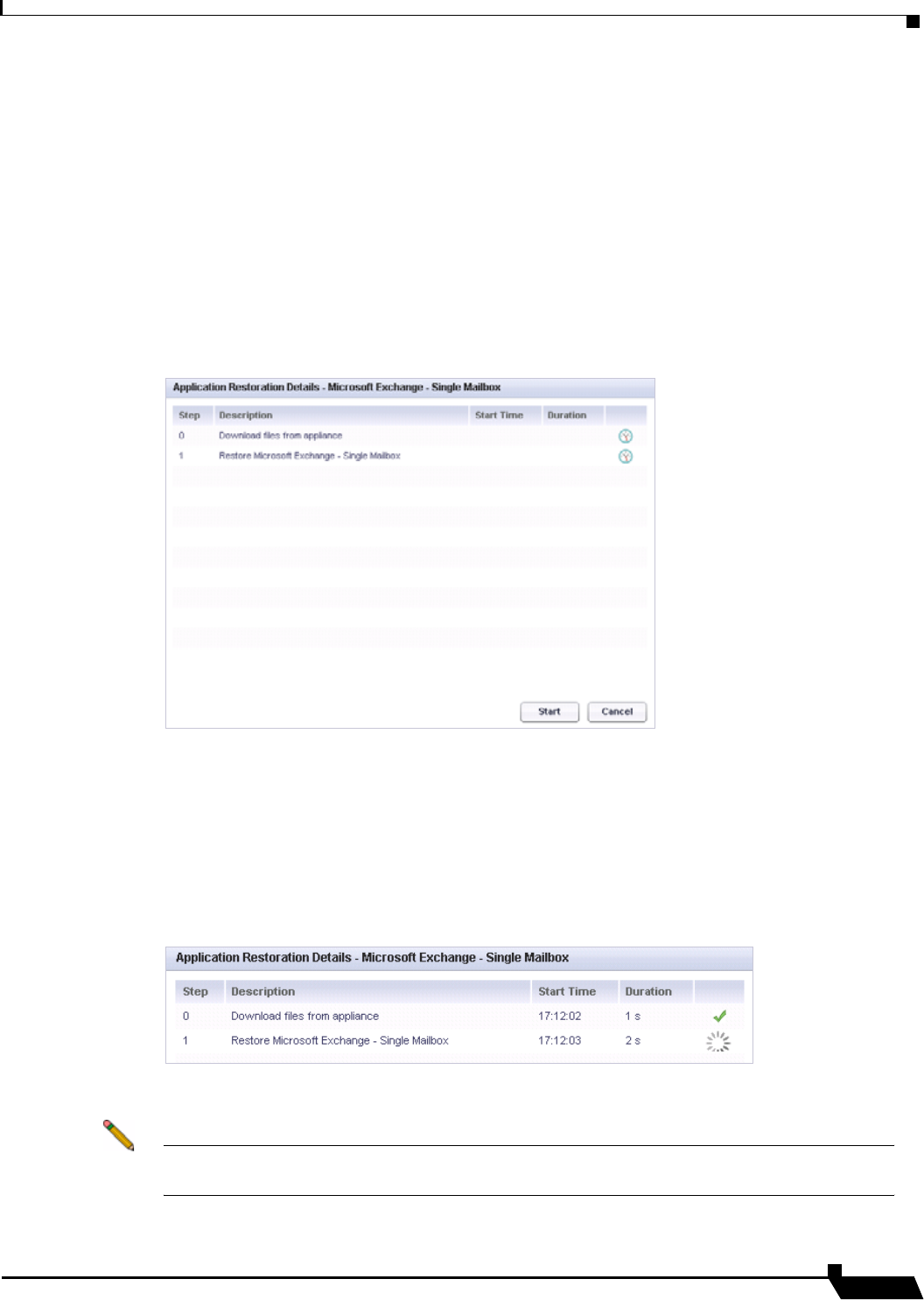
Restoring Server Applications
103
SonicWALL CDP 6.0 Agent User’s Guide
Step 8 For a single user mailbox restoration, select Restore to application from the Options
drop-down list. No other option is available in this case.
When restoring all mailboxes in a Revision, select one of the following from the Options
drop-down list:
• Restore to original location – This option restores the files to the Microsoft Exchange
application location.
• Restore to alternate location – This option restores the files to the disk of the agent
machine.
Step 9 Under Components, select the checkboxes for the user mailbox databases you want to
restore. Select all databases to maintain consistency.
Step 10 Click OK. The Application Restoration Details window appears.
Step 11 The restoration steps are listed, along with a Start Time column, a Duration column, and an
in-progress indicator. The steps are:
• Download files from appliance
• Restore Microsoft Exchange - Single Mailbox
To start the restore process, click Start. To exit without restoring any files, click Cancel.
The in-progress indicators become active for each step as it is executed, and the Start Time
and Duration values are updated.
Step 12 When the restore is finished, click Close.
Note After the data is restored to the Exchange server, you may need to synchronize your local
mail client (Outlook) in order to see restored emails.