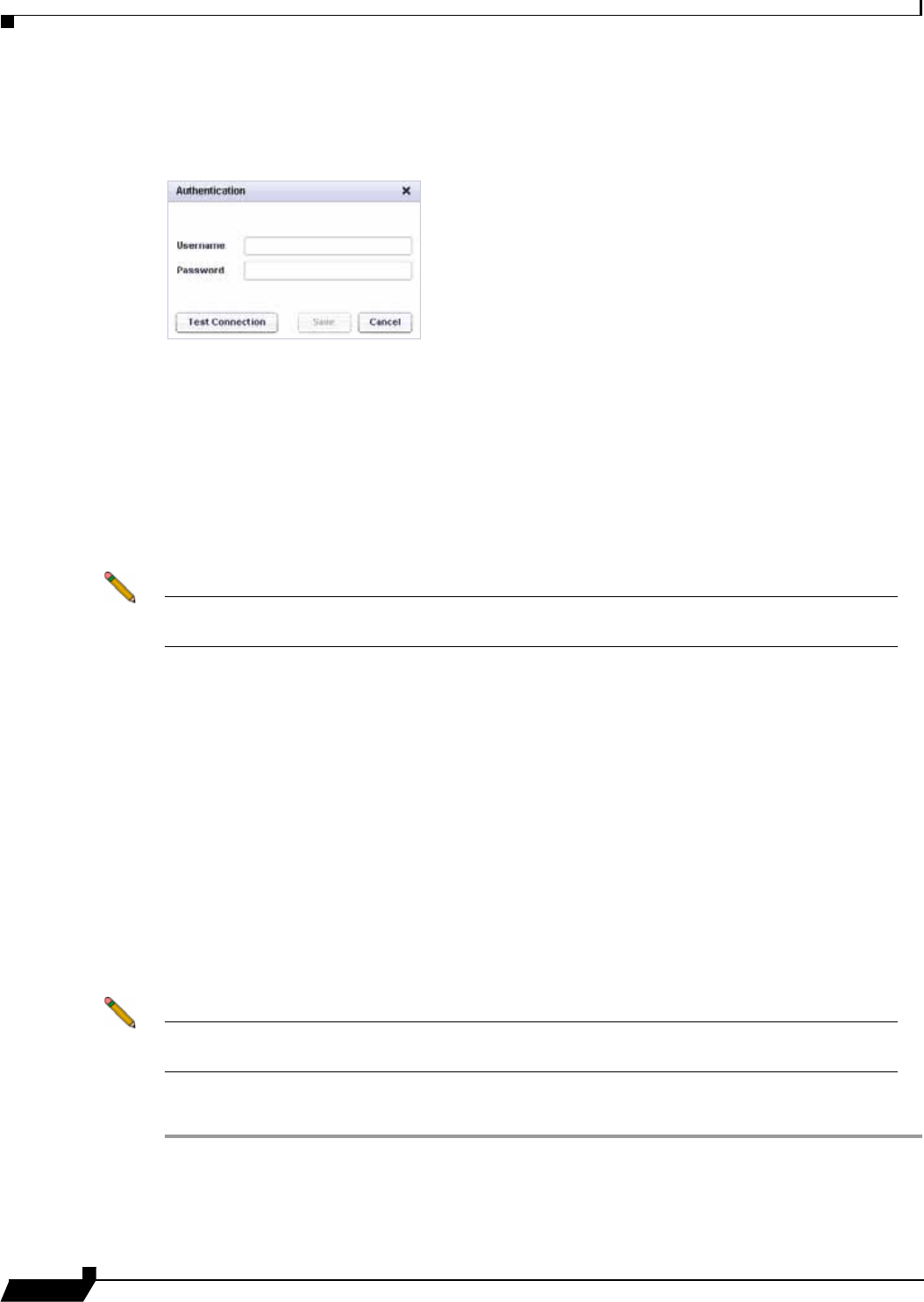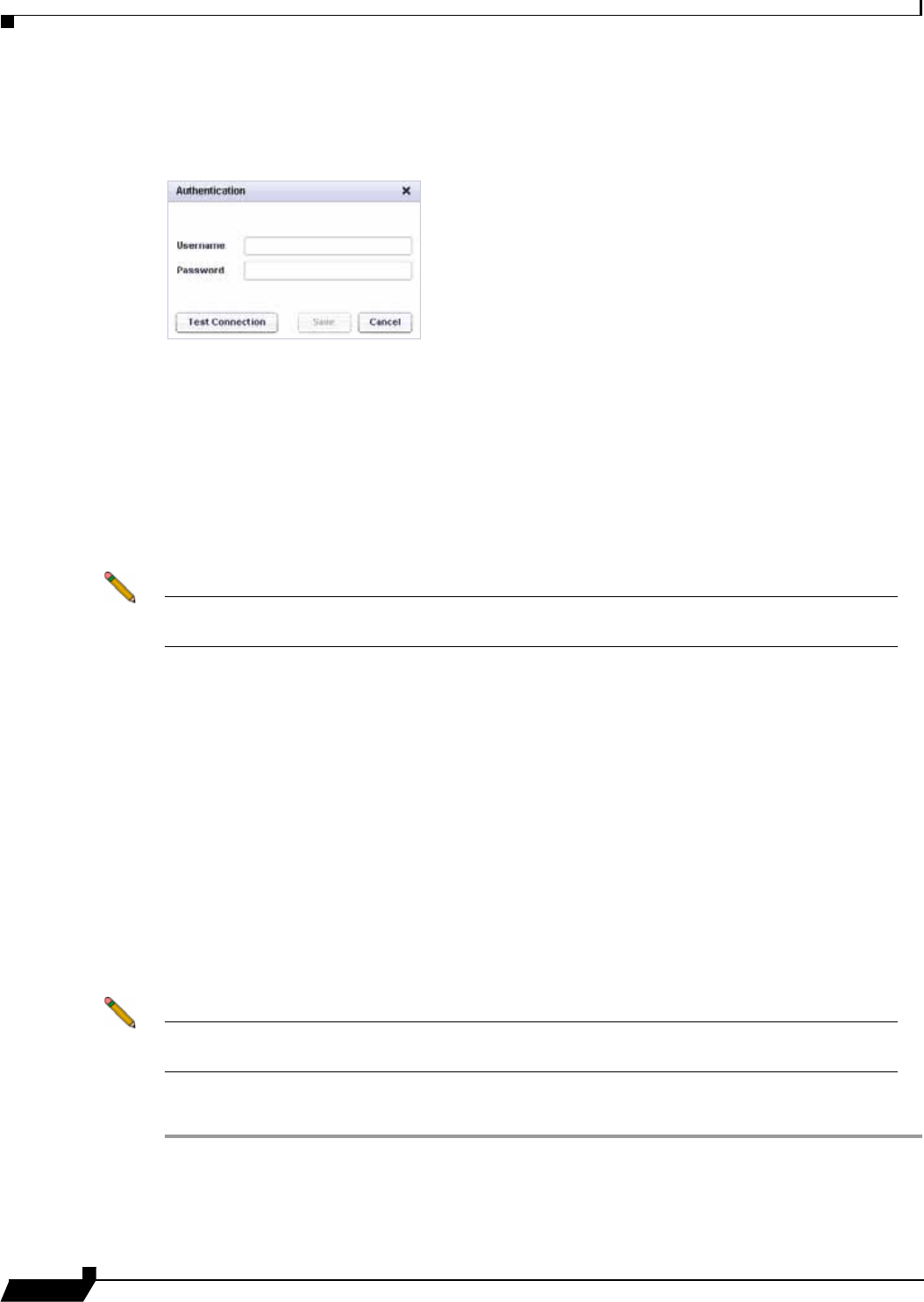
Backing Up Server Applications
78
SonicWALL CDP 6.0 Agent User’s Guide
Step 7 If authentication credentials are required to access the Exchange server, or to test the
connections to the Exchange server, click the Authentication button. The Authentication
dialog box opens.
Step 8 In the Authentication dialog box, type the domain\username into the Username field and type
the password into the Password field.
Step 9 To test the connection between the User Mailbox application and the Exchange server, either
with or without credentials, click the Test Connection button.
Step 10 When finished entering the authentication credentials, click Save. Click Cancel to close the
dialog box without saving anything.
Step 11 In the Add Application window, click OK to add the application object.
The new application object appears in the Policies screen of the Agent User Interface.
Note Before the backup will occur, you must also configure a schedule for this application object,
and a backup task that includes both the application object and the schedule.
Scheduling Backups for User Mailboxes
A schedule is required when creating an Application backup task to backup user mailboxes.
You can use the same schedule object in more than one backup task.
For instructions on creating a schedule object, see the “Creating Schedules for Application
Backups” section on page 57.
Configuring a Backup Task for User Mailbox Backups
A backup task includes both an application object and a schedule for the backup. Without a
backup task, no backups will occur.
For offsite backup, you can choose the Send All Files Offsite option when adding or editing a
backup task.
Note Before creating a backup task, create the application object and schedule to be included in
the task.
To create a backup task for a user mailbox backup, perform the following steps:
Step 1 In the SonicWALL CDP Agent User Interface, click the Policies tab.
Step 2 In the left pane, select Backup Tasks.