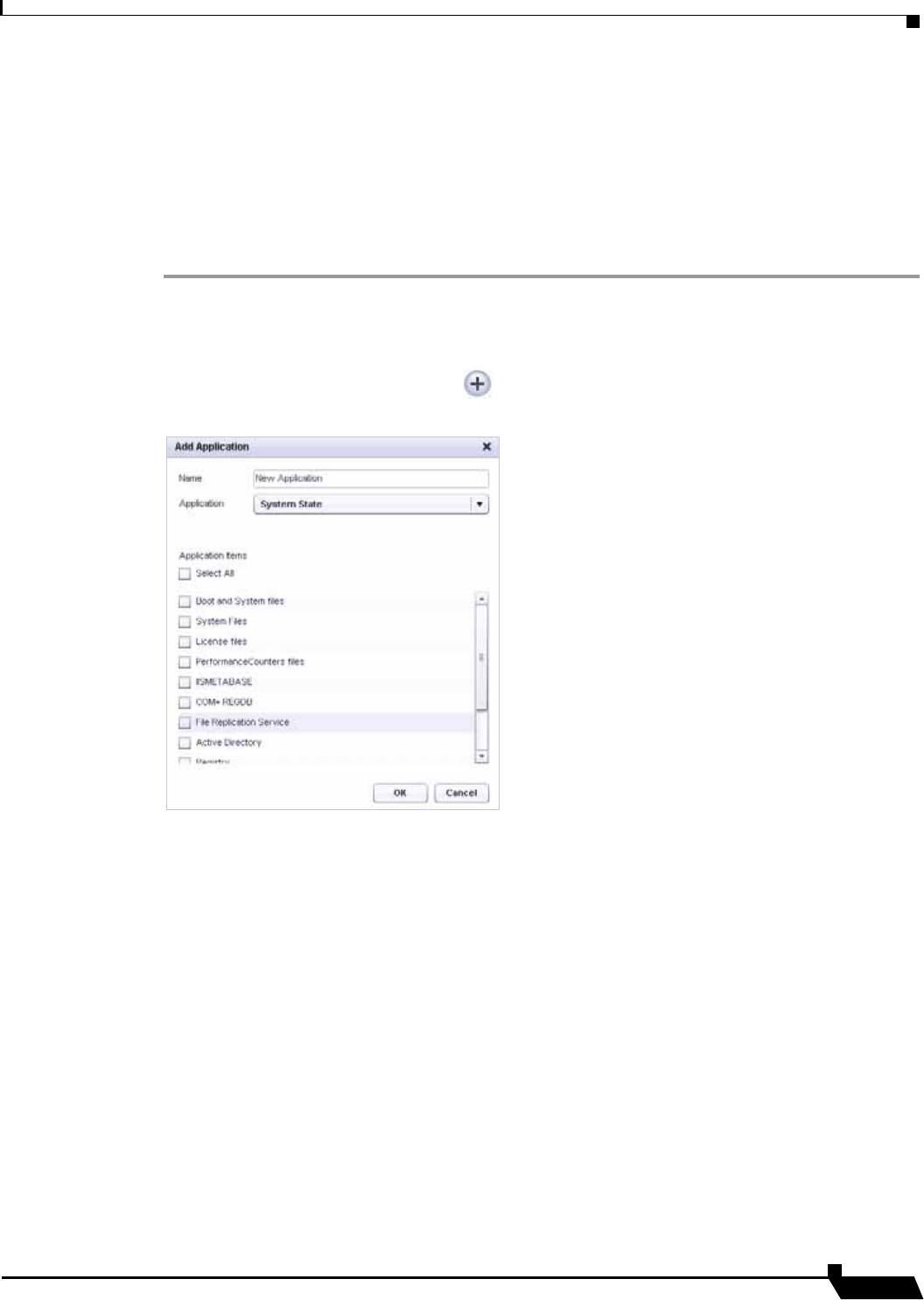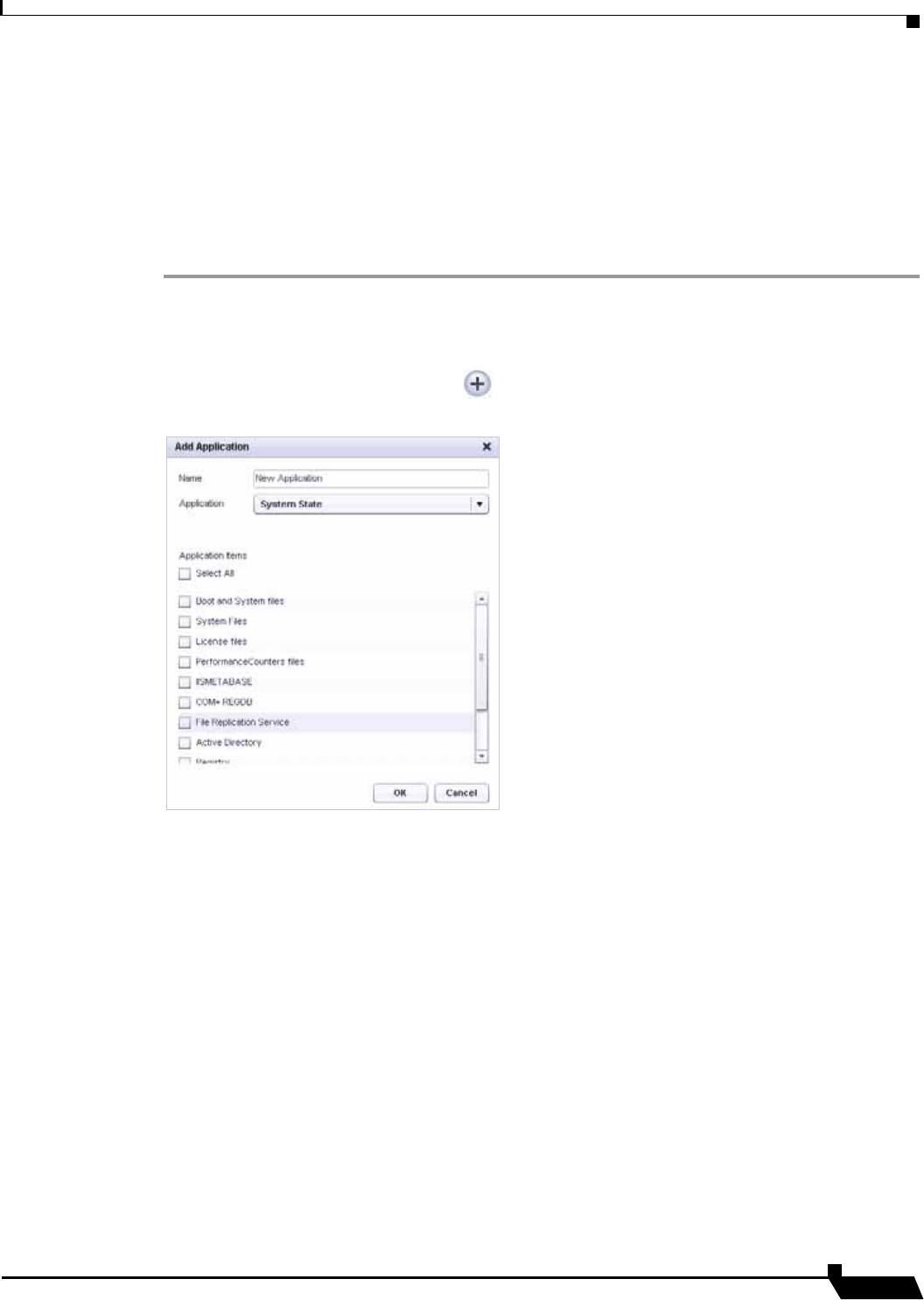
Backing Up Server Applications
91
SonicWALL CDP 6.0 Agent User’s Guide
Creating an Application Object for System State and Active Directory
To backup System State and Active Directory, you must configure an application object, a
schedule, and a backup task that includes both the application object and the schedule. This
section describes how to create the application object.
To backup System State and Active Directory using the Agent User Interface, perform the
following steps:
Step 1 Open the SonicWALL Agent User Interface on the Domain Controller.
Step 2 In the SonicWALL CDP Agent User Interface, click the Policies tab.
Step 3 In the left pane, click Applications.
Step 4 In the right pane, click the Plus button at the lower right corner. The Add Application window
opens.
Step 5 Type a descriptive name for the application object into the Name field.
Step 6 Select System State in the Application drop-down list. The list of available applications is
automatically populated through a discovery process. For proper discovery, the Microsoft
Volume Shadow Copy service must not be disabled. See the 'Backup and Recovery
Troubleshooting' section in the SonicWALL CDP Administrator’s Guide for more information.
Step 7 Under Application items, select the checkboxes for one or more System State components to
back up. You can select Active Directory in this screen. SonicWALL recommends selecting
the Select All checkbox to ensure that all associated System State files are backed up along
with Active Directory.
The exact list of system components that make up your computer's System State data depend
on the computer's operating system and configuration. For example, on a Windows Server you
might see the following:
• Boot and System files
• System files
• License files
• PerformanceCounters files