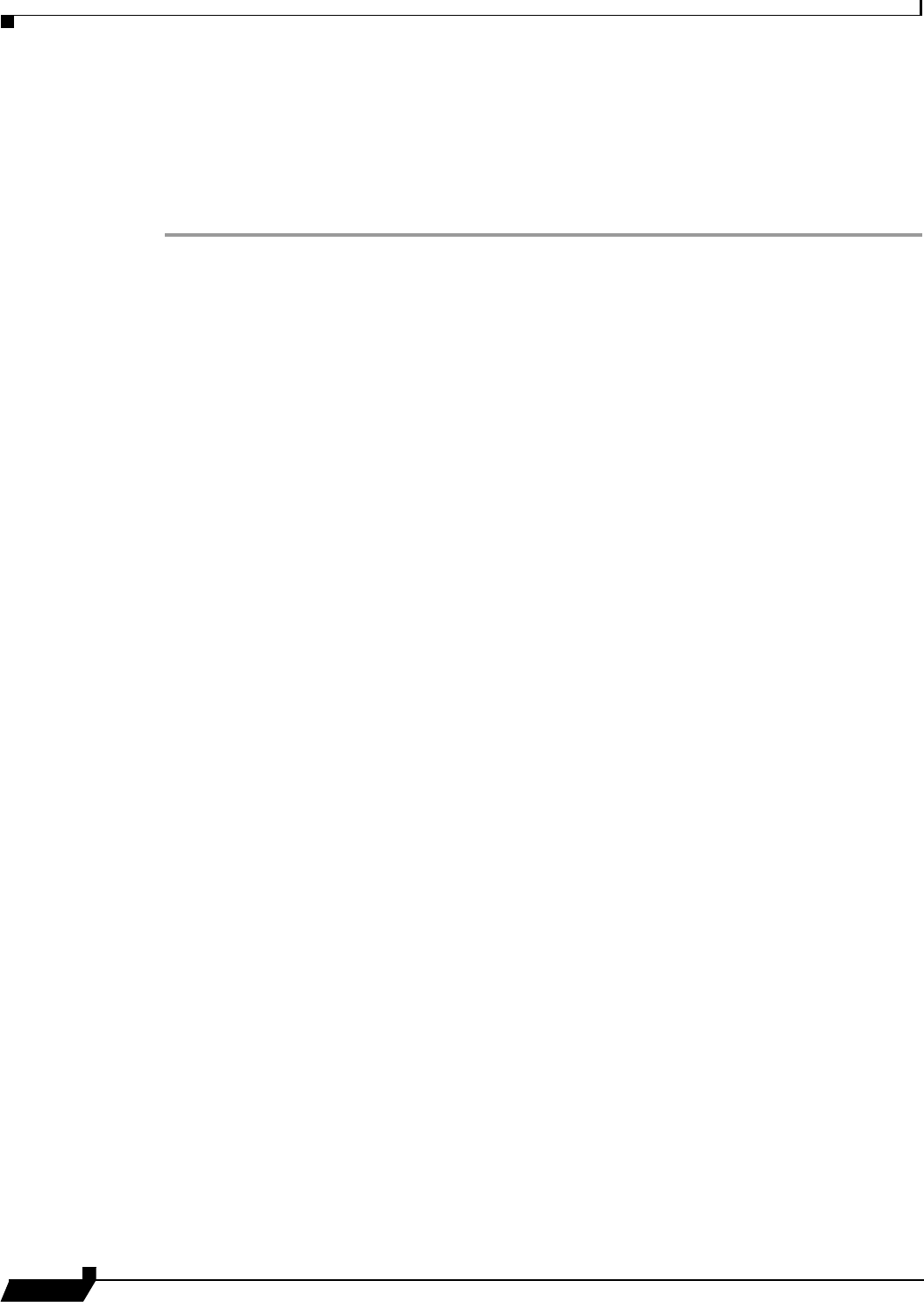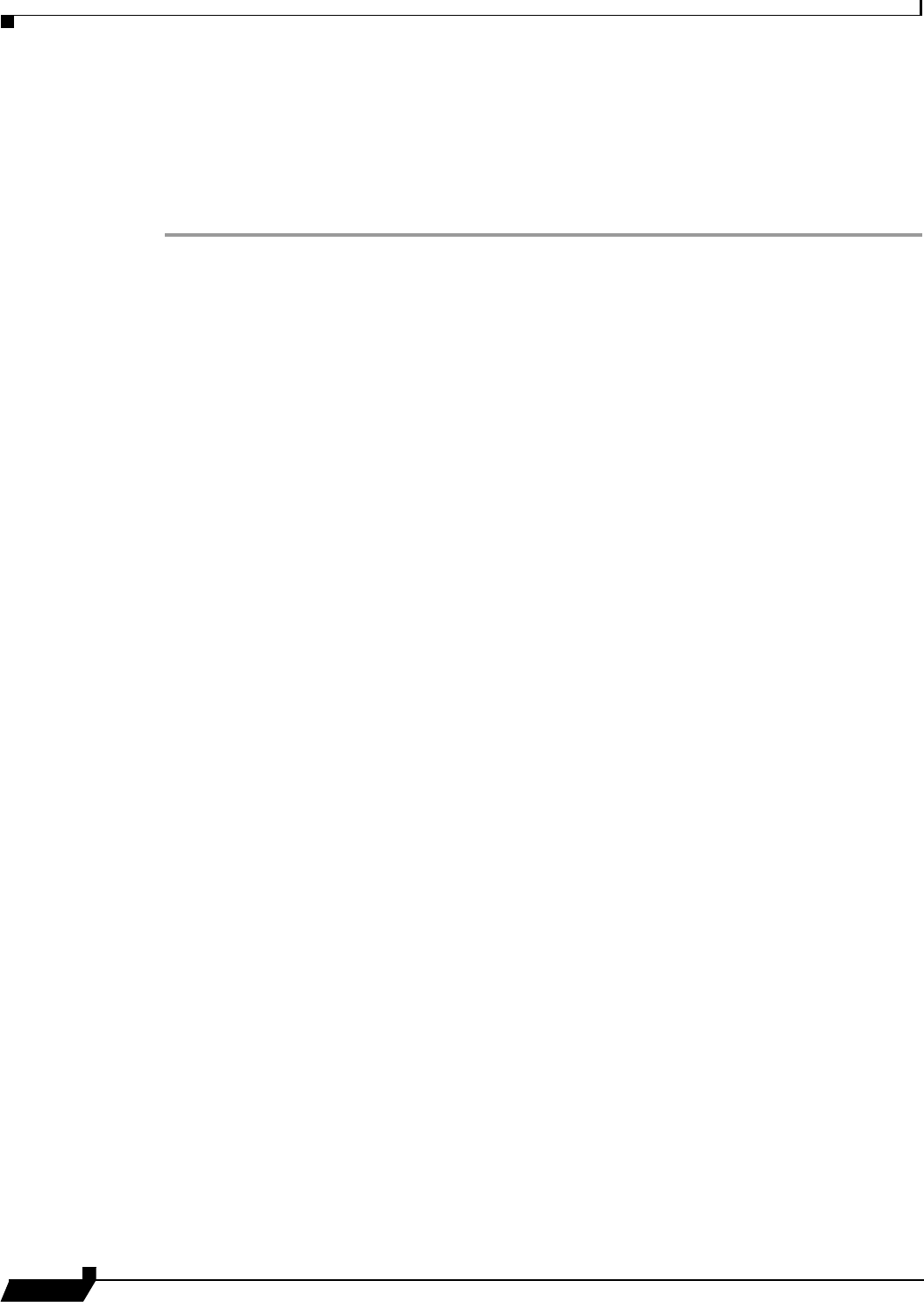
Initializing the SonicWALL CDP Agent
22
SonicWALL CDP 6.0 Agent User’s Guide
Installing the SonicWALL CDP Linux Agent
The Linux Agent can be installed or uninstalled only by the root user. The compressed tar file,
CDPAgentTool_6.0.0.xx.tar.gz, is used for installation.
Perform the following steps to install the Linux Agent on your Linux computer:
Step 1 Login as root.
Step 2 Copy the compressed tar file to a location on the Linux computer.
Step 3 Unzip the file with the command:
tar –zxvf CDPAgentTool_6.0.0.xx.tar.gz
This command creates the CDPAgentTool folder containing the files: cdpinstall.sh and
cdpagent.tar.gz.
Step 4 Change directory to the CDPAgentTool folder.
Step 5 Run the install script with the command:
./cdpinstall.sh –i –access=all
This command installs both the Linux Agent service and Linux Agent User Interface.
The installation process creates a Desktop shortcut that can be double-clicked to launch the
Agent. You can also start the Agent by typing cdpagentool on the Linux command line.
The following messages are displayed:
Installing CDP Agent BackupService...
Starting CDP Agent Daemon process.
CDP Agent BackupService is installed.
Installing CDP Agent Console...
CDP Agent Console is installed.
Step 6 Verify that the Linux Agent service is running with the command:
ps auxwww | grep cdpagentservice
The output should be similar to the following:
root 7044 0.1 0.4 17404 1744 ? Ssl 11:05 0:00 /usr/bin/cdp/cdpagentservice –d
/usr/bin/cdp/watchdog/cdpagentservice.pid -r /etc/cdp/cdpagent.conf
root 7195 0.0 0.1 3884 668 pts/1 R+ 11:05 0:00 grep cdpagentservice
Initializing the SonicWALL CDP Agent
The following section provides instructions for launching the SonicWALL CDP Agent and
connecting to a SonicWALL CDP appliance. This section contains the following subsections:
–
“Launching the SonicWALL CDP Agent” section on page 23
–
“Troubleshooting the SonicWALL CDP Agent Operation” section on page 24