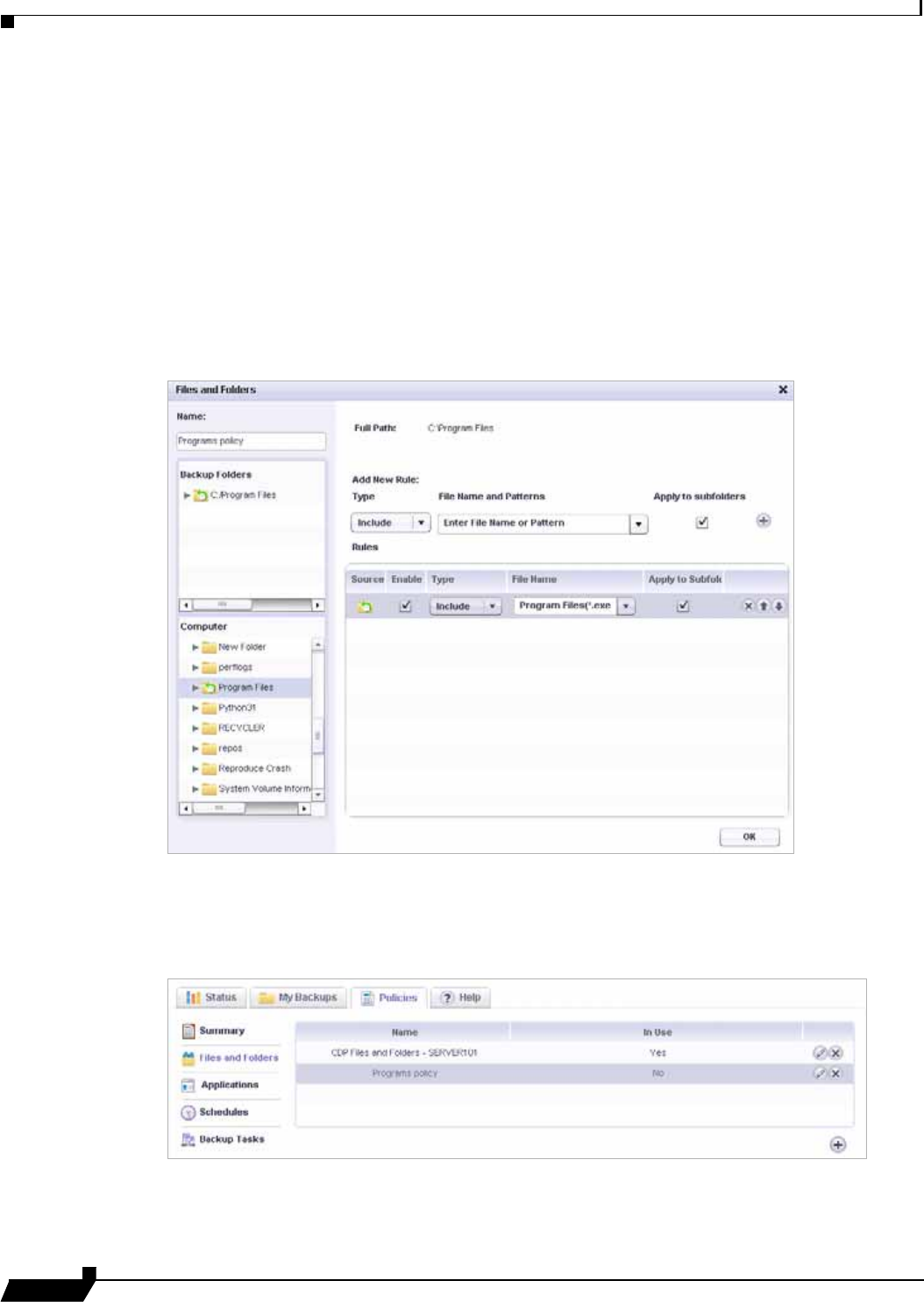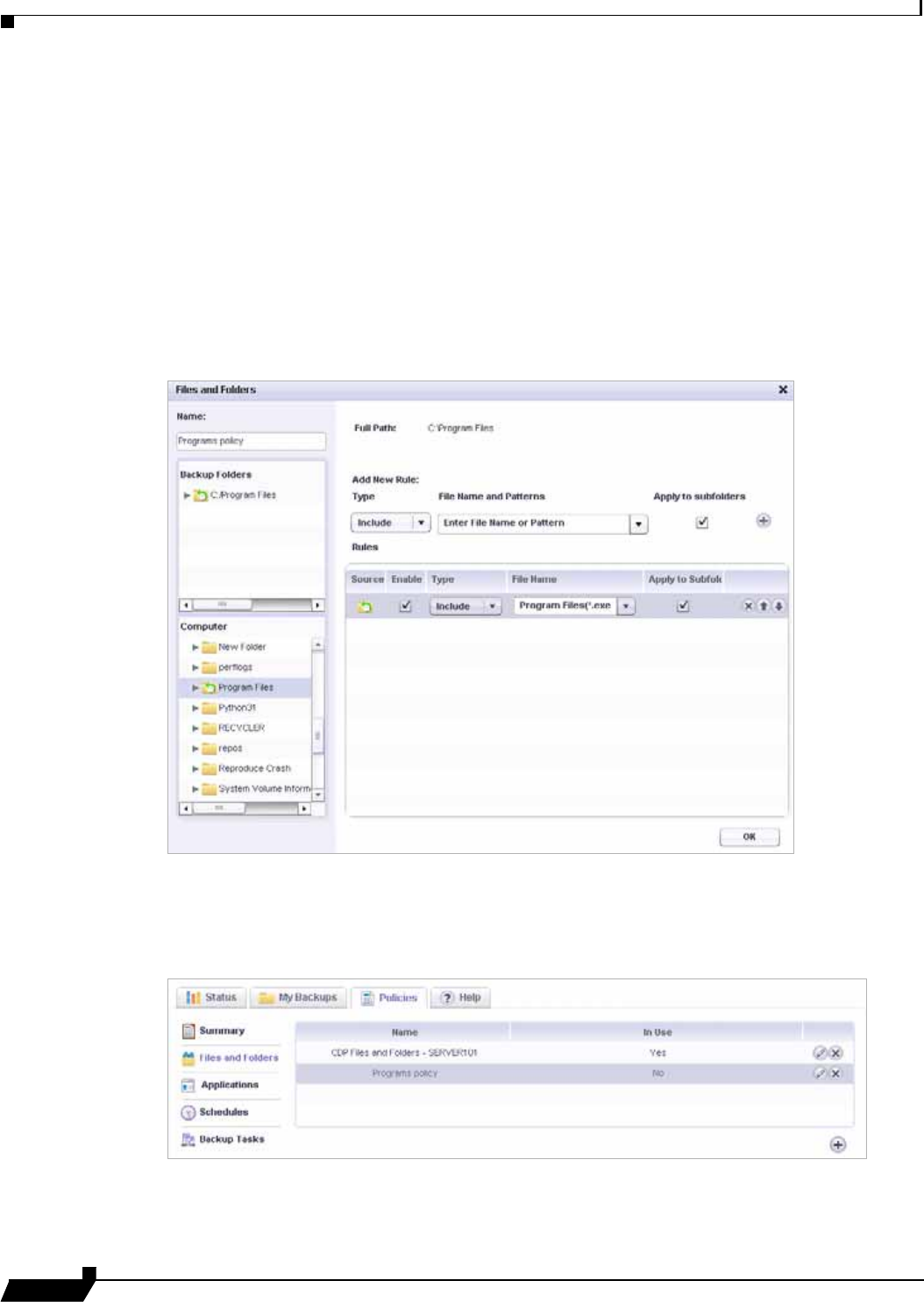
Configuring Client Backup Policies
40
SonicWALL CDP 6.0 Agent User’s Guide
Step 5 Define the rules for your Files and Folders object by first determining how to apply the rule by
choosing Include or Exclude under the Type drop-down menu.
• Include: Includes the specified files or extensions.
• Exclude: Excludes the specified files or extensions.
Step 6 Define the File Name by entering a file name, extension, or select from a predefined list under
File Name and Patterns.
Step 7 If desired, check the Apply to Subfolders check box to apply the rules to subfolders.
Step 8 Click the + button, located next to the check box, to add the rule to the Files and Folders object.
After clicking the + button, the rule is added to the Rules table and the selected folder appears
in the Backup Folders list.
Step 9 If desired, repeat Step 5 through Step 8 to create more rules.
Step 10 Click OK after Files and Folders object creation is complete. The new Files and Folders object is
visible in the table on the Policies tab.