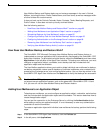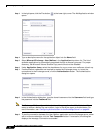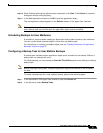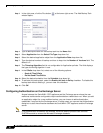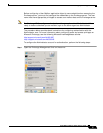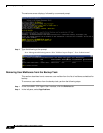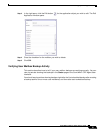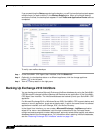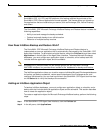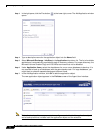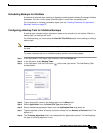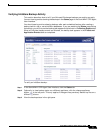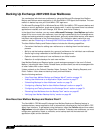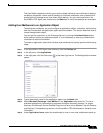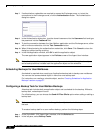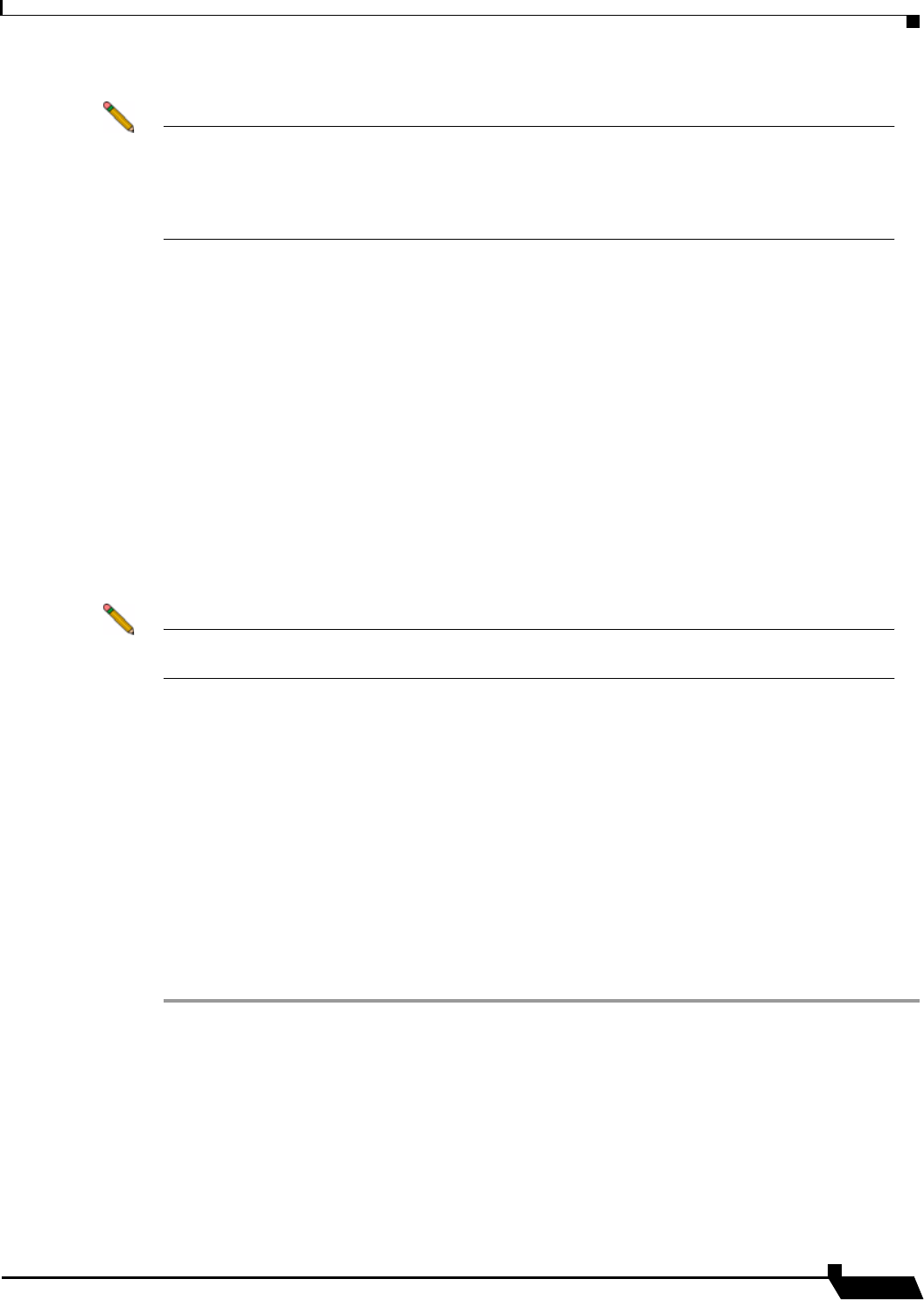
Backing Up Server Applications
71
SonicWALL CDP 6.0 Agent User’s Guide
Note The SonicWALL CDP appliance must be licensed for server applications. On the
SonicWALL CDP 110, 210, and 220 platforms, this feature requires the purchase of the
SonicWALL CDP 5 Server Applications License upgrade. This license allows you to back up
five applications that are installed on your server, such as Exchange, SQL, Active Directory,
and others.
The SonicWALL CDP Microsoft Exchange InfoStore Backup and Restore feature includes the
following capabilities:
• Ability to set and manage the backup schedule
• Optional automatic backup to an offsite location
• Retention of multiple backup versions
How Does InfoStore Backup and Restore Work?
The SonicWALL CDP Microsoft Exchange InfoStore Backup and Restore feature is
implemented as a server application that is automatically discovered by the SonicWALL CDP
Agent User Interface. To get started using the feature, select the Policies tab and then select
Applications in the left pane of the Agent User Interface. To backup Microsoft Exchange
databases, you must configure an application object, a schedule, and a backup task that
includes both the application object and the schedule.
Note Exchange 2010 InfoStore does not use storage groups, as are used with Exchange
2007/2003 InfoStore, but provides direct access to the databases for backup and restore.
The InfoStore application allows you to add or remove individual Microsoft Exchange databases
for backup, set backup schedules, restore specific backups of the Exchange server, and
configure offsite backup. You can view log entries in the SonicWALL CDP Agent User Interface
on the Status tab to verify that backups are successful.
Adding an InfoStore Application Object
To backup InfoStore databases, you must configure an application object, a schedule, and a
backup task that includes both the application object and the schedule. This section describes
how to create the application object.
To create an application object for Microsoft Exchange InfoStore backup, perform the following
steps:
Step 1 In the SonicWALL CDP Agent User Interface, click the Policies tab.
Step 2 In the left pane, click Applications.