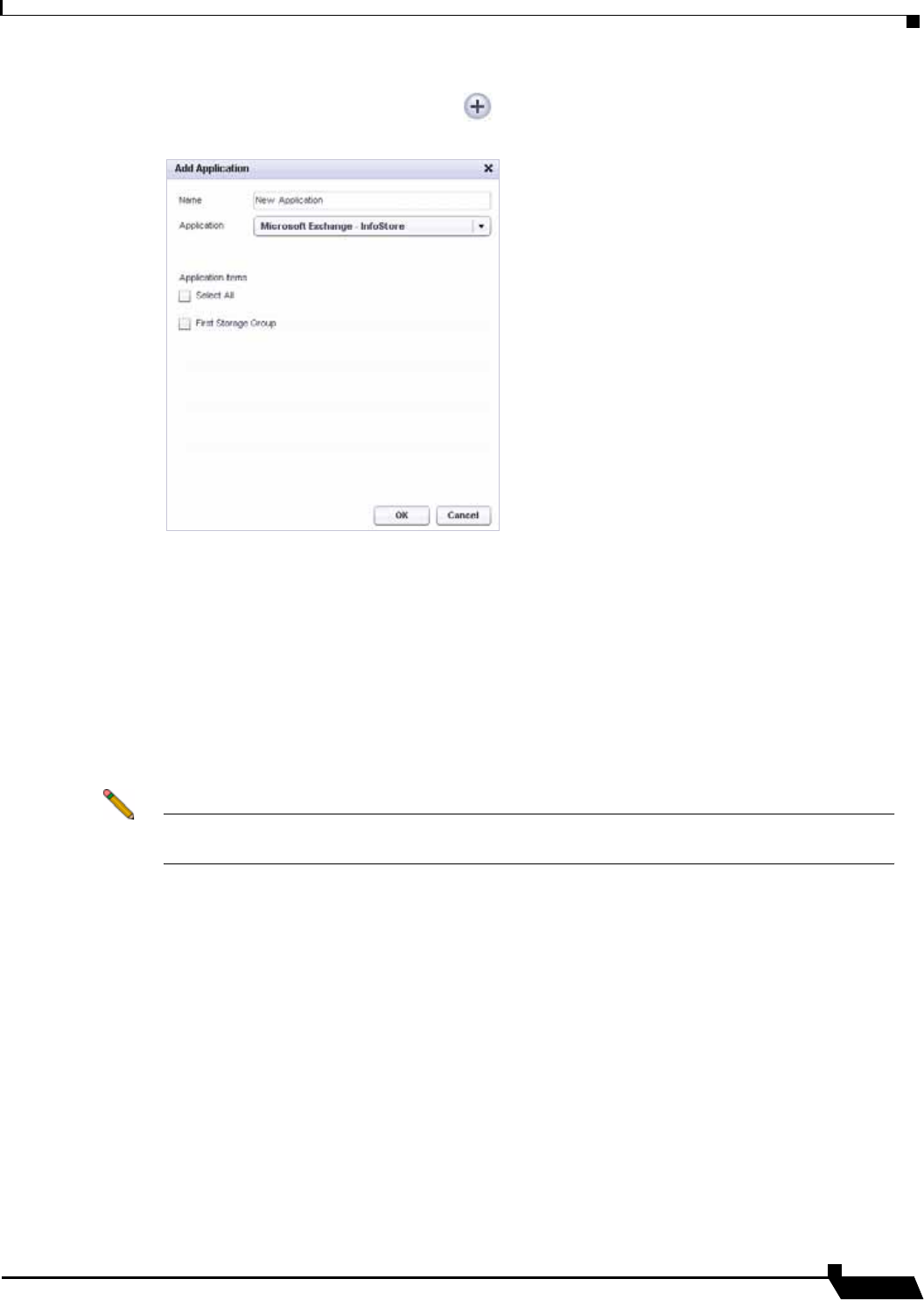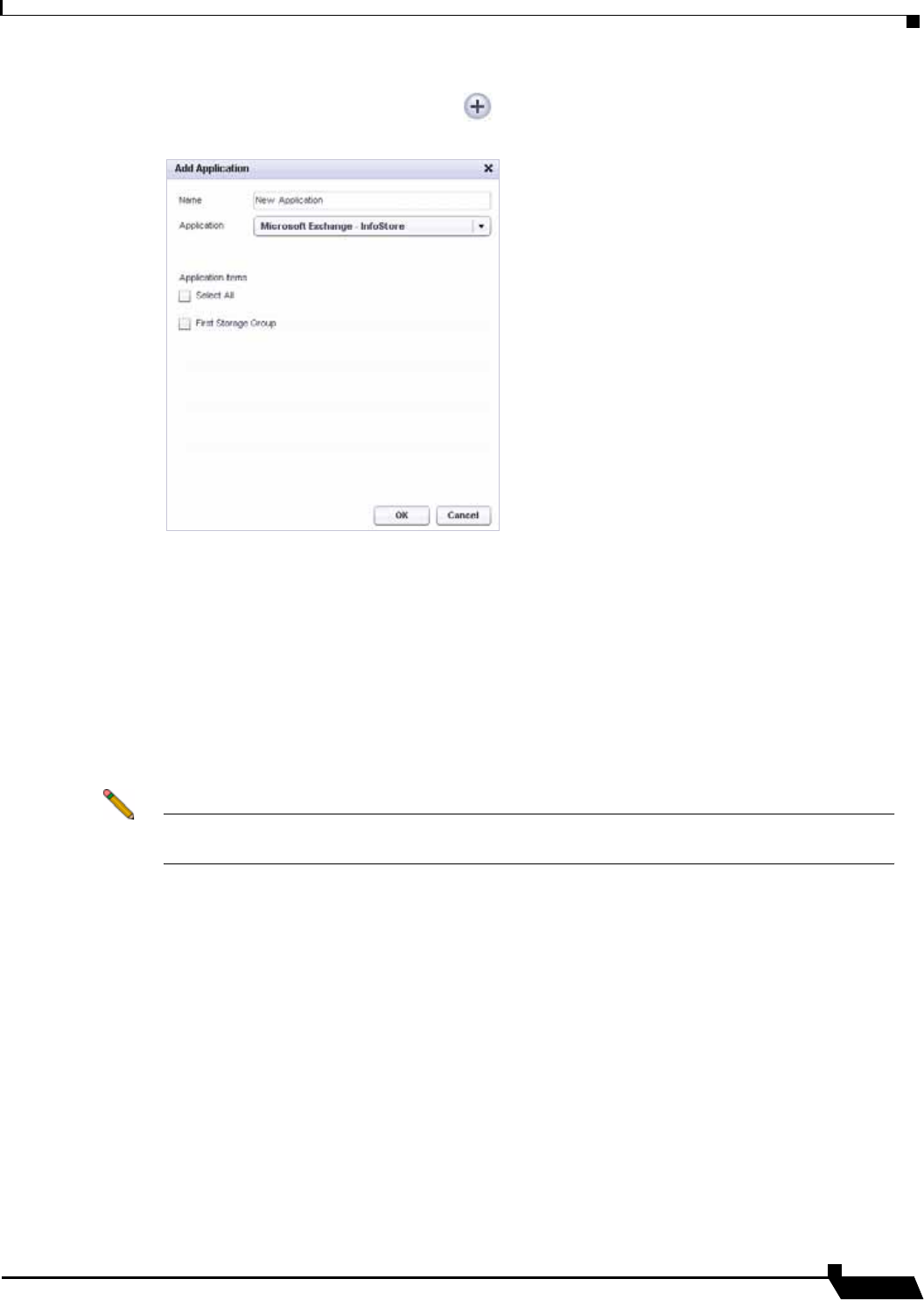
Backing Up Server Applications
83
SonicWALL CDP 6.0 Agent User’s Guide
Step 3 In the right pane, click the Plus button at the lower right corner. The Add Application window
opens.
Step 4 Type a descriptive name for the application object into the Name field.
Step 5 Select Microsoft Exchange - InfoStore in the Application drop-down list. The list of available
applications is automatically populated through a discovery process. For proper discovery, the
Microsoft Volume Shadow Copy and VSS Writer services must not be disabled. See the
'Backup and Recovery Troubleshooting' section in the SonicWALL CDP Administrator’s Guide
for more information.
Step 6 Under Application items, select the checkboxes for one or more storage groups to back up.
Step 7 In the Add Application window, click OK to add the application object.
The new application object appears in the Policies screen of the Agent User Interface.
Note Before the backup will occur, you must also configure a schedule for this application object,
and a backup task that includes both the application object and the schedule.
Scheduling Backups for Storage Groups
A schedule is required when creating an Application backup task to backup Exchange storage
groups. You can use the same schedule object in more than one backup task.
For instructions on creating a schedule object, see the “Creating Schedules for Application
Backups” section on page 57.
Configuring a Backup Task for Storage Group Backups
A backup task includes both an application object and a schedule for the backup. Without a
backup task, no backups will occur.
For offsite backup, you can choose the Send All Files Offsite option when adding or editing a
backup task.