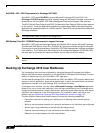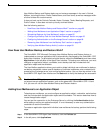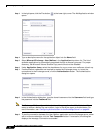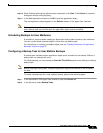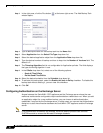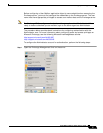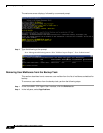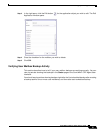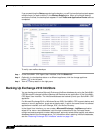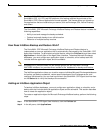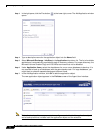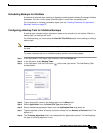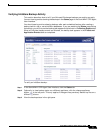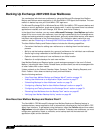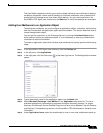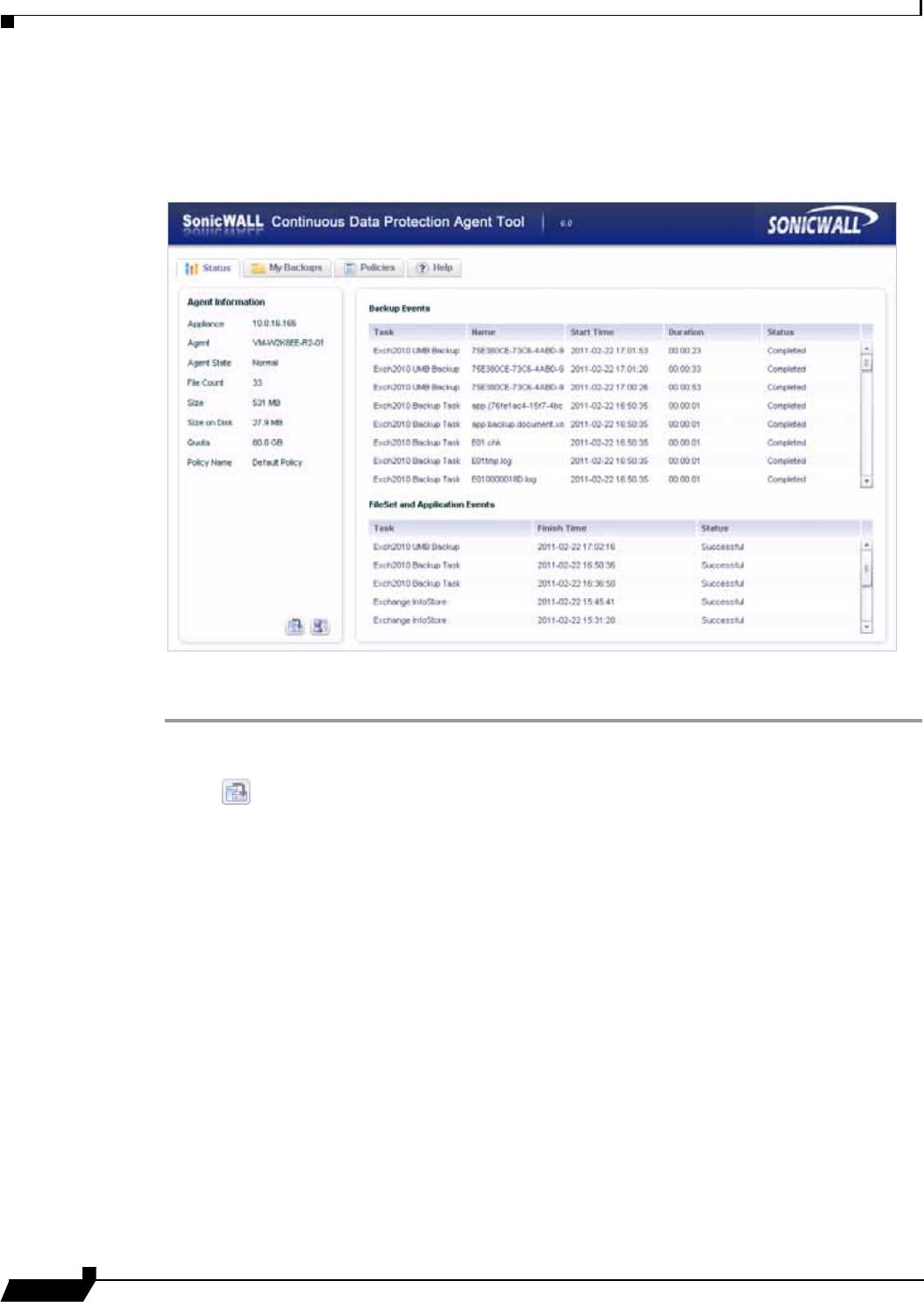
Backing Up Server Applications
70
SonicWALL CDP 6.0 Agent User’s Guide
If you are watching the Status page during the backup, you will first see the backup task appear
multiple times (for each mailbox) in the Backup Events table. When all individual backup
events are finished, the backup task appears in the FileSet and Application Events table as
completed.
To verify user mailbox backups:
Step 1 In the SonicWALL CDP Agent User Interface, click the Status tab.
Step 2 Optionally, to view backup status on a different appliance, click the change appliance
button in the left pane.
Step 3 View the backup status in the right pane.
Backing Up Exchange 2010 InfoStore
You can backup and restore Microsoft Exchange InfoStore databases by using the SonicWALL
CDP Microsoft Exchange InfoStore Backup and Restore server application in the SonicWALL
CDP Agent User Interface. The InfoStore databases are backed up onto your SonicWALL CDP
appliance.
For Microsoft Exchange 2010 on Windows Server 2008, SonicWALL CDP supports backup and
restore on a multi-application, single server deployment, in which the same server has several
applications installed, such as Exchange, SQL, and Active Directory.
In the Agent User Interface, you can create a Microsoft Exchange - InfoStore application
object for for one or more databases, input the login credentials for the Exchange server,
configure a backup schedule, create a backup task, optionally select offsite backup, and restore
databases back to the Exchange server. For information about restoring InfoStore databases,
see the “Restoring Exchange 2010 InfoStore” section on page 104.