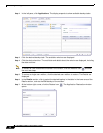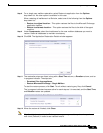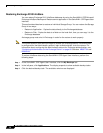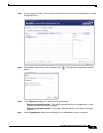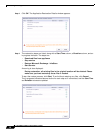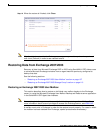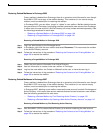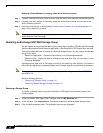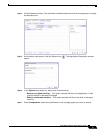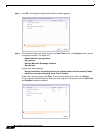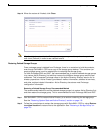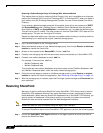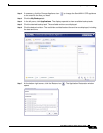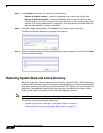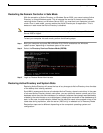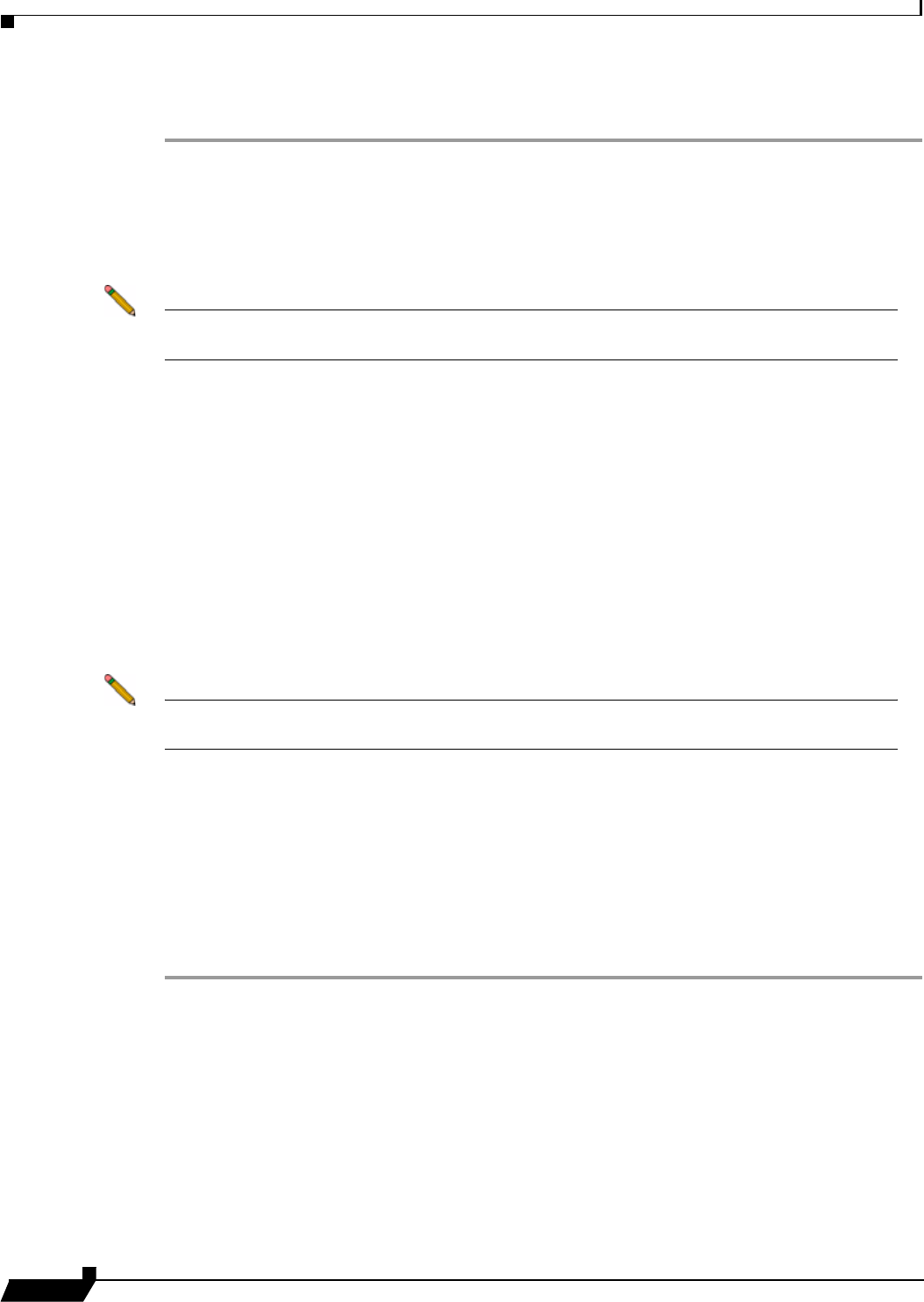
Restoring Server Applications
110
SonicWALL CDP 6.0 Agent User’s Guide
Restoring a Deleted Mailbox by Creating a New Active Directory Account
Step 1 Create a new Active Directory user account using the same user name as the deleted account.
Step 2 Create a new user mailbox in Exchange using the same account name and connect to the
Active Directory account.
Step 3 Follow the instructions in the procedure “Restoring the Contents of an Existing Mailbox” on
page 108 to restore the mailbox.
Note This process might take a long time to complete due to the recovery procedure between
Active Directory and Exchange.
Restoring an Exchange 2007/2003 Storage Group
You can restore an Exchange Storage Group by using the SonicWALL CDP Microsoft Exchange
InfoStore Backup and Restore server application in the SonicWALL CDP Agent User Interface.
This section describes how to restore an individual Storage Group. You can restore the Storage
Group in two ways:
• Restore to Application - Copies the data directly to the Exchange database
• Restore to Disk - Copies the data to a folder on the local disk, then you can copy it to the
Exchange database
A storage group must exist in Exchange in order for the restore to work properly. For cases in
which the storage group has been deleted from Exchange, special procedures are necessary.
Note The current account must have privileges to access the Exchange server. See KB867704
and KB824126
See the following sections:
• “Restoring a Storage Group” on page 110
• “Restoring Deleted Storage Groups” on page 113
Restoring a Storage Group
To restore a Storage Group using the SonicWALL CDP Agent User Interface, perform the
following steps:
Step 1 In the SonicWALL CDP Agent User Interface, click the My Backups tab.
Step 2 In the left pane, click Applications. The display expands to show available backup tasks.
Step 3 Click the desired backup task. The available revisions are displayed.