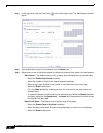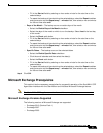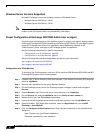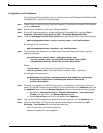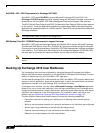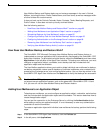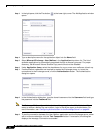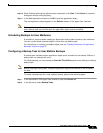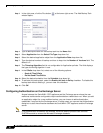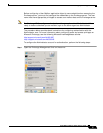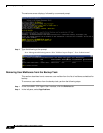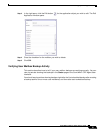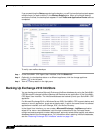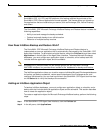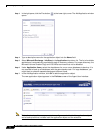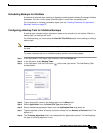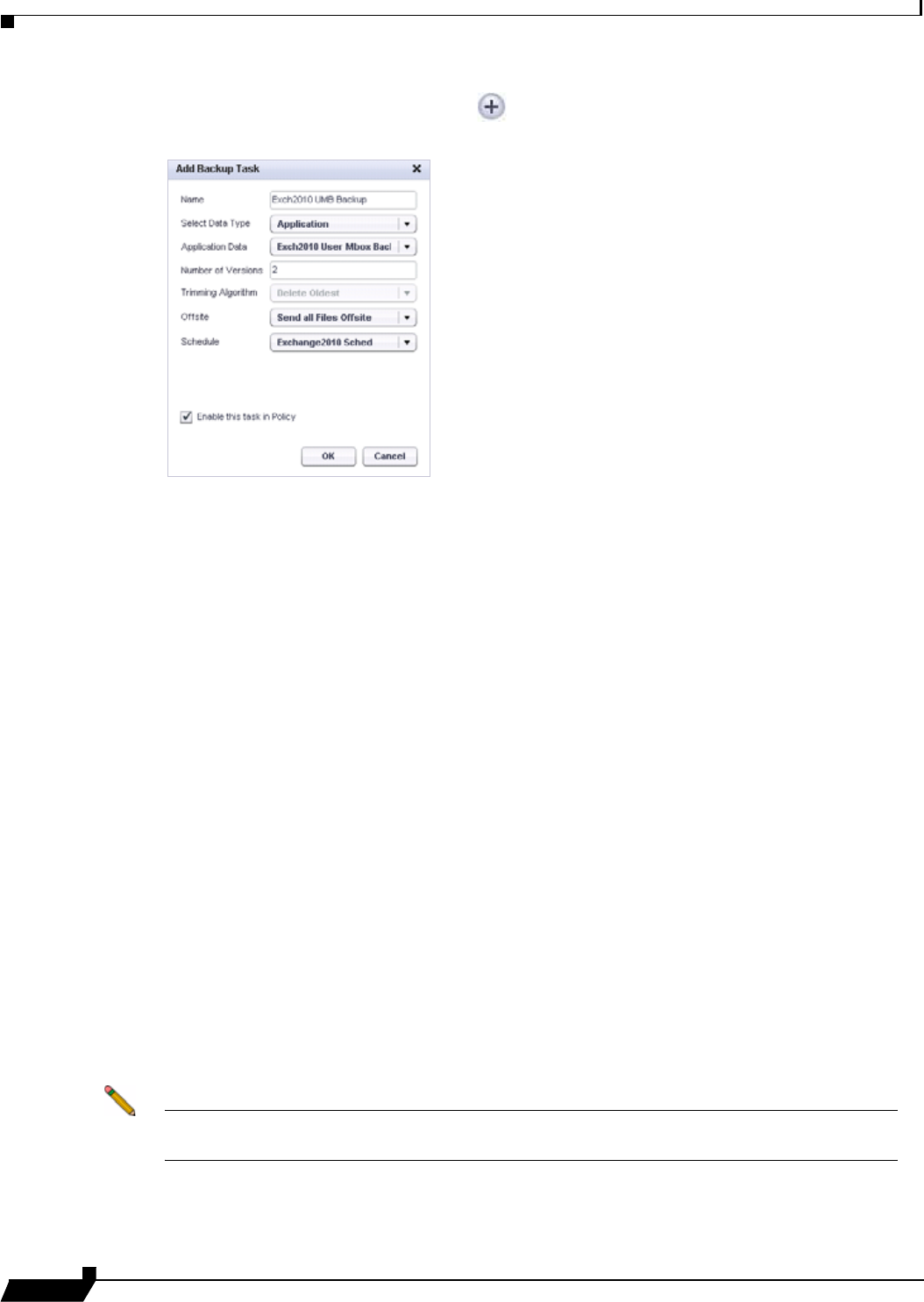
Backing Up Server Applications
66
SonicWALL CDP 6.0 Agent User’s Guide
Step 3 In the right pane, click the Plus button at the lower right corner. The Add Backup Task
window opens.
Step 4 Type a descriptive name for the backup task into the Name field.
Step 5 Select Application from the Select File Type drop-down list.
Step 6 Select the desired application object from the Application Data drop-down list.
Step 7 Type the desired number of backup revisions to keep into the Number of Versions field. The
default is 2.
Step 8 The Trimming Algorithm field is not configurable for Application policies. The field displays
the type of trimming algorithm in use.
Step 9 In the Offsite drop-down list, select one of the following options:
• Send all Files Offsite
• Do Not Send Files Offsite
Step 10 Select the desired schedule from the Schedule drop-down list.
Step 11 To activate this backup task, select the Enable this task in Policy checkbox. To disable this
backup task without deleting it, you can clear this checkbox.
Step 12 Click OK.
Configuring Authentication on the Exchange Server
Access between the SonicWALL CDP appliance and the Exchange server where the user
mailboxes reside can be configured to require authentication credentials or not. When you add
an application object for a user mailbox backup, you can choose to add authentication
credentials if required by the Exchange server. In either case, you can use the Authentication
dialog box to test the connection between the SonicWALL CDP appliance and the Exchange
server.
Note If no authentication credentials are entered, the actual backup process uses the local
SYSTEM account to access the Microsoft Exchange database.