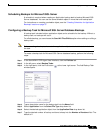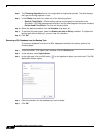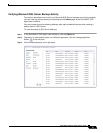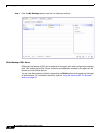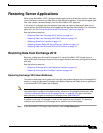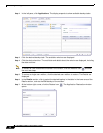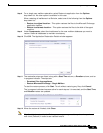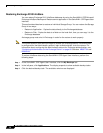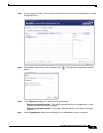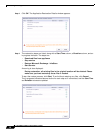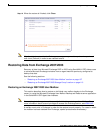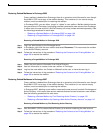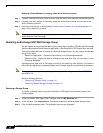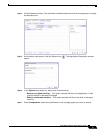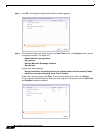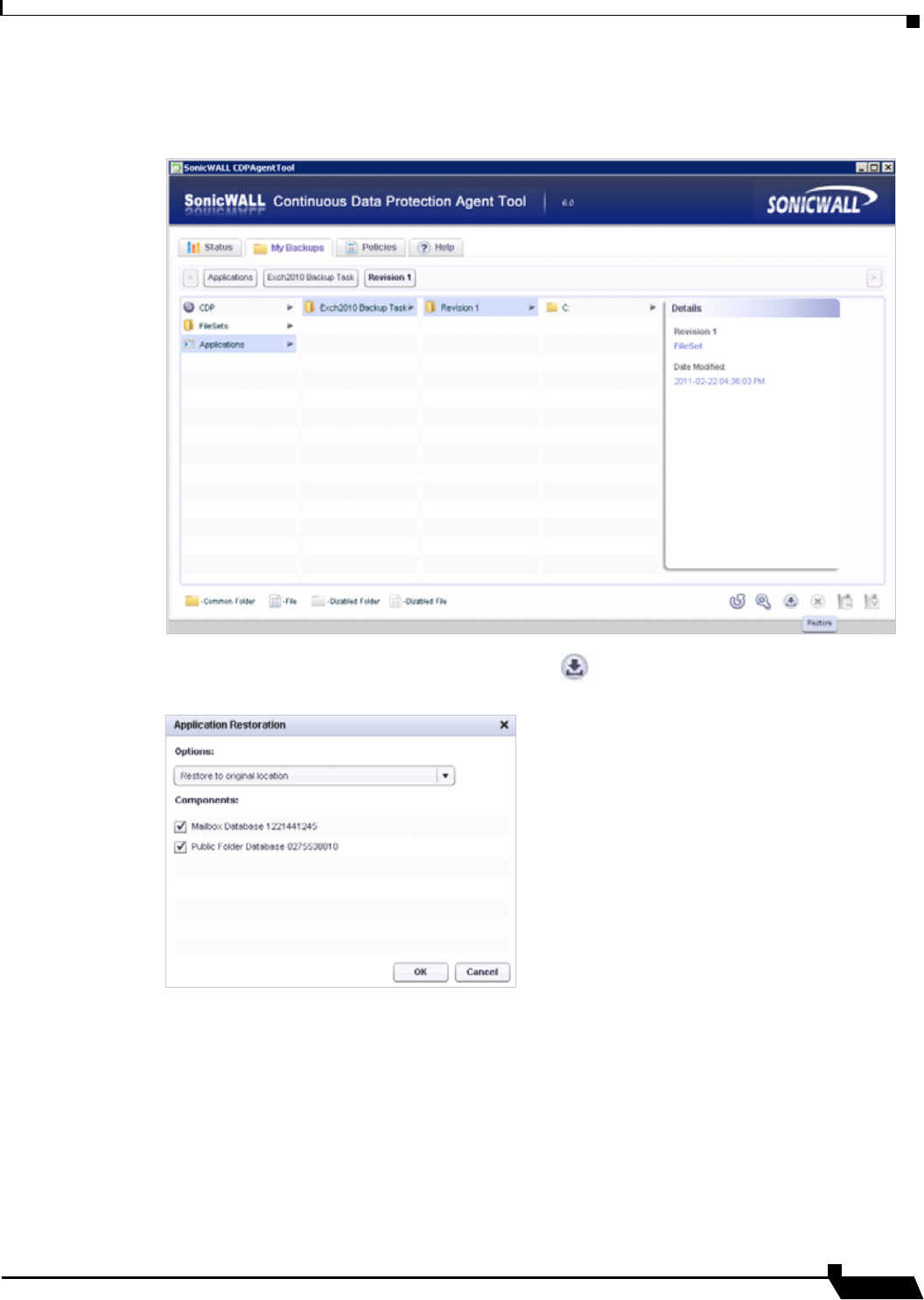
Restoring Server Applications
105
SonicWALL CDP 6.0 Agent User’s Guide
Step 4 Click the desired revision. The root folder and details about the revision are displayed, including
the date and time.
Step 5 At the bottom right corner, click the Restore icon . The Application Restoration window
opens.
Step 6 In the Options drop-down list, select one of the following:
• Restore to original location – This option restores the files to the application in their
original location in Microsoft Exchange.
• Restore to alternate location – This option restores the files to the disk of the agent
machine.
Step 7 Under Components, select the checkboxes for the databases you want to restore.