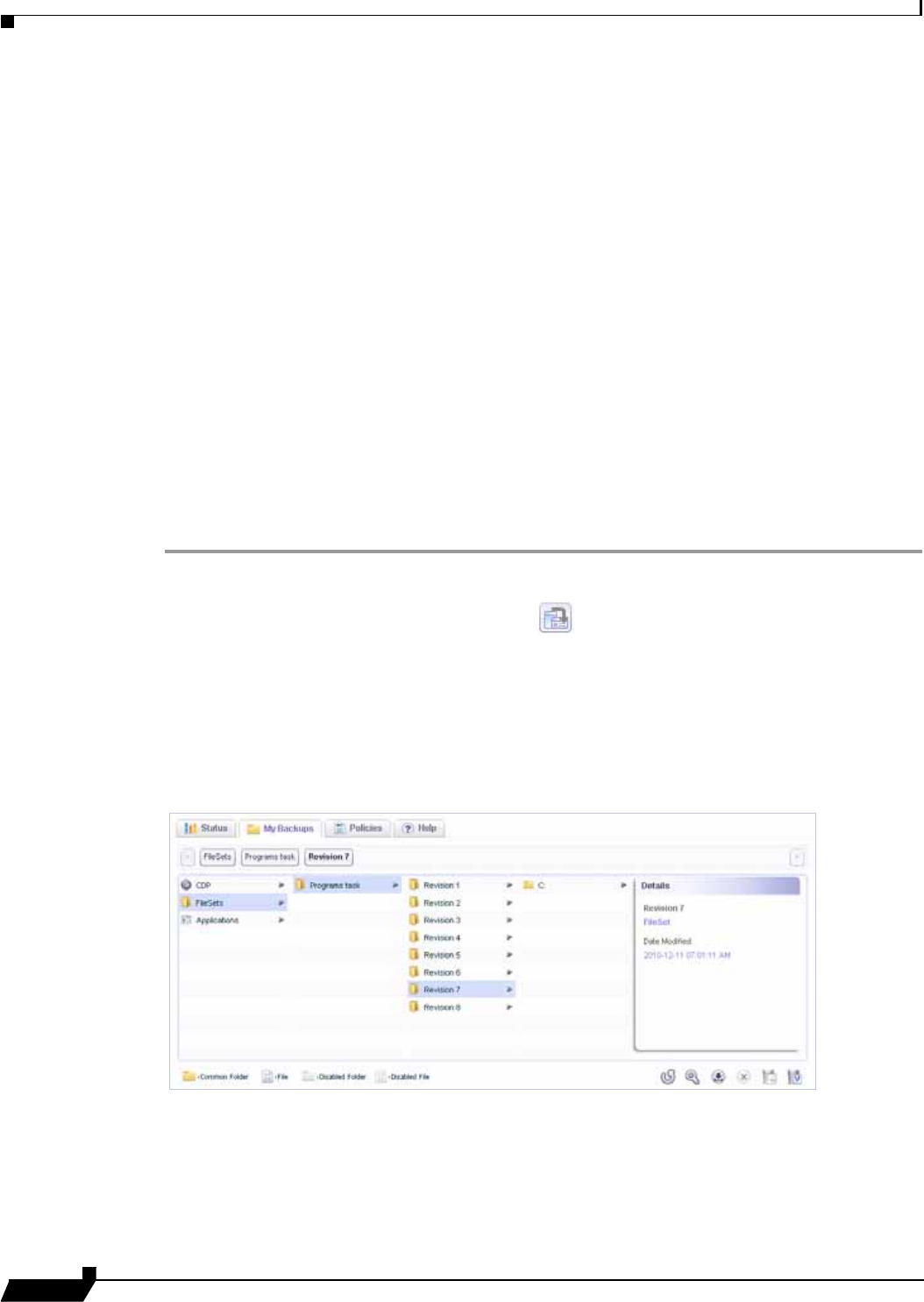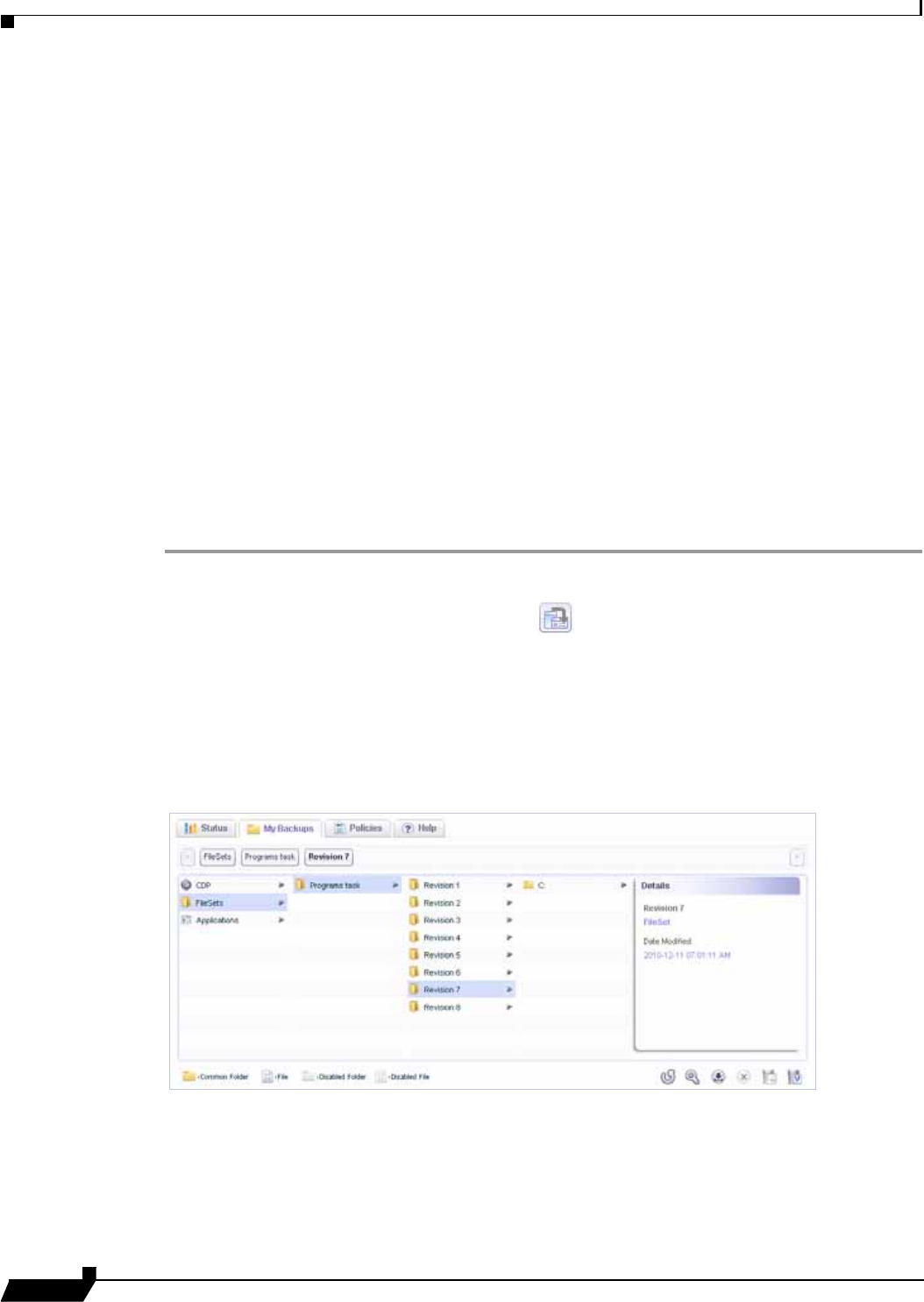
Restoring Backed Up Client Data
54
SonicWALL CDP 6.0 Agent User’s Guide
Restoring Backed Up Client Data
See the following sections for instructions about restoring backed up files, folders, and client
applications:
• “Restoring Files and Folders” section on page 54
• “Restoring a Client Application” section on page 56
Restoring Files and Folders
SonicWALL CDP allows you to recover lost data directly from the appliance. Recovery can be
performed to replace a file set that has been deleted, or to restore a previous version of a file
or folder that has been changed or otherwise damaged. Recovery can be performed on any
agent and recovered files are restored directly from the appliance.
If necessary, before restoring a file set, first follow the prescribed restore procedures of the
system which may include the re-installation of the operating system, applications or
replacement of hardware.
To recover files and folders from the SonicWALL CDP appliance, perform the following steps:
Step 1 Launch the SonicWALL CDP Agent software on the agent machine on which you want to
recover the file set.
Step 2 If necessary, click the Change Appliance icon to change the SonicWALL CDP appliance
to the one with the files you need.
Step 3 Click the My Backups tab.
Step 4 In the left pane, click FileSets. The display expands to show available backup tasks.
Step 5 Click the desired backup task. The available revisions are displayed.
Step 6 Click the desired revision. The root folder and details about the revision are displayed, including
the date and time.