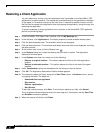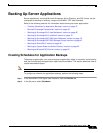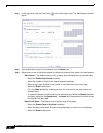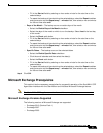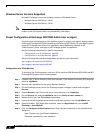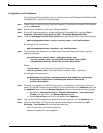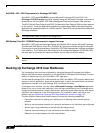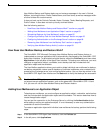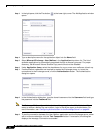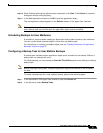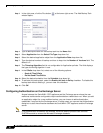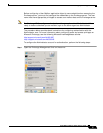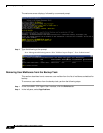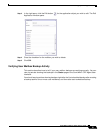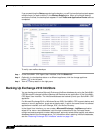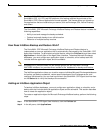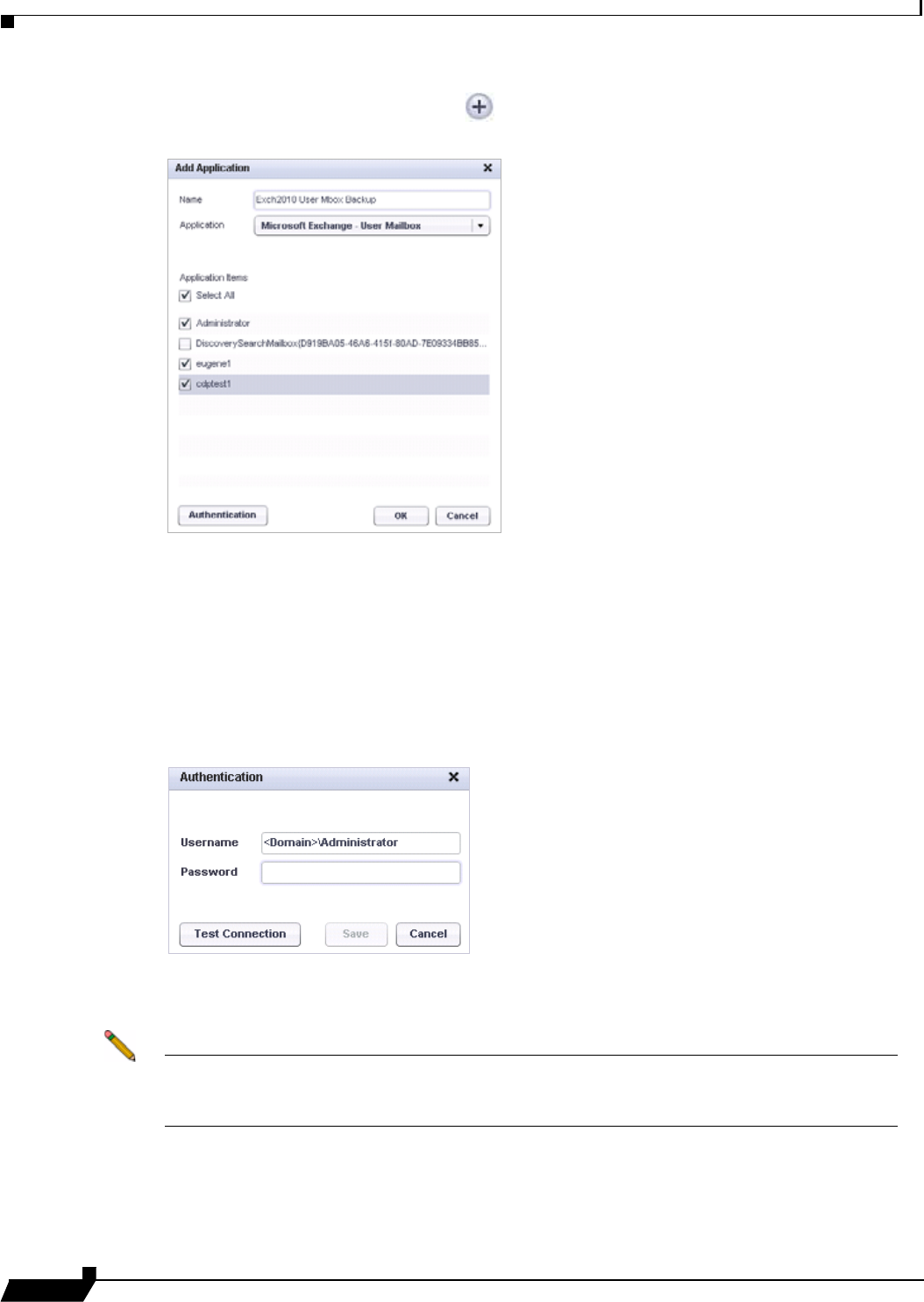
Backing Up Server Applications
64
SonicWALL CDP 6.0 Agent User’s Guide
Step 3 In the right pane, click the Plus button at the lower right corner. The Add Application window
opens.
Step 4 Type a descriptive name for the application object into the Name field.
Step 5 Select Microsoft Exchange - User Mailbox in the Application drop-down list. The list of
available applications is automatically populated through a discovery process. For proper
discovery, the Microsoft Volume Shadow Copy service must not be disabled.
Step 6 Under Application items, select the checkboxes for one or more user mailboxes to back up.
Step 7 If authentication credentials are required to access the Exchange server, or to test the
connections to the Exchange server, click the Authentication button. The Authentication
dialog box opens.
Step 8 In the Authentication dialog box, type the domain\username into the Username field and type
the password into the Password field.
Note For Exchange 2010, configure Authentication with <your_domain>\Administrator. When
ready to restore a backed up user mailbox, login to the server agent as Administrator. For
more information, see “Configuring Authentication on the Exchange Server” on page 66.
Step 9 To test the connection between the User Mailbox application and the Exchange server, either
with or without credentials, click the Test Connection button. If successful, the dialog box
displays the message “Connection succeeded.”