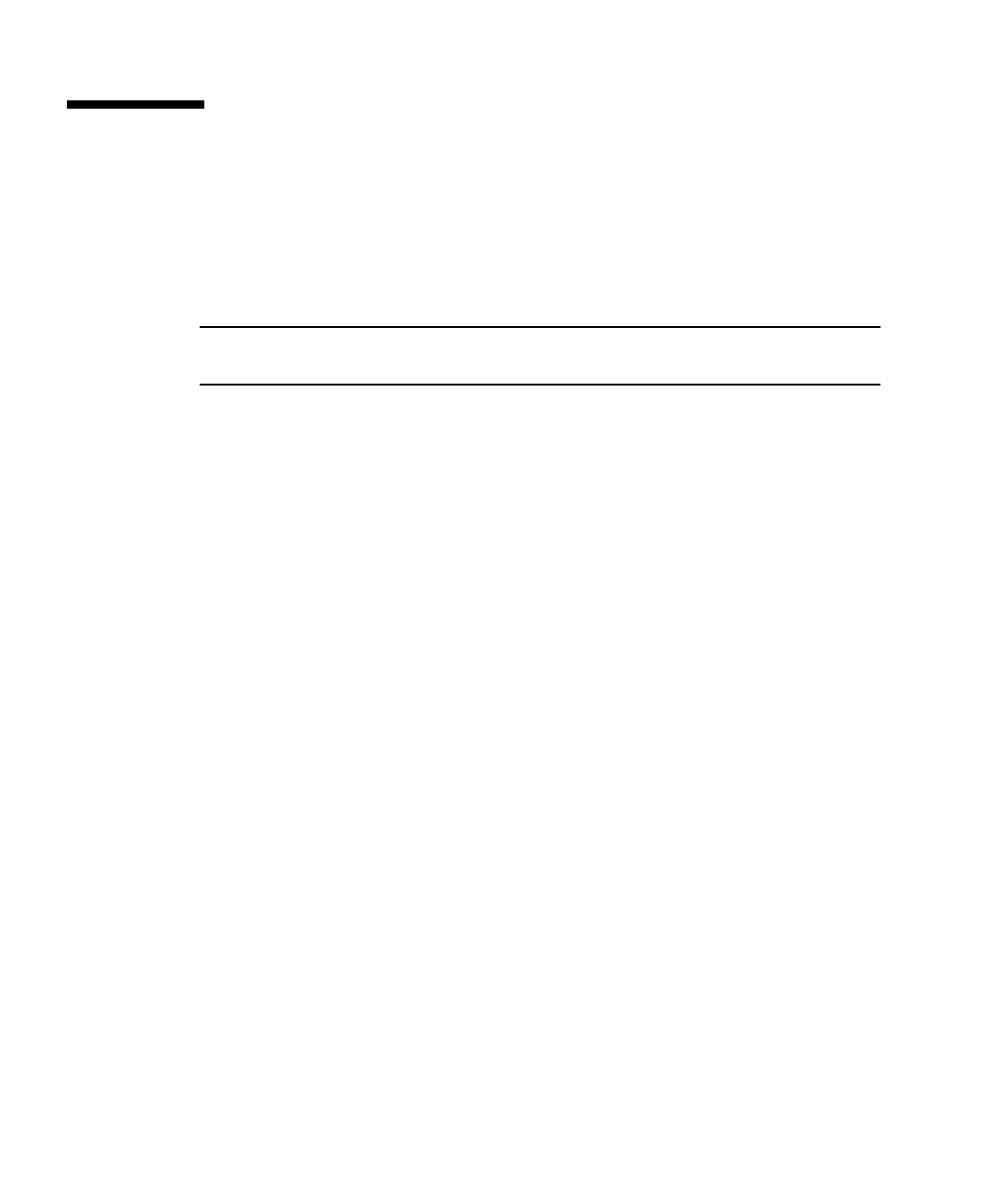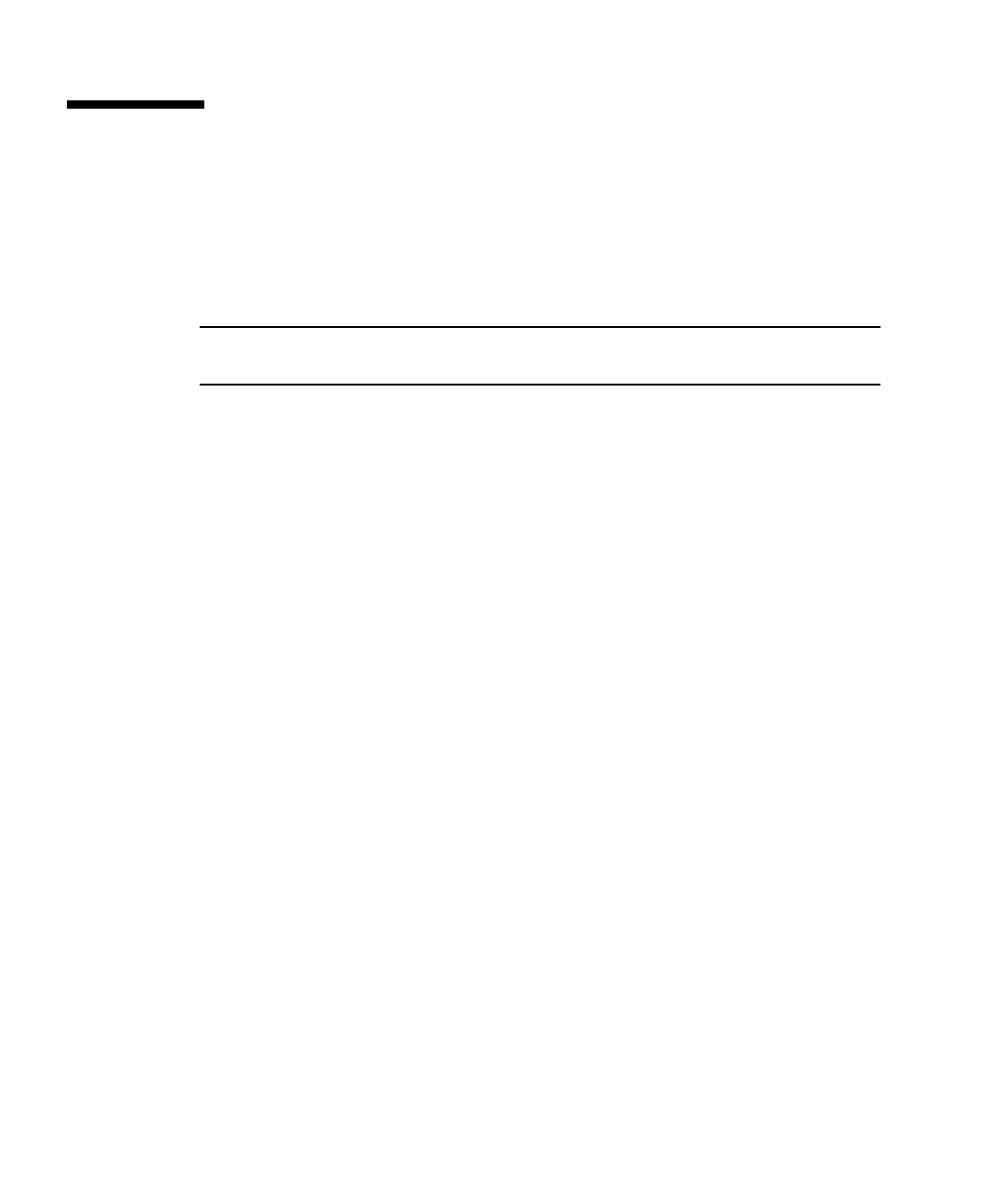
4-4 Sun Netra CP3220 Blade Server User’s Guide • January 2010
4.2 Changing the Configuration of a BIOS
Menu Item
You can change the BIOS configuration by using a terminal (or terminal emulator
connected to a computer) through the serial console port on the front of the Sun
Netra CP3220 blade server.
Note – Using the ANSI terminal emulation mode provides the best viewing of the
BIOS screens.
1. To change the system’s parameters, enter the BIOS Setup utility by pressing the
F2
key while the system is performing the power-on self-test (POST).
Refer to
TABLE 4-1 for summary descriptions of the BIOS screens.
The first BIOS Setup menu screen is displayed.
2. Highlight the field to be modified using the arrow and Tab keys.
3. Press Enter to select the field.
A dialog box is displayed. The box displays the options that are available for the
setup
field that you have chosen.
4. Modify the setup field and close the screen.
5. To modify other setup parameters, use the arrow and Tab keys to
navigate to the
appropriate screen and menu item, and repeat Step 2 through Step 4.
Otherwise, go to Step 6.
6. Press and release the right arrow key until the Exit menu screen is displayed.
7. Follow the instructions on the Exit menu screen to save your changes and exit
the
Setup utility.