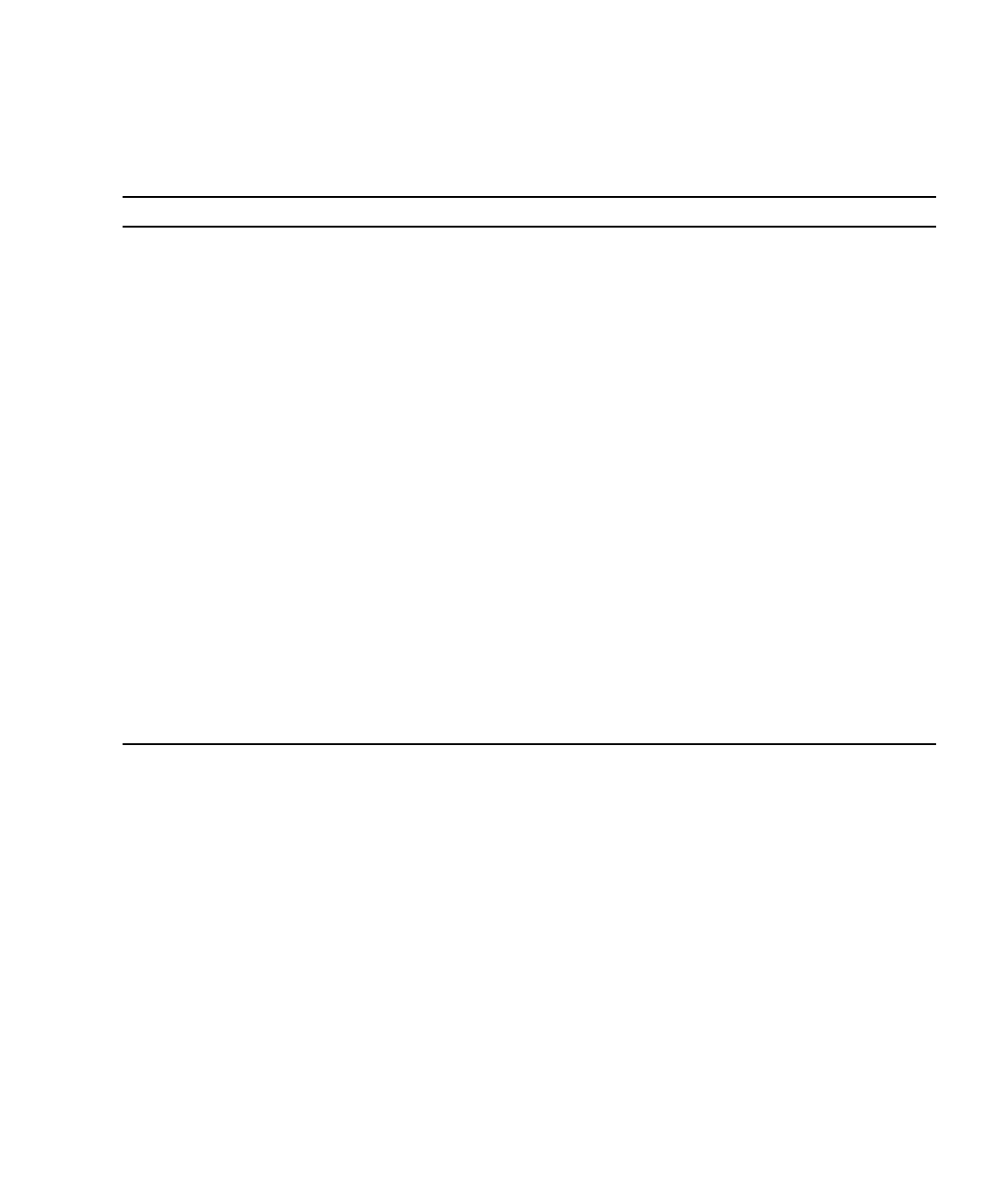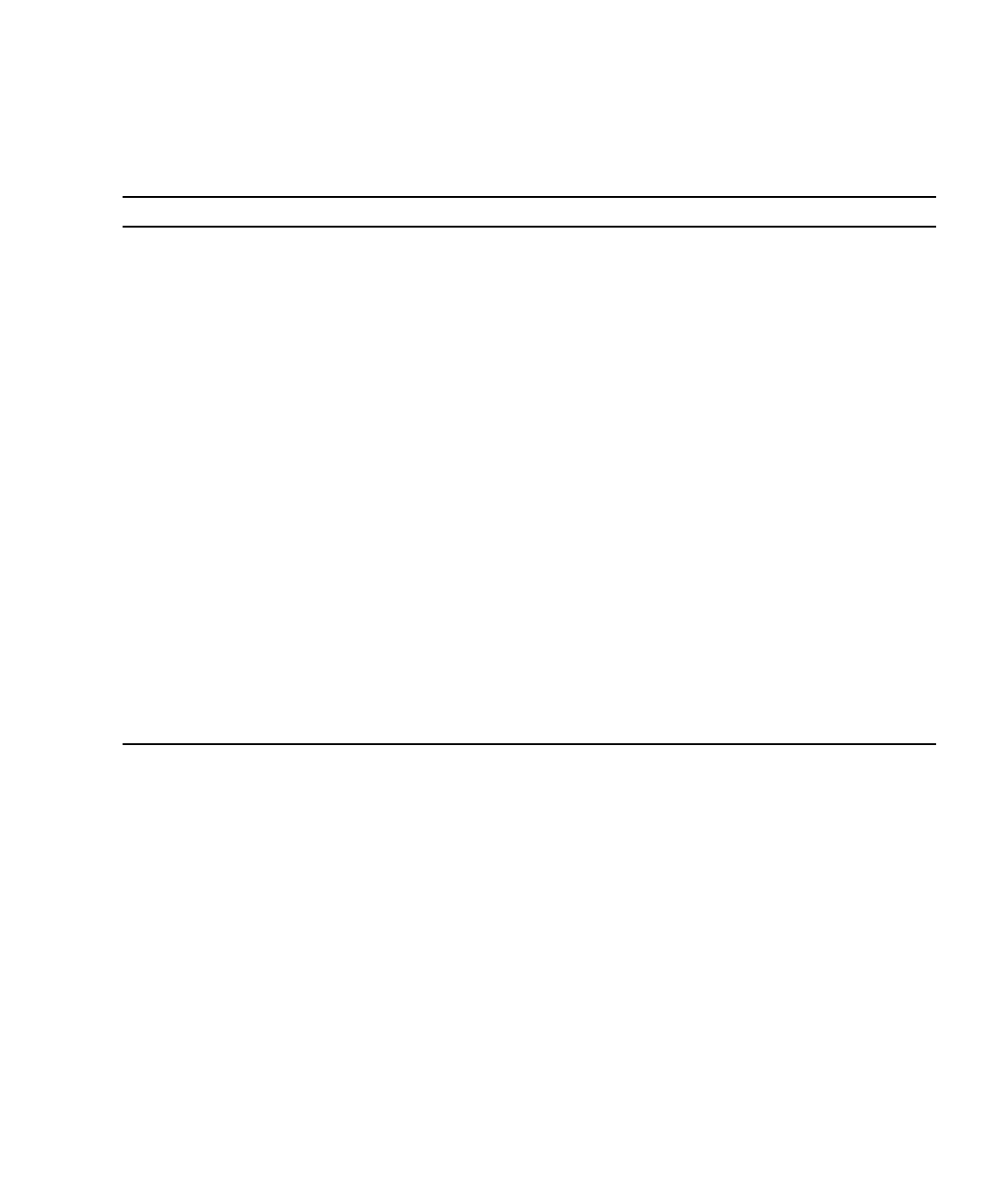
Chapter 4 Configuring and Using BIOS Firmware 4-15
4. On the Boot Settings Configuration screen (FIGURE B-17), you can enable or
disable the options shown in
TABLE 4-2
TABLE 4-2 POST Options
Option Description
Quick Boot This option is disabled by default. If you enable Quick Boot, the BIOS skips certain tests
while booting, such as the extensive memory test. This decreases the time it takes for the
system to boot.
Quiet Boot This option is disabled by default. If you enable this, the Sun Microsystems logo is
displayed instead of POST codes.
AddOn ROM
Display Mode
This option is set to Force BIOS by default. This option has effect only if you have also
enabled the Quiet Boot option, but it controls whether output from the Option ROM is
displayed. The two settings for this option are as follows:
• Force BIOS – Remove the Sun logo and display Option ROM output.
• Keep Current – Do not remove the Sun logo. The Option ROM output is not displayed.
Bootup Num-Lock This option is On by default (keyboard Num-Lock is turned on during boot). If you set
this to Off, the keyboard Num-Lock is not turned on during boot.
PS2 Mouse Support This option is set to On by default. Select this option for PS/2 mouse support.
Wait for ‘F1’ If Error This option is disabled by default. If you enable this option, the system will pause if an
error is found during POST and will resume only when you press the F1 key.
Hit ‘F2” Message This option is enabled by default. If you disable this option, the system will not display
the “Press DEL to run Setup” messages in POST.
Interrupt 19 Capture This option is reserved for future use. Do not change.
Show Extended
System Information
This option is disabled by default. If you enable this option, the systems shows the
extended system information at the end of POST and before the operating system takes
control.