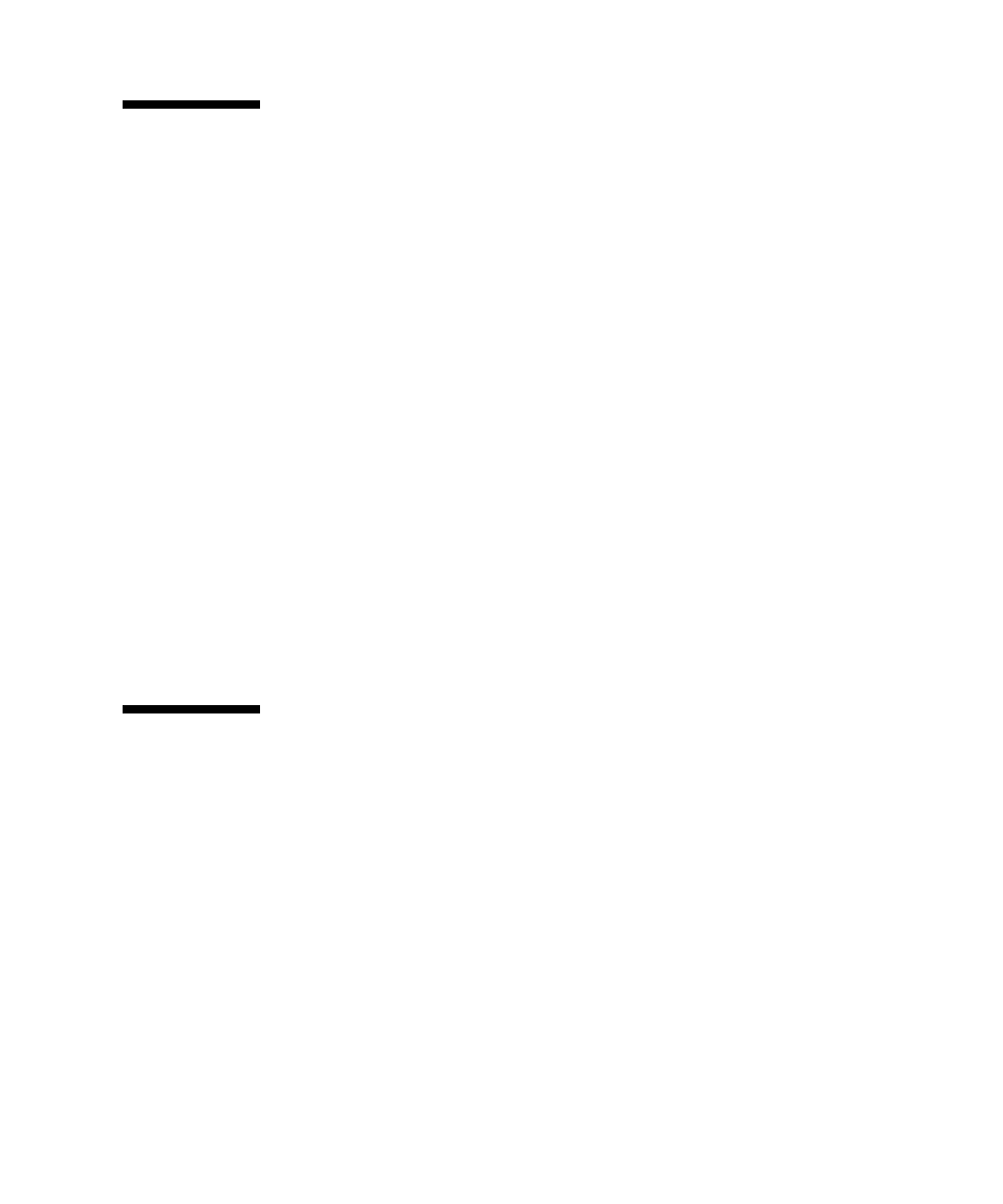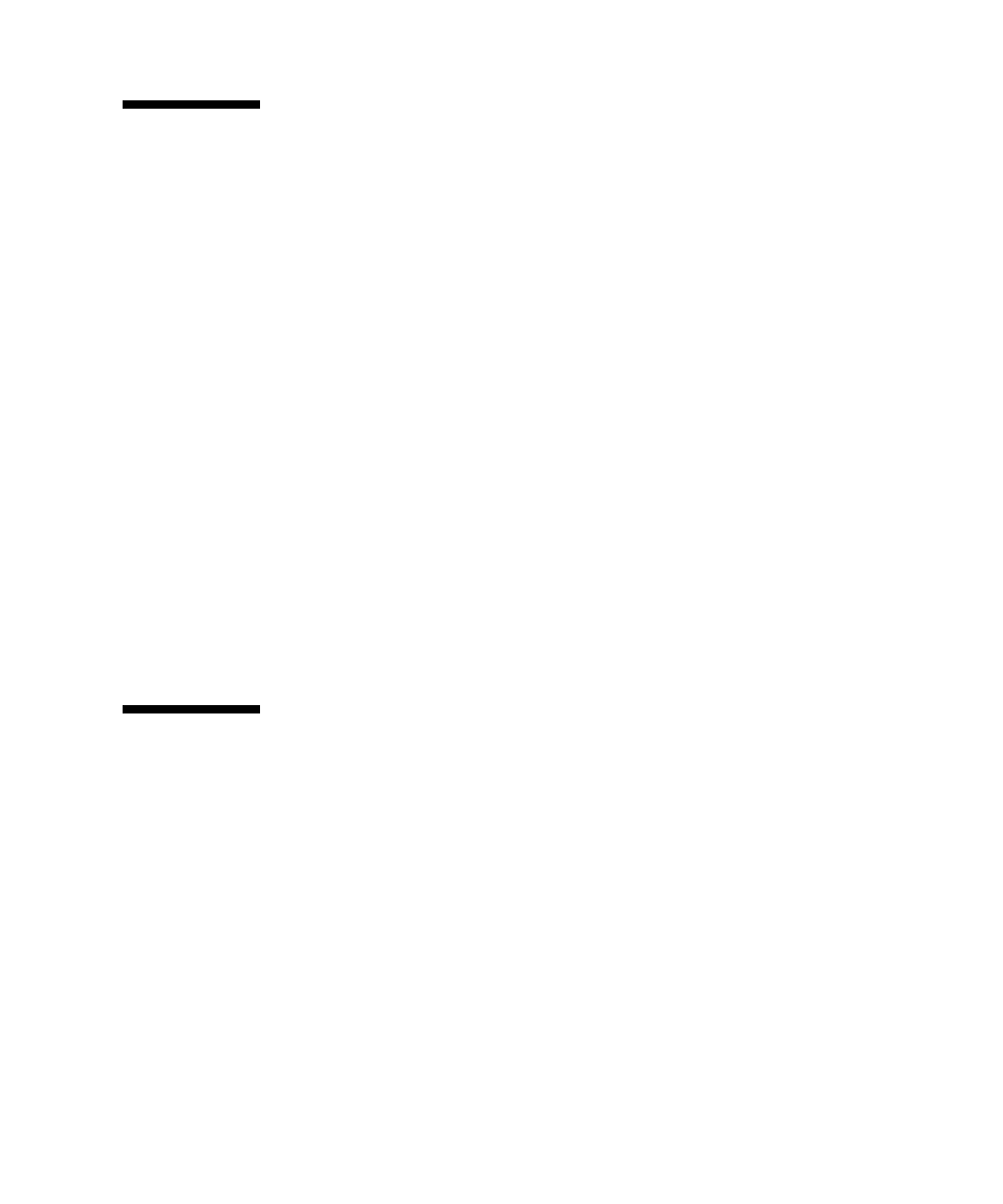
Chapter 4 Configuring and Using BIOS Firmware 4-9
4.4 Changing the BIOS Continuous Boot
Setting
Traditionally, the BIOS of a PC would go through the list of bootable devices and try
to boot up the OS. If all devices failed to boot, BIOS would print a message to inform
the user and wait for user intervention. In the ATCA environment, there is typically
no one watching the console screen when a blade is booting. Therefore. it is
preferred for the BIOS to retry and walk through the boot list continuously. The
continuous boot feature is implemented in the AMI BIOS for ATCA blades.
The Continuous Boot feature is activated by default. At the end of the boot list, if all
devices fail to boot, BIOS will pause for a few seconds to make sure the user has a
chance to see the message, and continue the boot process by going through the boot
list again.
Users can specify how long the pause is in seconds by changing the Continuous
Boot CMOS setting in the Advanced Setup or the Boot menu.
If the value is set to disabled, the feature is disabled and the BIOS will not retry the
boot list automatically.
● To change the setting, press F2 when prompted at the beginning of the boot
process, move the cursor to highlight Continuous Boot, then press Enter to
select a new value.
4.5 Setting Supervisor and User Passwords
You must set the Supervisor password before you can set the User password. The
Supervisor password sets the desired access level for the User password.
To reset any BIOS passwords, clear the CMOS settings by resetting Jumper 1. See
Section 2.3.10.1, “Clearing the CMOS Setting Using Jumper 1” on page 2-29 for
further details.
1. Enter the BIOS Setup utility by pressing the F2
key on the keyboard while the
system is performing the power-on self-test (POST).
2. Using the arrow keys, move across the top of the screen to the Security menu
and press the Enter key.
The Security Settings Menu is displayed (
FIGURE 4-4).