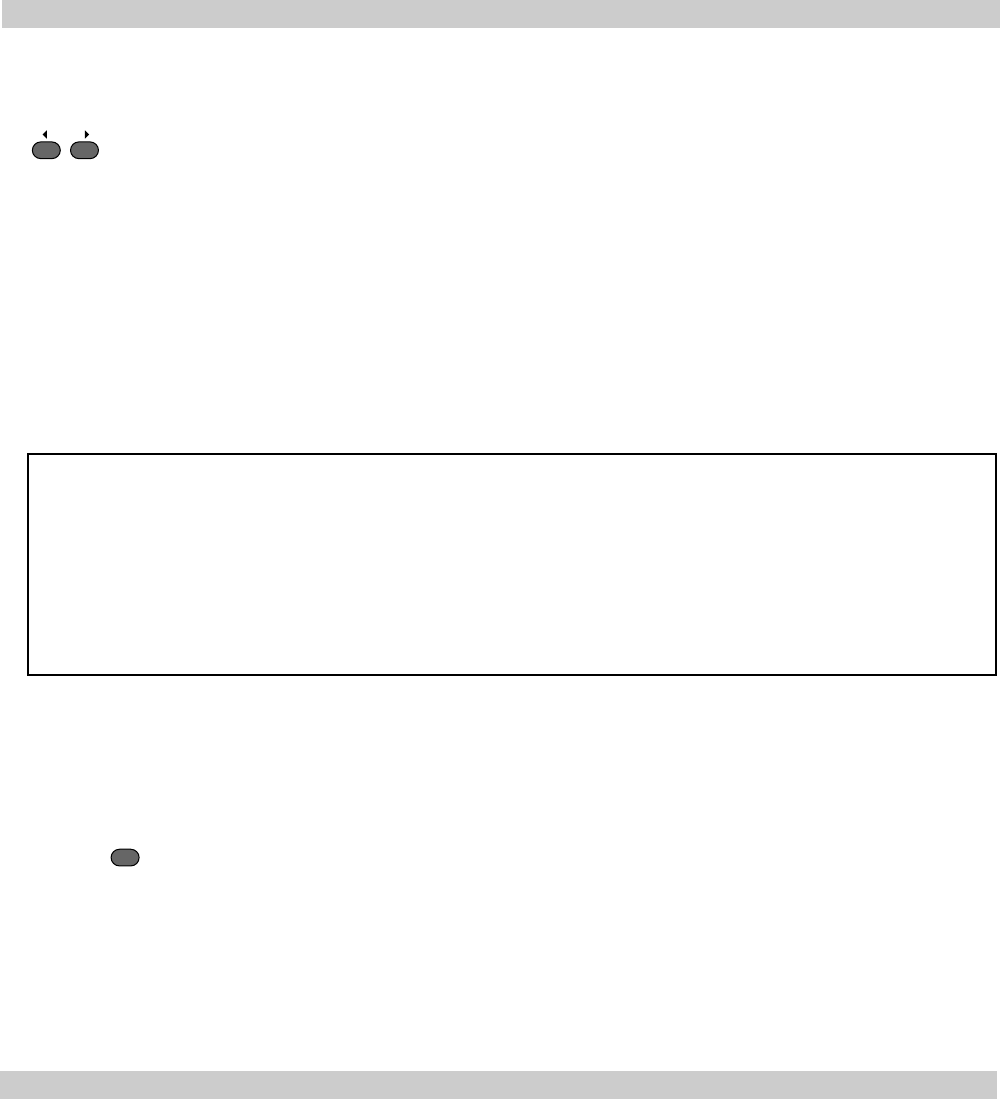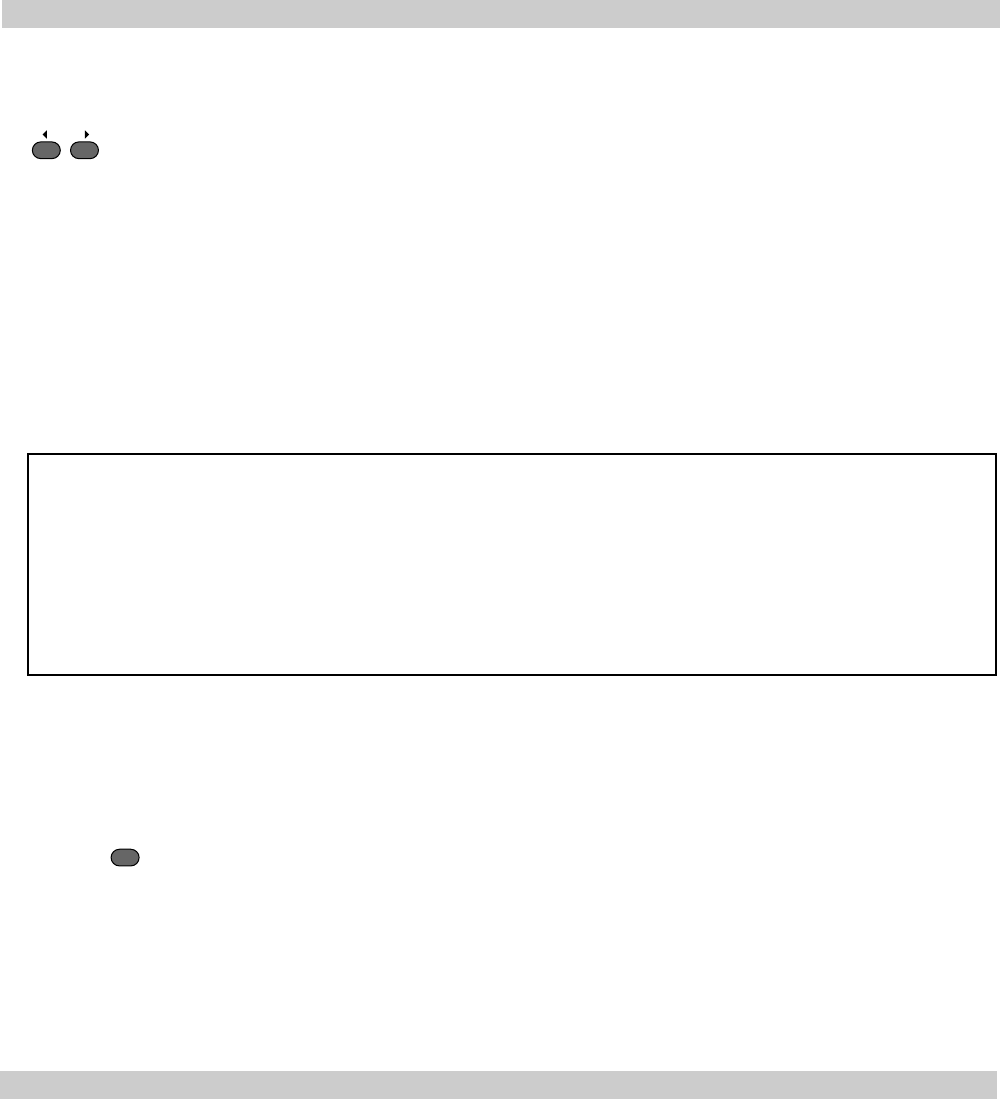
30
VISION 5000 Videoconferencing SystemGeneral use
Focusing camera
To manually focus the Main Camera, use the Focus keys:
FOCUS
The Main Camera is set for autofocus by default. An on screen indicator will appear whenever autofocus is
On.
If the Main Camera is moved (pan/tilt/zoom), autofocus will be switched On automatically for 5 seconds.
Camera Tracking
Before using camera tracking, presets P7 (Mic1), P8 (Mic2) and/or P9 (Mic3) must be stored using Video
Input #1 as the video source.
Example:
The camera position stored at P7 must be related to Mic1, therefore all participants which are located
closest to Mic1 should be included in the P7 camera position etc.
When camera tracking is activated and a person close to Mic1 speaks, P7 will be automatically selected.
If a person close to Mic1 has a conversation with a person close to Mic2, the camera will adjust to a
camera position which includes both persons.
Start camera tracking by selecting # in the Video Source menu (see the Selecting video sources section
for starting/stopping camera tracking).
When activating another video source (e.g. document camera), camera tracking will temporarily be disabled
until you select MainCam or a MainCam preset.
Pressing
MIC OFF
will temporarily disable camera tracking.
A Voice Detector makes the system more tolerent against noise and the camera will normally not be moved
by noise like paper shuffling etc.
The camera tracking speeds may be altered in the Video Input menu. See Advanced use for further
details.