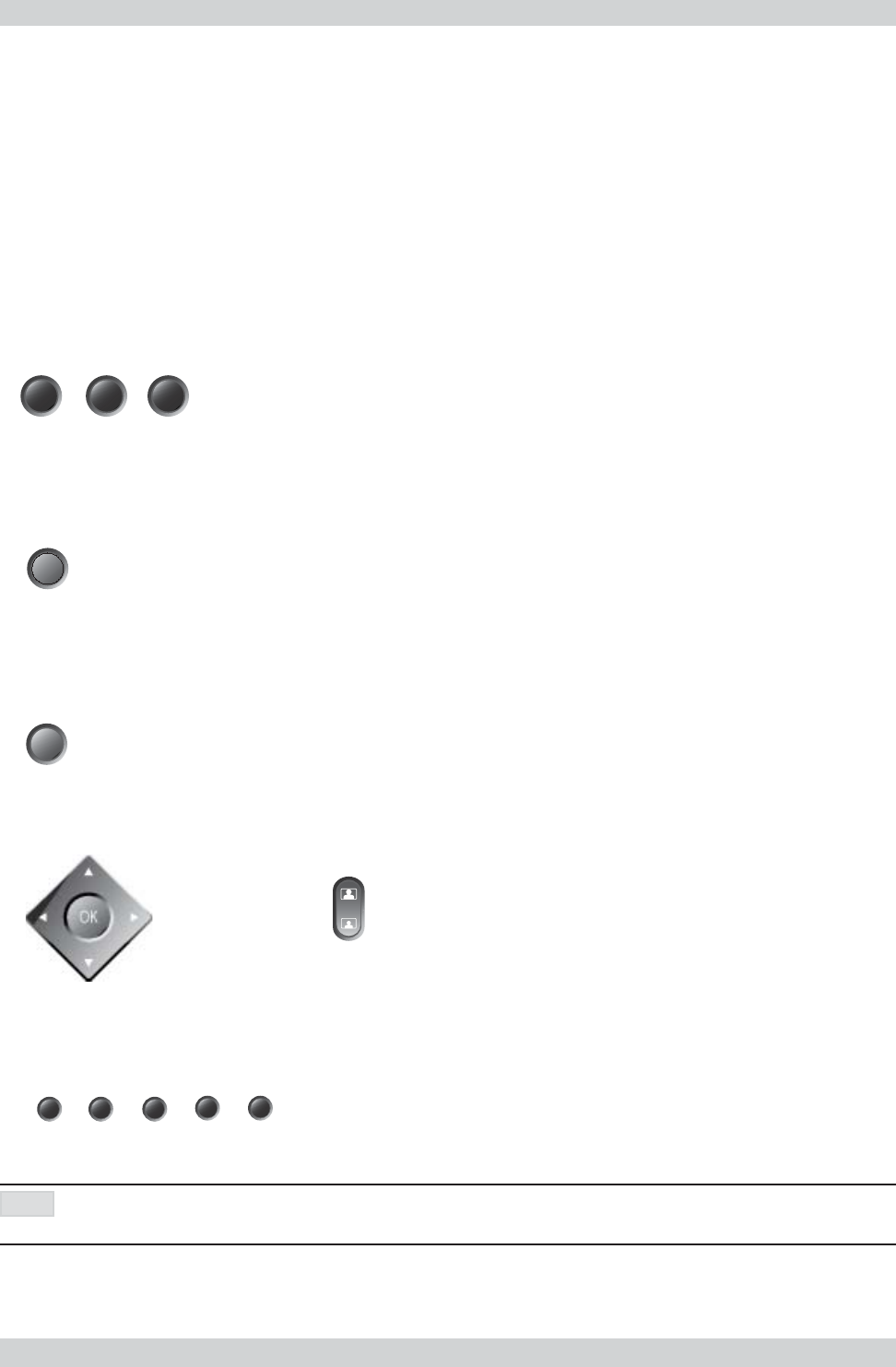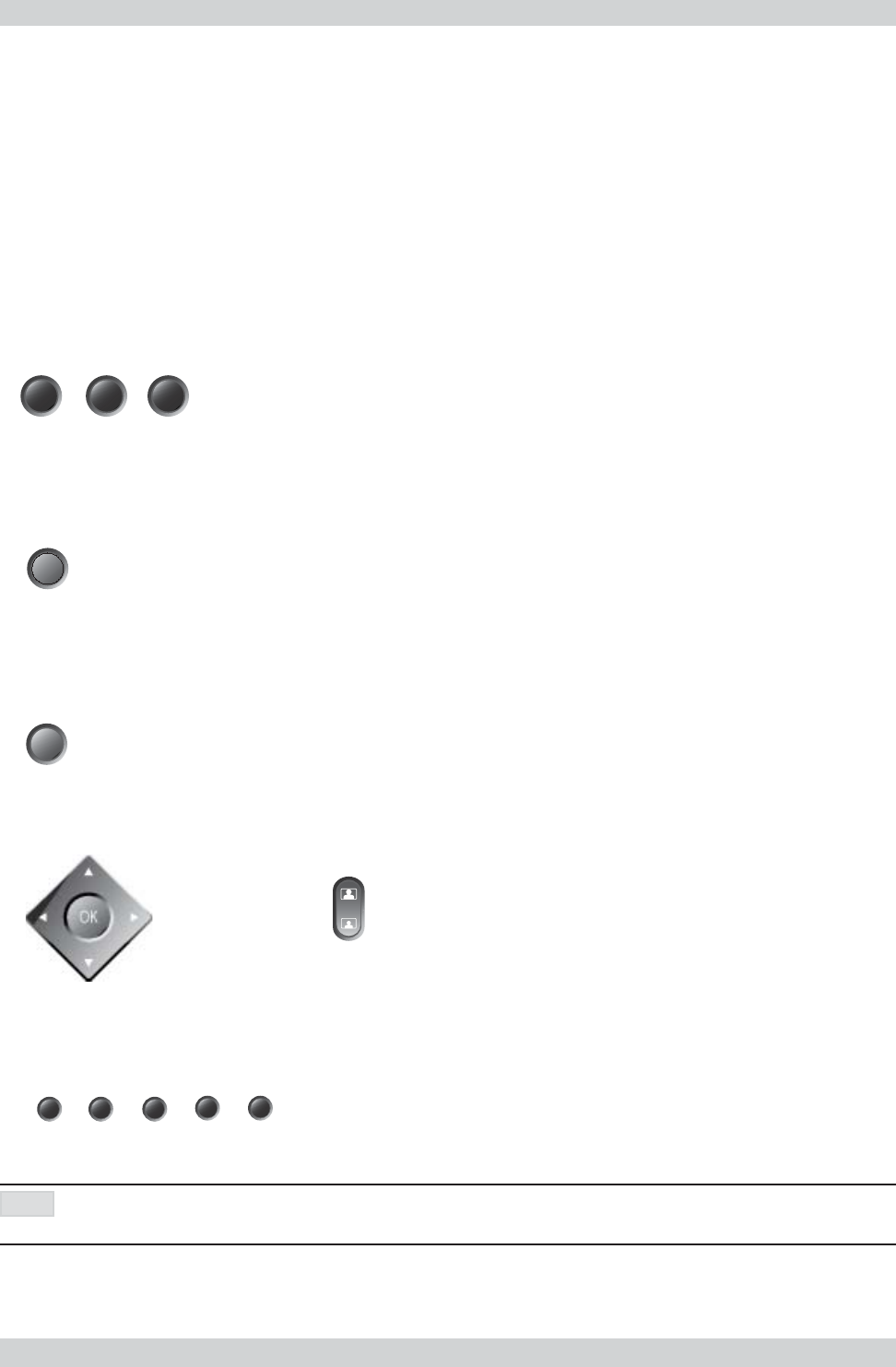
44
Health Care System IIIGeneral Use
Presets
The preset buttons enable you to pre-store up to ten different settings. Each preset is able to store:
• Video source
• Camera position, pan/tilt/zoom/focus (if Main Camera)
• Audio source selection (see ‘Audio Settings’ in ‘Advanced use’)
Selecting presets
To select a pre-stored camera position, audio and video source, use the keys P1 P2 P3 or press P until the on-
screen indicator ‘Preset 0-9’appears and use 0-9 to activate P0-P9 presets. To exit ‘Preset’ mode, press O
K.
P1-P3 are the same presets as when pressing P and then a number key 1-3.
Storing presets
To store the current camera position, audio and video source:
• Press STORE once and wait for the on-screen indicator to appear.
• Then press one of the keys P1 P2 P3 or a number key 0-9.
store
P
1
P
2
P
3
Far end camera control (FECC)
Press the FAR END key until the ‘FarEndCamera’ on-screen indicator is displayed.
For this feature to operate the far end must support ‘Far end camera control’ (H.281).
Whilst activated you will be able to control the far end’s camera (pan/tilt/zoom/focus) and presets.
To control the far end camera use the keys below:
for pan/tilt and for zooming.
Far end presets can be activated by pressing the keys P1 P2 P3 or the number keys 0-9 to activate presets P0-
P9.
Selection of far end videosources is achieved by pressing the buttons below when in FarEndCamera mode:
IF YOU PRESS DOC CAM, IT IS NOT CERTAIN THAT THE FAR END DOCUMENT CAMERA WILL BE DISPLAYED. THIS DEPENDS ON SYSTEM
CONFIGURATION AT THE FAR END.
To prevent others controlling your camera, select ‘Far End Camera Control:Off’ in ‘Utilities’.
zoom
doc cam
main cam
vcr pc
aux
far end
NOTE