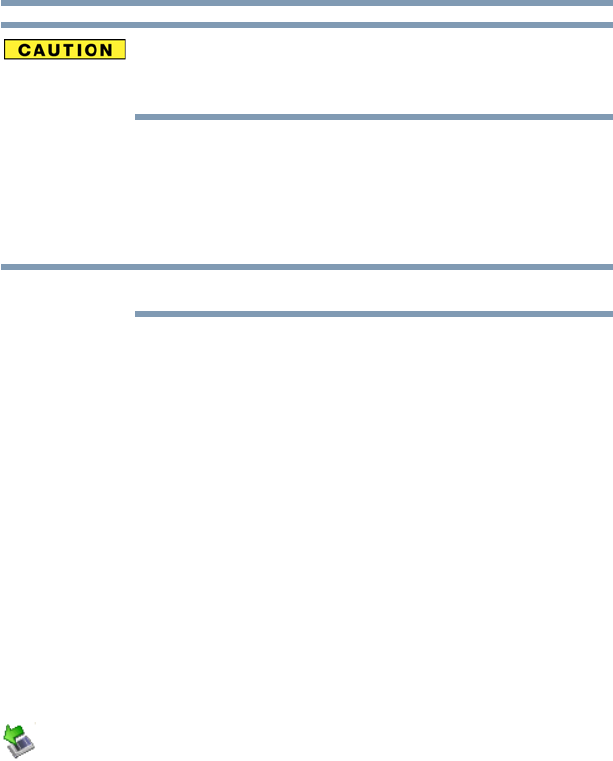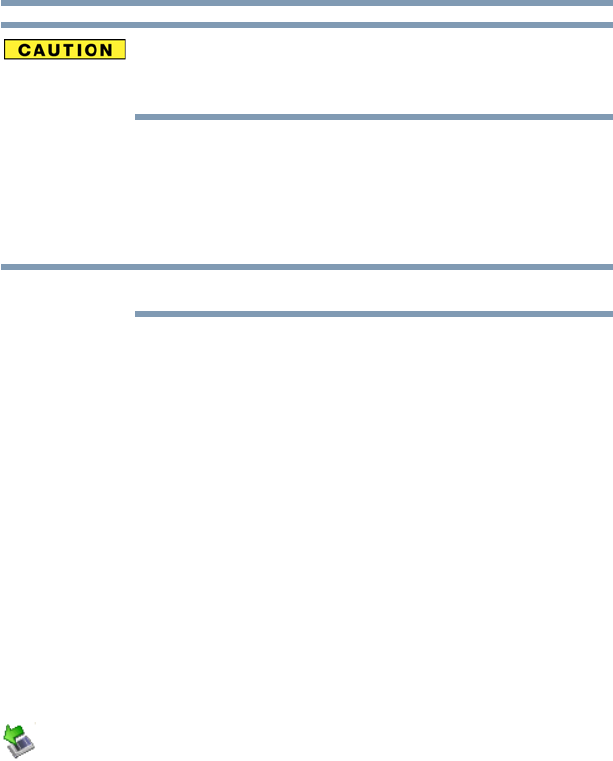
131
Exploring Your Computer’s Features
Using an SD™ card
When inserting memory media, do not touch the metal contacts. You
could expose the storage area to static electricity, which can destroy
data.
Formatting an SD card
To format an SD card, use the Toshiba SD Memory Card Format
utility. Click on Start, All Programs, Toshiba, Utilities, and then
click on SD Memory Card Format.
MultiMediaCards
™
(MMC
™
s) are not supported by this product.
Stopping or removing the SD card after formatting
If you have formatted the SD card drive with the Windows
®
operating system format (see “Formatting an SD card” on
page 131), you may be unable to stop or eject your card. If this
occurs, try restarting the computer.
Using Standby or Hibernate while using the SD card
It is recommended that you do not select Standby or Hibernation
mode while an SD card is in use. If you do so, your system may not
enter Standby or Hibernation mode, some tasks may become
unresponsive, and the operating system may not shut down
properly. If this occurs, reset your computer by sliding the power
button to the right and holding it for at least four seconds.
Removing an SD card
1 Prepare the card for removal by clicking the Safely Remove
Hardware icon in the system tray and then selecting the card
or device you want to remove.
If the system is unable to prepare the card for safe removal, a
message will tell you to try again later. If the card can be
removed now, the system displays Safe to Remove Hardware.
2 Gently press the card inward to release it.
The card pops out slightly.