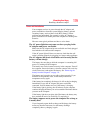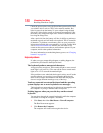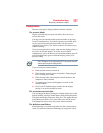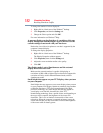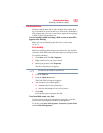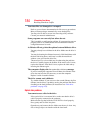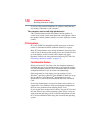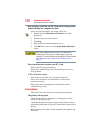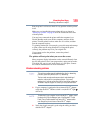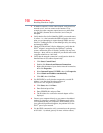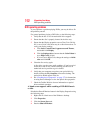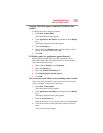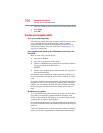187
If Something Goes Wrong
Resolving a hardware conflict
PC Card checklist
❖ Make sure the card is inserted properly into the slot.
❖ Make sure all cables are securely connected.
❖ Occasionally a defective PC Card slips through quality control.
If another computer with a PC Card slot is available, try the
card in that machine. If the card malfunctions again, it may be
defective.
Resolving PC Card problems
Here are some common problems and their solutions:
The slot appears to be dead. PC Cards that used to work no
longer work.
Check the PC Card status:
1 Click Start.
2 Click My Computer icon with the secondary button, then
click Properties.
The System Properties dialog box appears.
3 Click the Hardware tab.
4 Click the Device Manager button.
5 Double-click the PCMCIA adapter.
6 Double-click the appropriate PC Card.
The operating system displays your PC Card’s Properties
dialog box, which contains information about your PC Card
configuration and status.
The computer stops working (hangs) when you insert a PC
Card.
The problem may be caused by an I/O (input/output) conflict
between the PCMCIA socket and another device in the system. Use
Device Manager to make sure each device has its own I/O base
address. See “Fixing a problem with Device Manager” on page 176
for more information.
Since all PC Cards share the same socket, each card is not required
to have its own address.