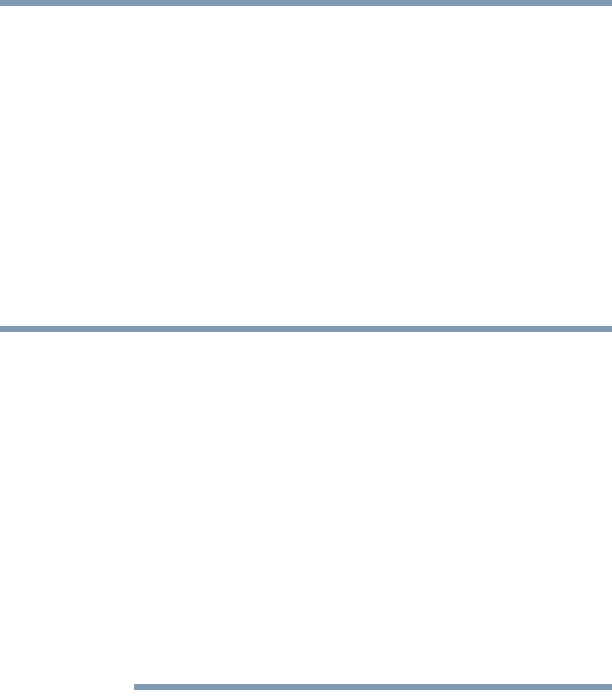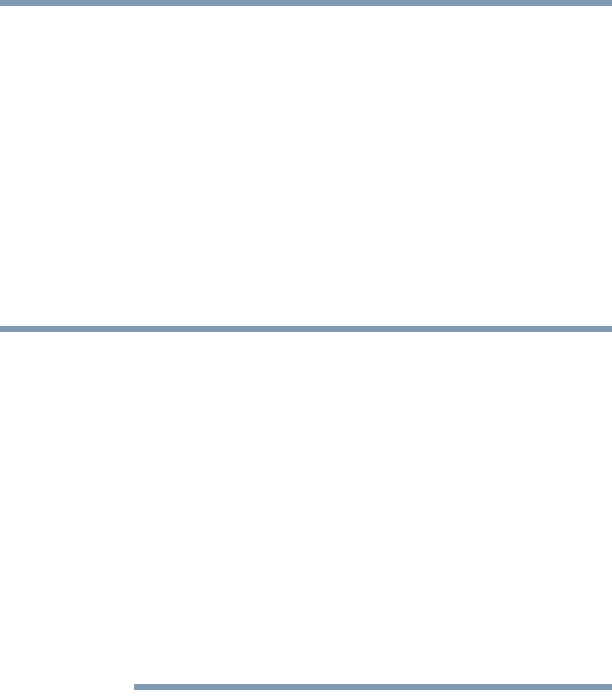
197
If Something Goes Wrong
Develop good computing habits
3 A Windows
®
Explorer window will open for the blank CD.
This window will be referred to as “the CD window.”
4 Open a second Windows
®
Explorer window by clicking Start,
then My Computer.
5 In this second window, browse to the files you wish to back up.
Click the down-pointing arrow at the upper-right of the
window (to the left of the Go button) to see a list of locations
that includes My Documents—a likely location of your data.
6 Drag and drop folders or individual files from this window into
the CD window. If the files do not immediately appear in the
CD window, press
F5 (or click View, Refresh) to prompt the
Windows
®
operating system to display them.
Documents and other data files that you create as you work are
typically stored in the My Documents folder. You may also wish to
back up other important data files stored elsewhere on your hard disk
drive, for example:
❖ E-mail files and settings—for Outlook, Outlook Express, or
other e-mail applications. Visit the vendors’ Web sites
(www.microsoft.com, for example) for detailed instructions.
❖ Newsgroup files and settings—for Outlook Express or other
newsgroup readers. Visit the vendors’ Web sites for detailed
instructions.
❖ Other data files. If you do not find an application’s data files in
any of the folders within the My Documents folder, check the
application’s options or preferences settings to discover the
locations of the files.
7 When you have finished copying files to the CD window, click
File, Write these files to CD.
8 A CD Writing Wizard will appear, prompting for a name for
the CD. You may accept the default name, or enter a new (more
descriptive) name. Click Next to continue.
9 The CD Writing Wizard will now write the selected files to the
CD. It is best not to use the computer for any other tasks during
this operation, to avoid interrupting the process.
10 Finally, click Finish.
The CD will be ejected. It should contain all of the files you
have selected, but you may easily verify this by placing the CD
back into the drive, and viewing the list of files.