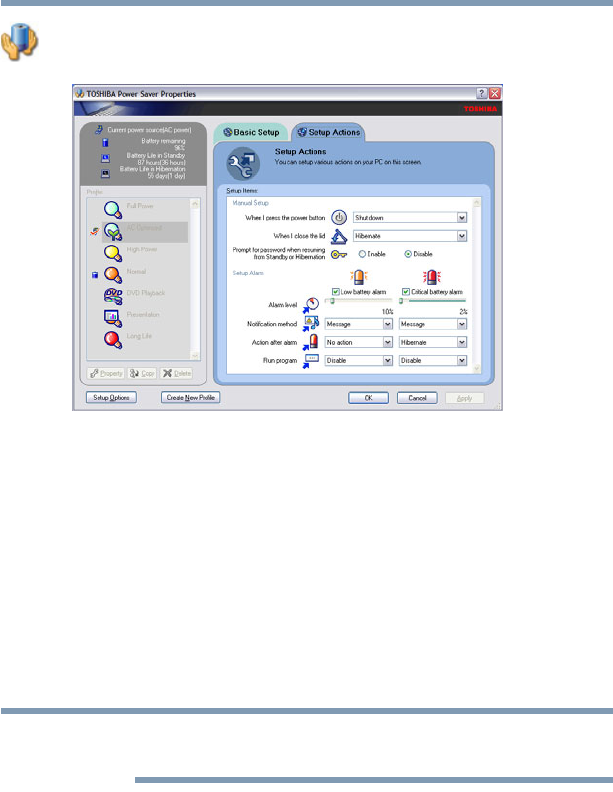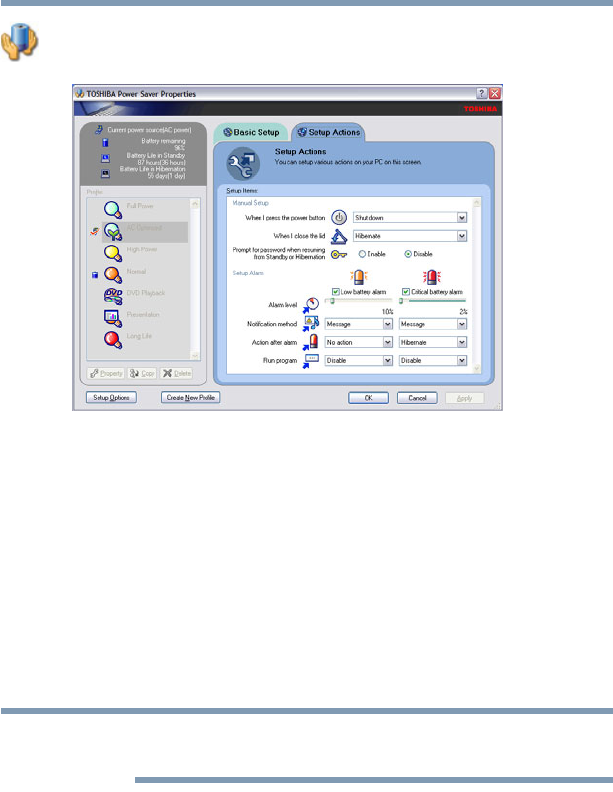
76
Getting Started
Turning off the computer
2 Click the TOSHIBA Power Saver icon.
3 Click on the Setup Action tab.
(Sample Image) Setup action settings screen
4 Select the options you want from the drop-down lists.
❖ When I press the power button
Set this option to Shut down if you want the computer to
shut down when you press the power button.
❖ When I close the lid
Set this option to Shut down if you want the computer to
shut down when you close the display panel.
5 Click Apply.
6 Click OK.
For more information about the Power Saver utility, see “TOSHIBA
Power Saver” on page 157.
Once the computer is configured, you can turn it off by either
pressing the power button or closing the display panel, depending
on the options set.
Restarting your computer
To start the computer up again, press the power button until the on/
off light glows blue.
If you turn off the computer by closing the display panel, you can
start it again by opening the display panel.