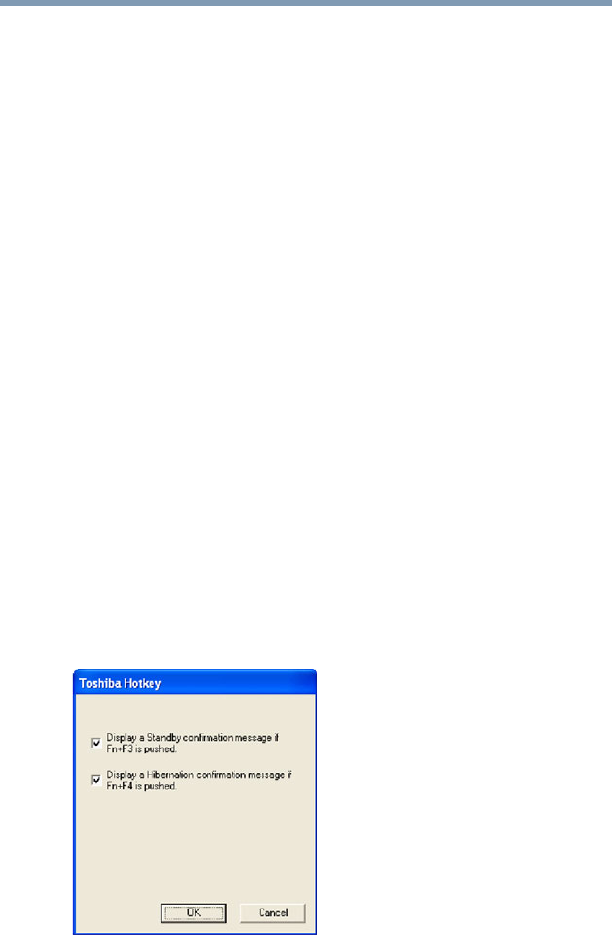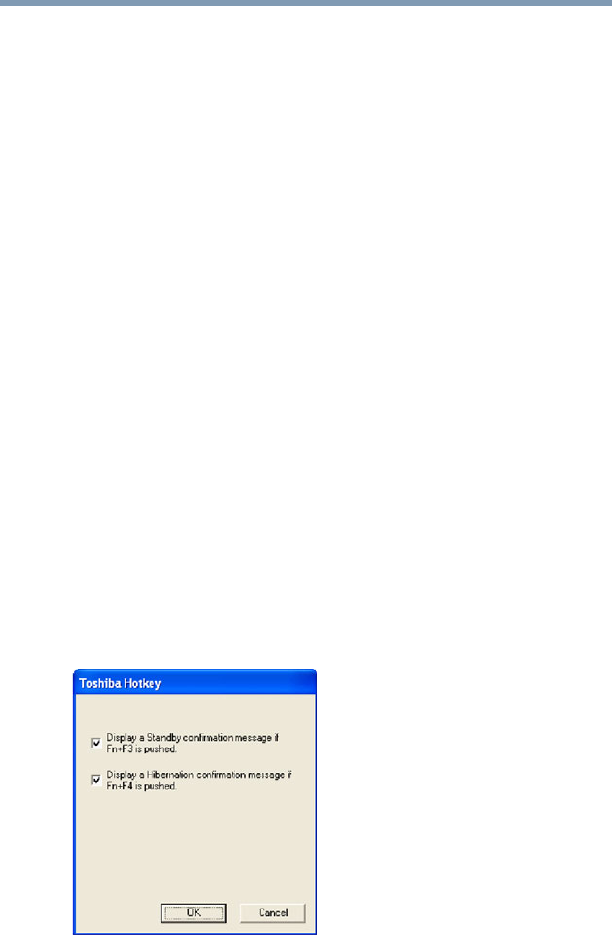
153
Utilities
TOSHIBA Hotkey Utility
Viewing existing key assignments
To view the existing key assignments, choose Assignments from the
Fn-esse keyboard. Fn-esse displays the Function Key Assignments
dialog box. This box lists all the key assignments and the program or
document to which each key is assigned.
To view items in a popup list, select the Expand popup lists check
box.
Changing or removing existing key assignments
On the Fn-esse keyboard, click the key you wish to change with the
secondary button.
Fn-esse displays the Assignment Type dialog box.
❖ To change the key assignment, click Direct or Popup and
continue as if you were creating a new assignment.
❖ To remove the key assignment, click Clear.
TOSHIBA Hotkey Utility
The TOSHIBA Hotkey utility allows you to receive a confirmation
message when you use the Hotkey combination for Standby [
Fn+F3]
and Hibernation [
Fn+F4].
To activate the Hotkey utility:
1 Click Start, All Programs, Toshiba, Utilities, and then
Hotkey utility.
The TOSHIBA Hotkey window appears.
(Sample Image) TOSHIBA Hotkey Utility window
2 Select the desired option(s).
3 Click OK.